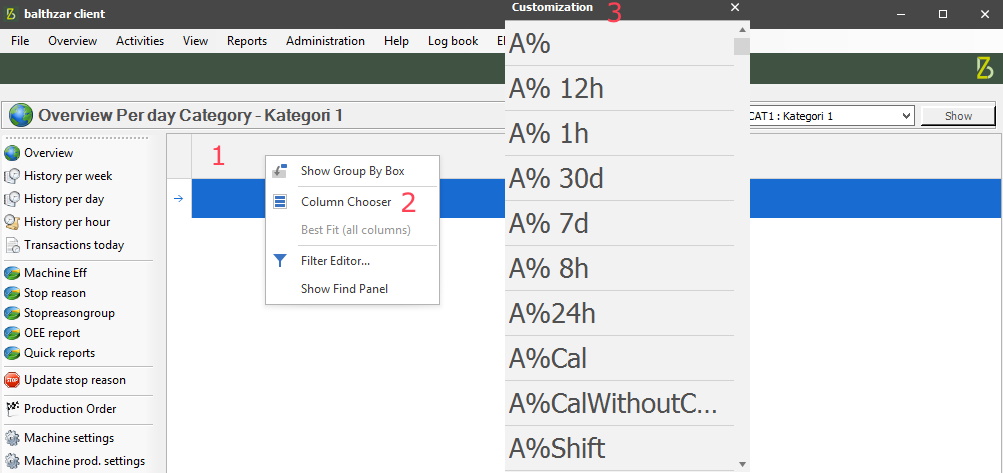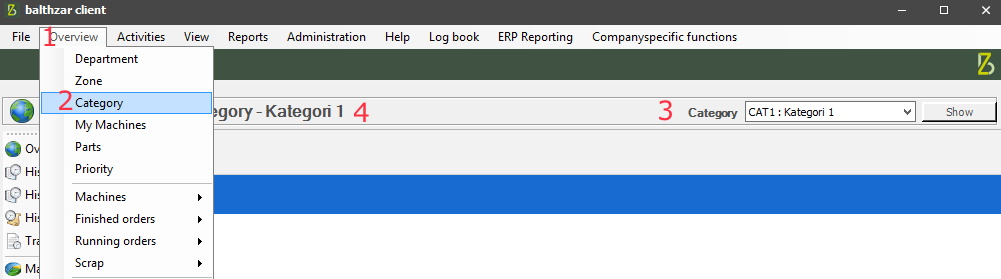
In the Overview of the Client there is an option for selection called Category. It is up to each customer to determine what this selection will show. To add new/edit existing Categories go to "Client" -> "Administration" -> "System settings" -> "Basic data" -> "Category". Once that is done select the menu called "Overview", see 1 in the picture below. Go to "Category", see 2, then a drop-down menu to the right will show the available Category to choose from, see 3. Once one is selected, the name will be seen to the left, see 4.
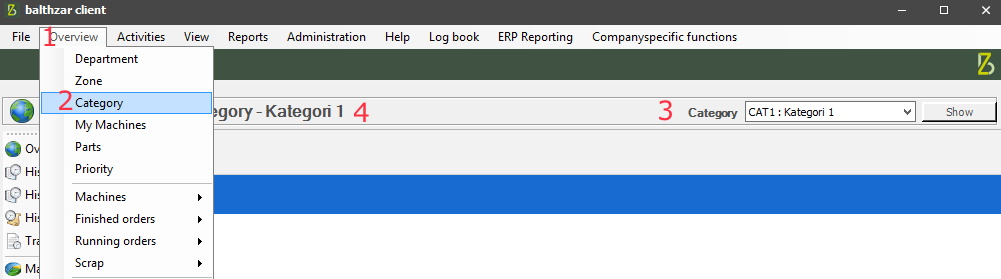
If the Overview of the Category is empty use the Customization menu to change that, as seen in the picture below. Right-click on a column header, see 1, and in the new menu select "Column chooser", see 2. Once that is done a new menu will appear called "Customization". It is from there that you can add/remove new columns to the Overview of the Category, see 3.