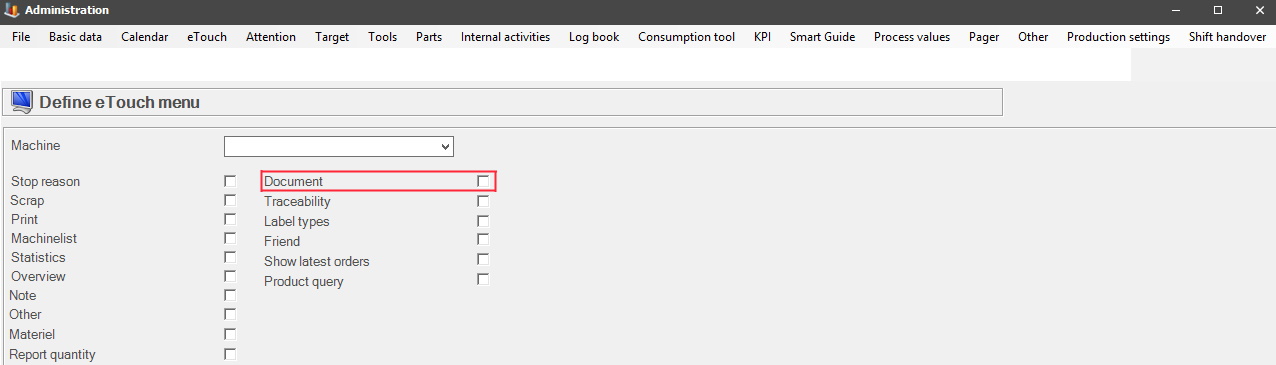
In eTouch is possible to upload, view, and print documents. To do this, you first have to activate the eTouch document menu via "Client "-> "Administration" -> "System settings" -> "eTouch" -> "Define eTouch menu". See the picture below. Here there is more information about how that form works. When printing documents the general supported file types are .txt, .doc, .xls, and .pdf. However, there might be specific cirucumstances that will change this, if that is the case, the documentation will list the supported formats for that feature.
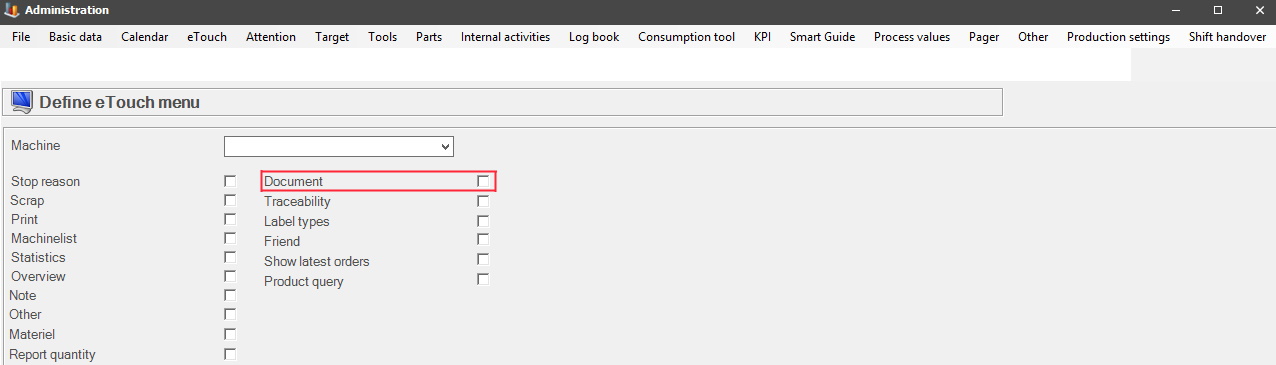
When the menu has been activated in eTouch it might look like this.
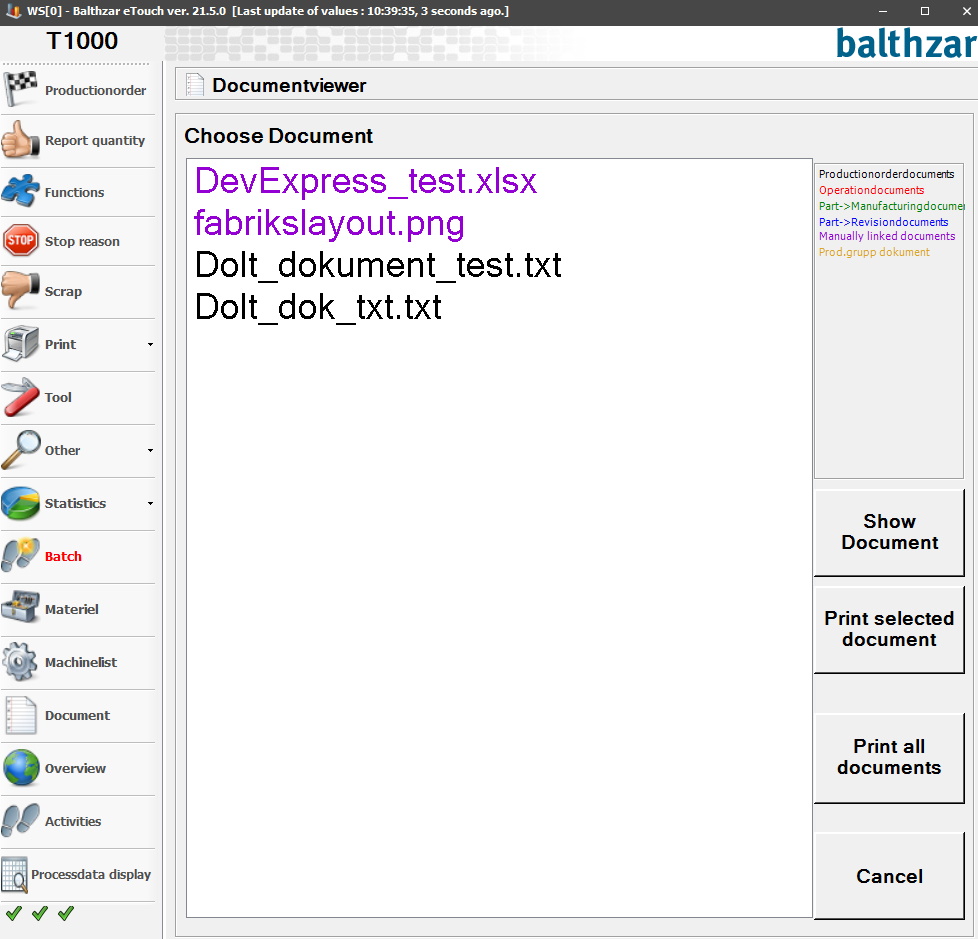
Here in the Document menu, you can see a list of available documents. To the right, you can also see a description of each document, as well as some menu buttons.
Show Document
First, you
have to select the document in the list and then click on the "Show
Document"
button.
Print selected document
Here you have to make sure that there
is an active printer, then you can print the selected document using this
button.
Print all documents
Same as above,
however here you can print all available documents at the same
time.
Cancel
if you wish to return to the
main menu of eTouch you click on this
button.
Color-coded
documents
In the
top right corner, you can see a list of color-coded documents. What color
each document gets depends on what ERP System eTouch has a direct
connection to. If the ERP
system
Monitor is used documents can be color-coded in red/green/blue/gold. If Monitor is
not used documents will be color-coded in either black/pink/red. The exception here
is if documents are from, the form "Manually linked documents", then they
will always have the color
pink.