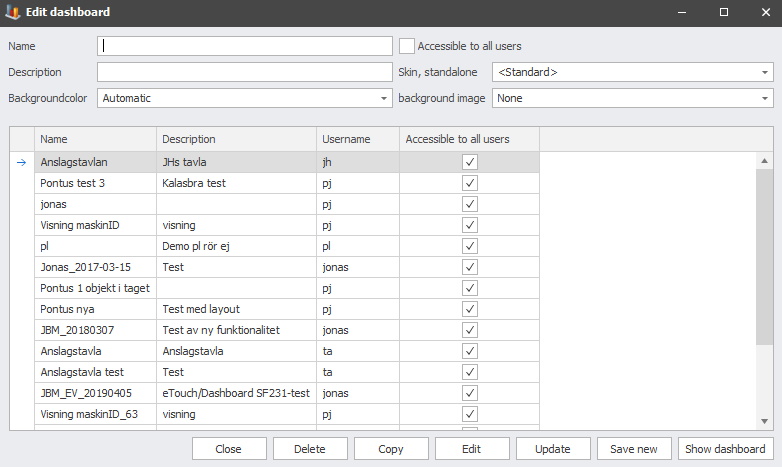
In the left side menu of the Client, there is an option called Dashbaords, this section has a submenu called edit Dashboard. See the picture below.
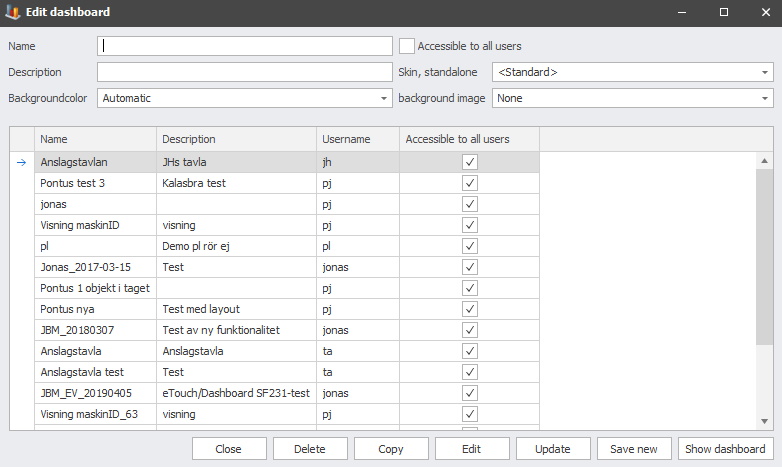
Every Dashboard has a name and a username. The username represents the user that owns the Dashboard, and thus is allowed to edit that Dashboard. The name of the Dashboard will be the title of the Dashboard when it is active. It is also the only thing users will see in the menu when opening it.
It is recomended to have a descriptive name so that user knows what the specific dashboard will show. It is also possible to add a description to the dashboard. The description is used to to add a longer description of what the dashboard shows.
Every Dashboard has options to select background color, skins, and background images.
The checkbox "Accessible to all users" will make the Dashbaord available to all users, or its creator only if it is not activated.
If you want to remove an object from a dashboard you press the red x in the top right corner of the object. You can also right click in the active object and it's settings window will appear. In the bottom right corner there is a "Remove object" button which will remove the object if you click on it. See picture below.
