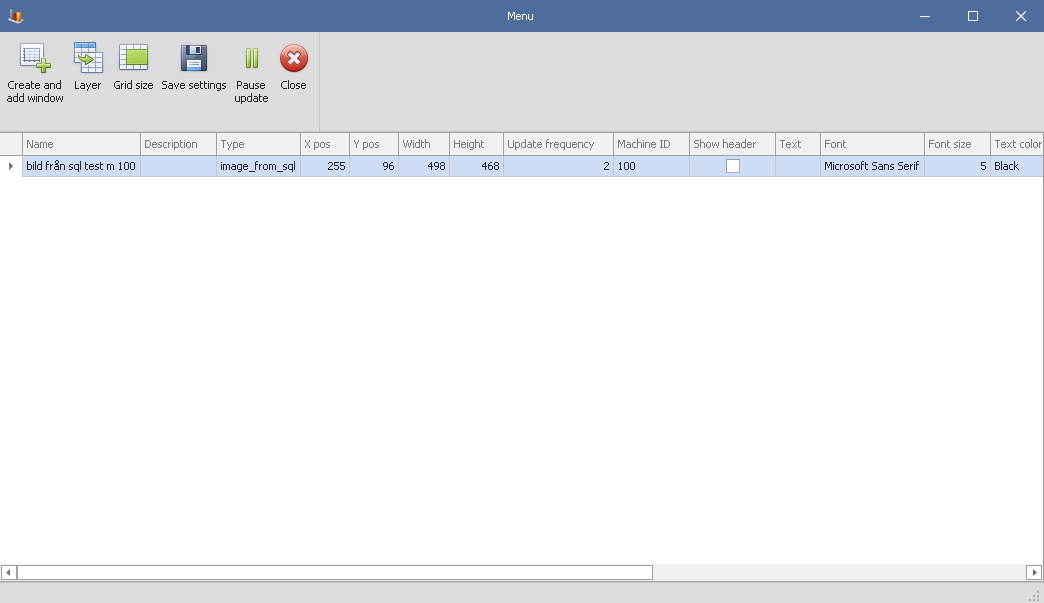
The dashboard can be divided into five different layers. As standard the dashboard only has one layer that is shown all the time, but as owner of a dashboard it is possible to add up to five layers. Each layer is shown for a specified set of seconds and then the next active layer is shown. To add more layers to a dashboard, access the menu then go to layers and press setting's. You can access the menu by clicking "Ctrl + M".
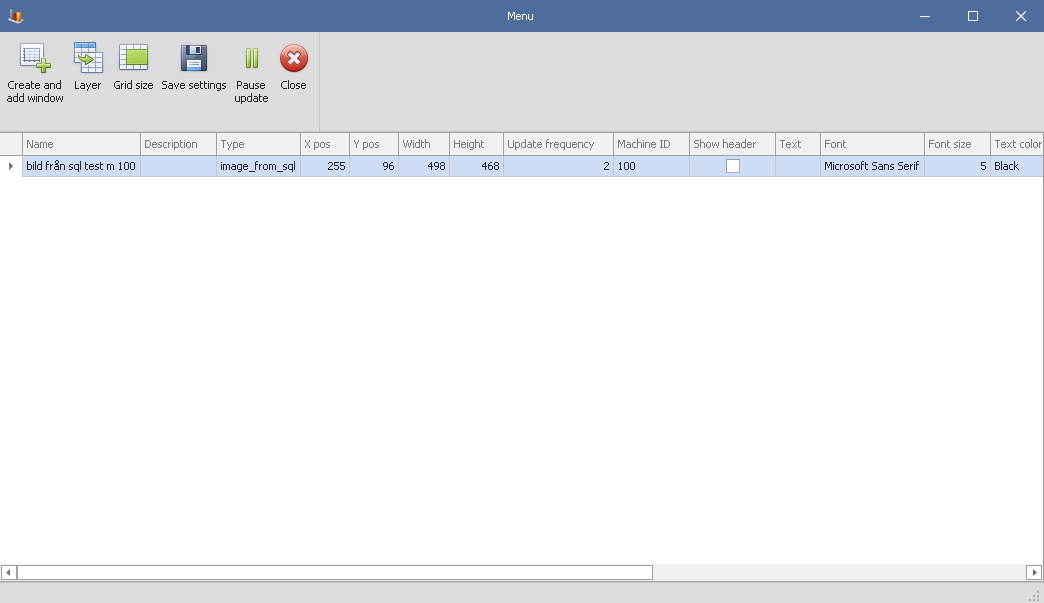
Once you click on the menu for "Layer" a window will apear that looks like below.
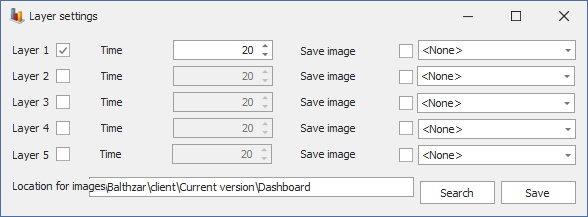
Layer
1-5
Here you can choose how many layers you wish to add to the
Dashboard. As of now you can choose between 1 layer or up to 5 layers at the
same time.
Save image 1-5
If you wish to add an
image to each layer you do this here. First you tick the box for each image to
activate this function then you can use the drop down menu to select the image
you wish to add.
Location for images
Here you can enter
the search path to where the images are saved on your'e local computer.
Search
If you
don't have the excact search path to the image you wish to use you can use the
"Search" button to find it either on your'e local computer or on the entire
network.
Save
When you are
done with all of the changes you click "Save" in order to confirm them and then
you will return to the Dashboard.