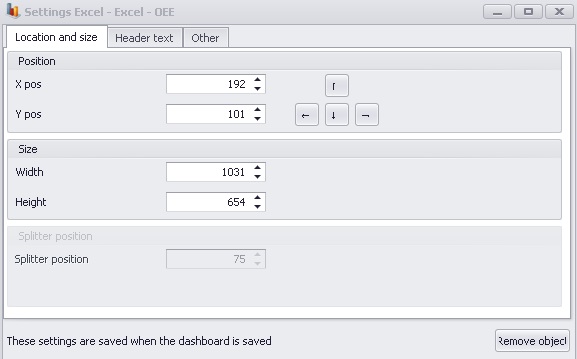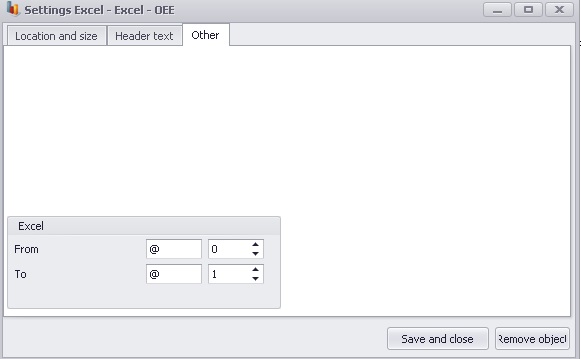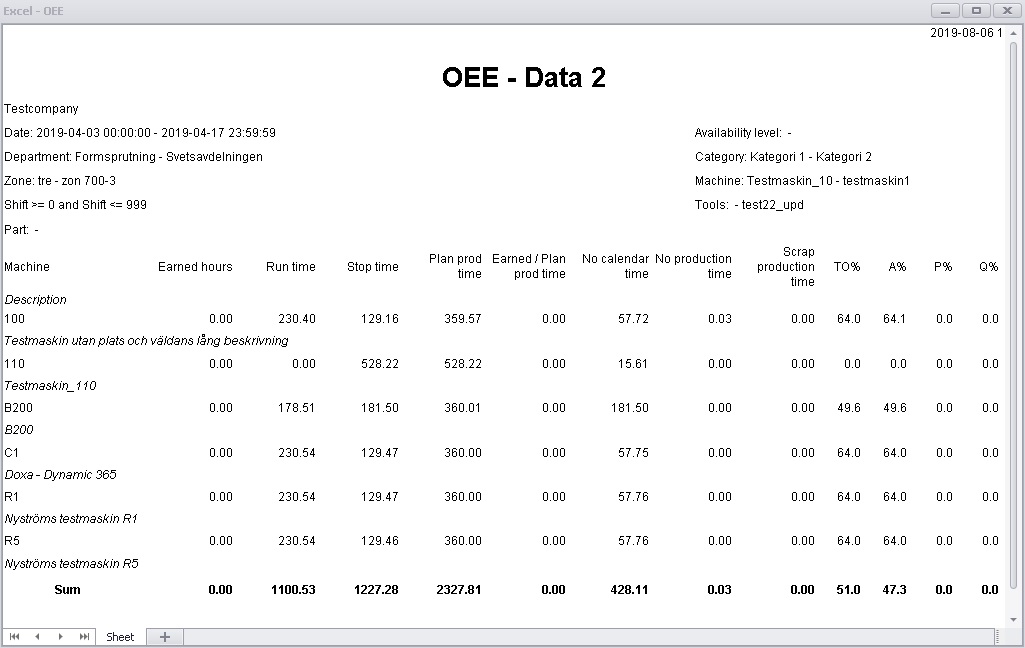
It is possible to create excel objects in the dashboard if you are the creator of the dashboard. Simply use "Ctrl + M" to access the menu and then go to the "Object adder" and in there you select "Excel" in the "Type" menu and fill in the rest of the data needed. When you are done you click "Save new" or you can choose "Edit" if you wish to pick an existing Excel object. In order to show the object in the dashboard you click on "Add to Dashboard". When this is done it can look like the example below.
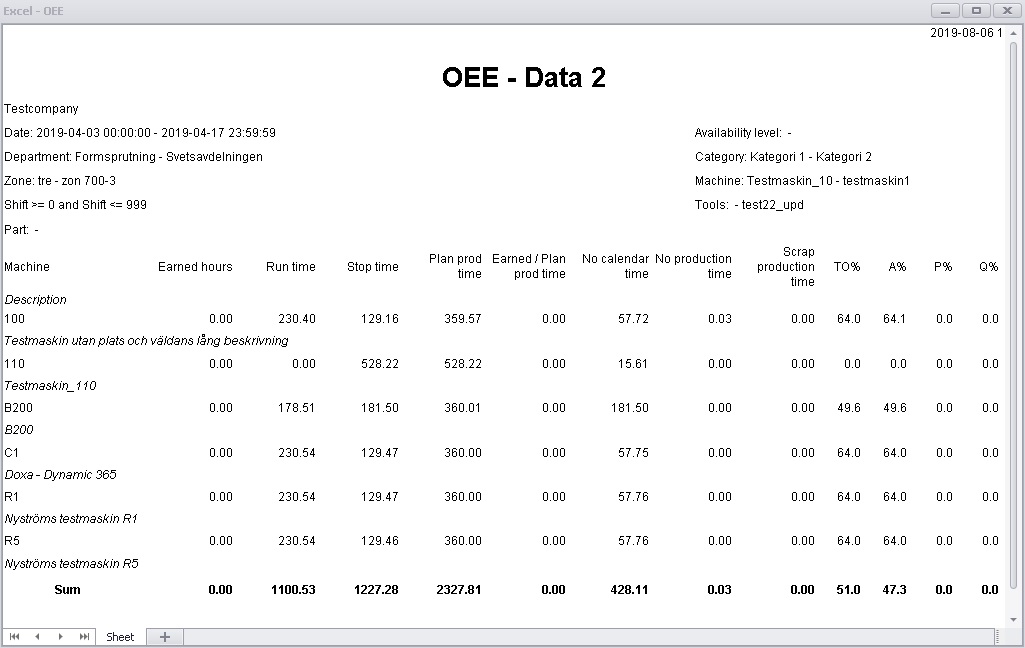
To access the setting's for a excel object, right click the top bar of the documment and press "Setting's".
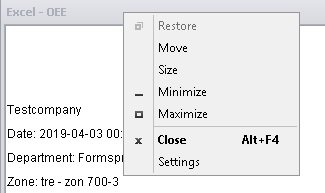
In the setting's window there are three windows to enter data into, from column, to column, from row and to row. When you have entered the columns and rows that you are intressted in the excel documents tries to adjust to the shown window. It is possible that more columns/rows are shown than selected if it is not possible to scale more on the row/column.
You can also change location and size as well as header and text. See windows for setting's below.