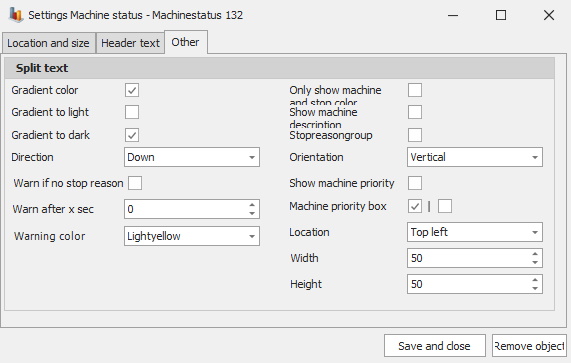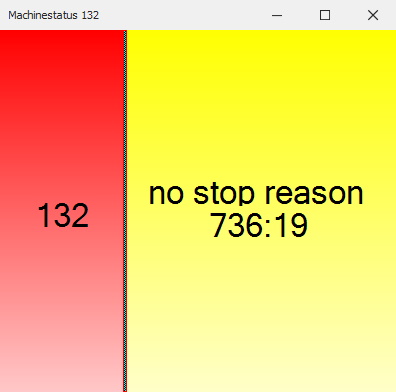
If you are the owner of the Dashboard you can add an object called "Machine status" in the "Object adder" menu. You can reach this menu via the short cut "Ctrl + M". In our example seen below we have choosen a machine with ID 132 and "No stop reason".
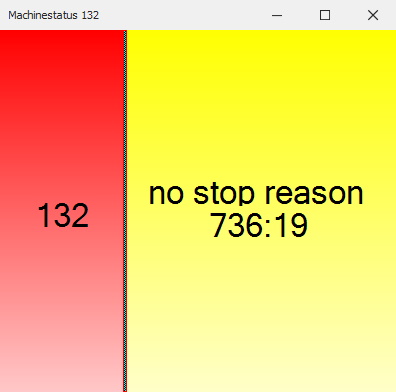
The color in the left side of
the object shows status of OEE value.
The color in the right sidor of the
object shows current stop reason.
This object also has a number of settings menus to go through which you can find below.
Location and
size
Here you
can change settings for the objects position, size and splitter position.
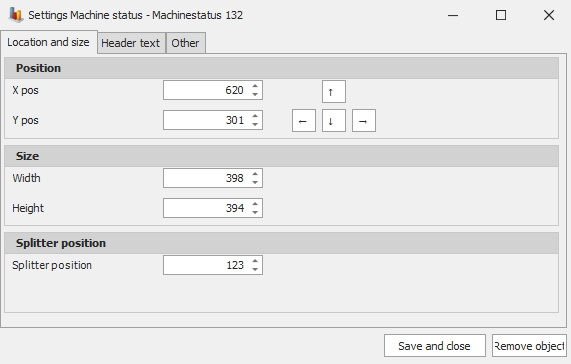
Header and
text
Here you
can change the objects settings for border, header and text and font and
font size.
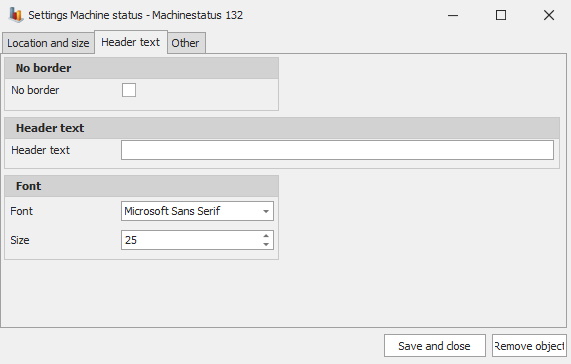
Other
The settings menu for "Other" has some more
options available compared to the previous menus. Here you can change the
gradiant color, levels and direction. You can also set different warnings
depending on stop reason, time or color. There are tick boxes which can
decide if the object should show machine and stop color, machine
description, stopreasongroup, machine priority and machine priority box.
You can also change the objects orientation, location, width
and height.