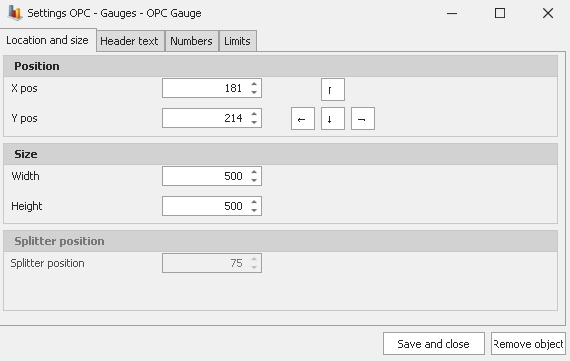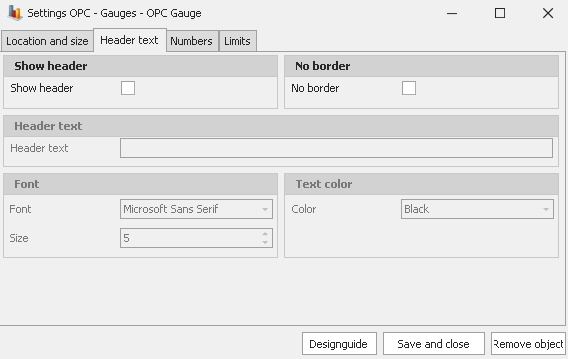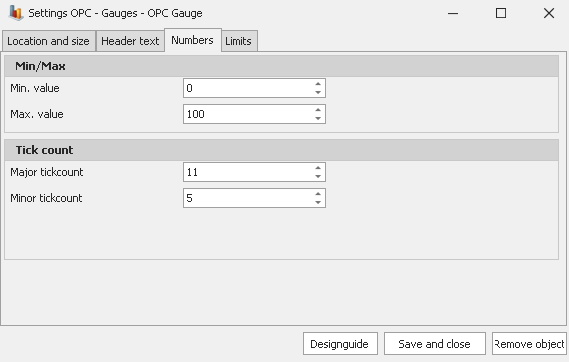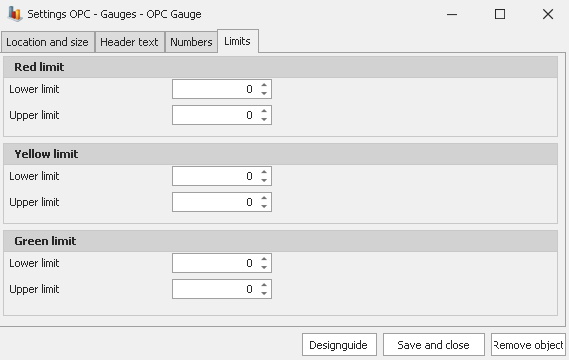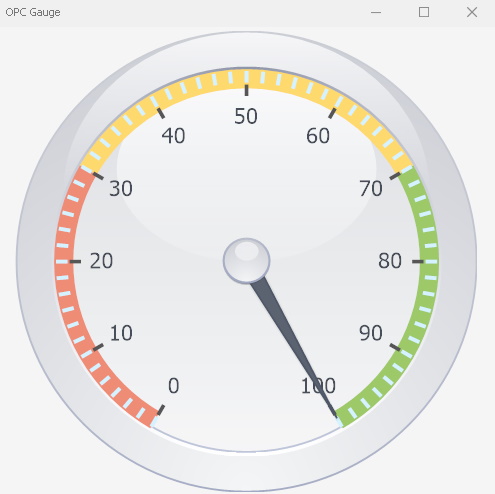
If you are the owner of the Dashboard you can add an object called "OPC Gaue" via the "Objectadder" which you can reach via "Ctrl + M". The difference between this gauge and the previous one is that this will be based on an OPC value instead of an SQL query. You can read more about how OPC values work here and set them up via "Client" -> "Administration" -> "System settings" -> "Process Values".
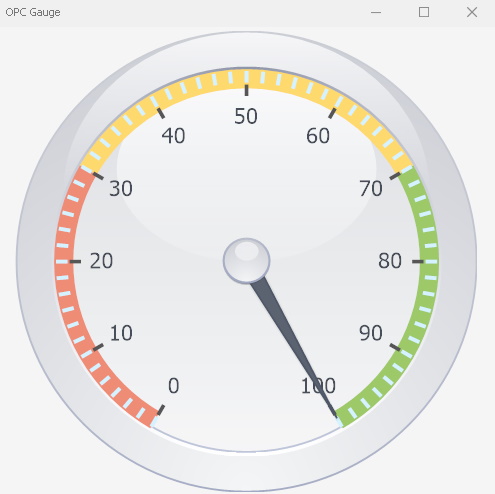
As you can see below this object has a number of different setting's windows to go through. In "Location and size" you will be able to change the objects position and size. In "Header text" you can choose if you wish to hide/show a header as well as change type of font and font color. The windows for "Numbers" and "Limits" will determine how the data in the OPC Gauge will be shown.
Min/Max
Value
Here you can adjust the min/max value of the gauge. This
means that if there are any numbers below/above theese values they
will be shown as the min/max value.
Tick
count
Here you can adjust the number of values which will be shown
in the gauge. For instance if you pick 1 minor at least one value will be shown.
Or if you pick 20 major a maximum of 20 values will be shown.
Red
limit
You can add color coded limits to the gauge. Theese will then
determine when the red limit should start and finish on.
Yellow
limit
Same as above but here it will apply the color yellow and the
numbers will decide where it will start and finish.
Green
limit
Same as above but for the color green and again the
numbers will decide where the limit will start and finish.