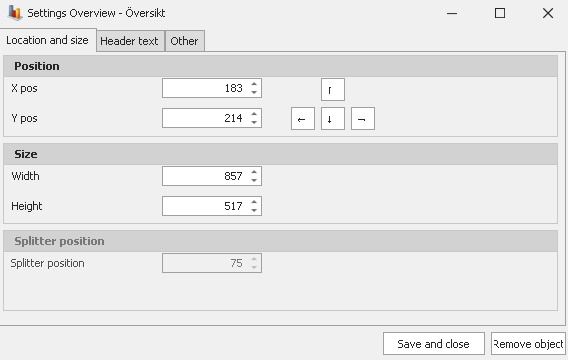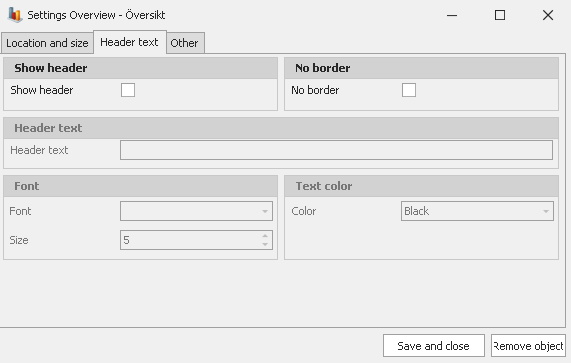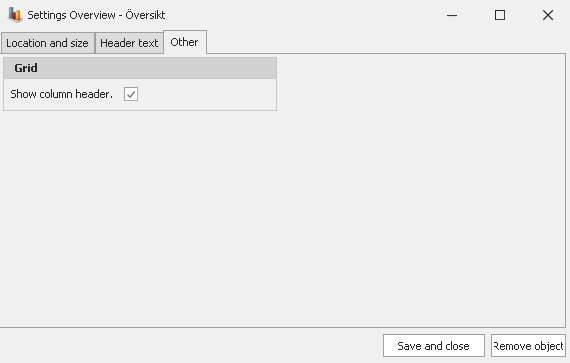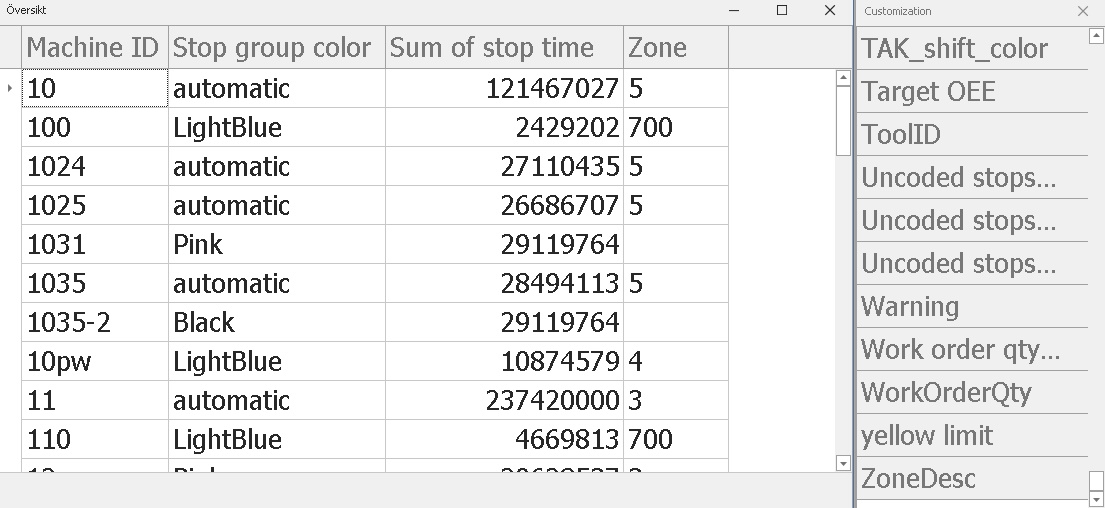
If you are the owner of the Dashboard you can the object "Overview" via the "Object adder" via the shortcut "Ctrl + M". As the name implies the idea behind this object is to give the owner of the Dashboard the possibility to recreate the overview from the "Client". This is done by adding various menus from the "Customization" table which you can find to the far right. As you can see in our example we have added "Machine ID", "Stop group color", Sum of stop time" and "Zone". Here the owner of the Dashboard can add or remove as they see fit so that the overview can show exactly what they need. If you wish to remove an added column you right click on it and in the menu that appears you pick "Hide this column."
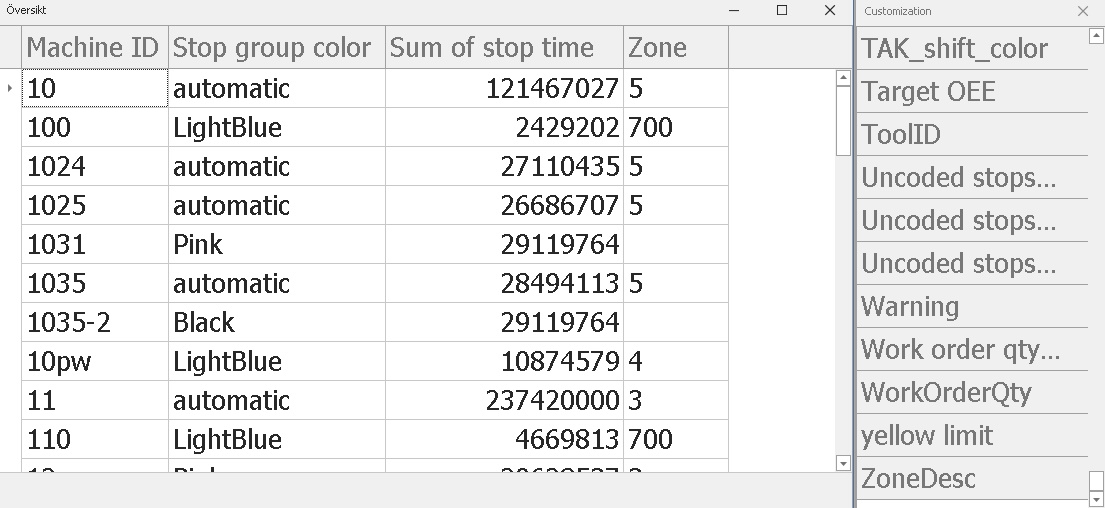
The object "Overview" has a number of different setting's windows which you can see below. In "Location and size" you can adjust the objects position, size and splitter position. In "Header and text" you can adjust the objects header, header text as well as font and text color. Finally there is a menu called "Other". Here you can choose if you wish to hide/show the column header. In our example this mean that you can hide/show "Machine ID", "Stop group color", "Sum of stop time" and "Zone".