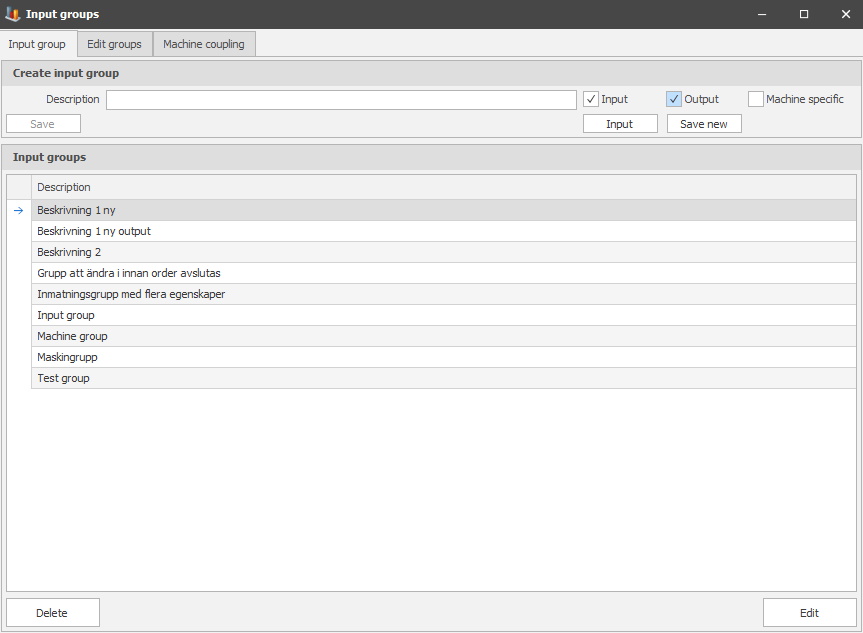
In "Production settings" you can find a menu called "Input groups". Here you will find more information about it, see the pictures below.
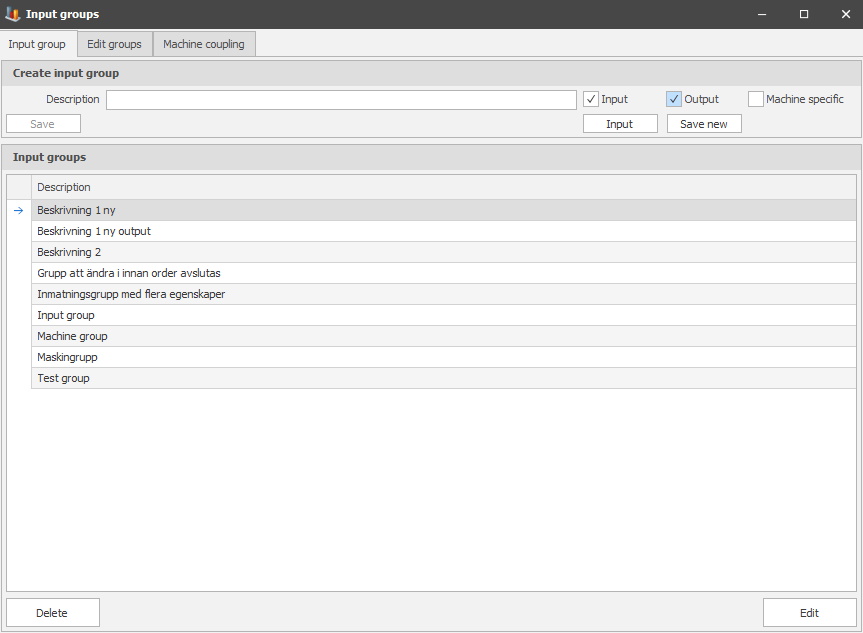
Tab Input group
Description
Here you
will enter a description of the input group you want to create.
Input
Checkbox to
verify that it is the option for "Input" you have selected.
Output
Checkbox to
verify that it is the option for "Output" you have selected.
Machine specific
Checkbox to verify that it is
the option for "Machine specific" you have selected.
Save
If you
have made any changes to your current input group, you click "Save" to save
these changes.
Input
When you click
the "Input" button you will reach a new menu, called "Production settings", see
the picture below for more information.
Save new
Click
"Save new" if you want to save your new input group.
Input groups
Here you
will see an overview of the input groups you have created. Can be organized into
different groups.
Delete
If you want to completely
remove the input group you have created you click "Delete".
Edit
If you want to make any
changes to your input group you click "Edit".
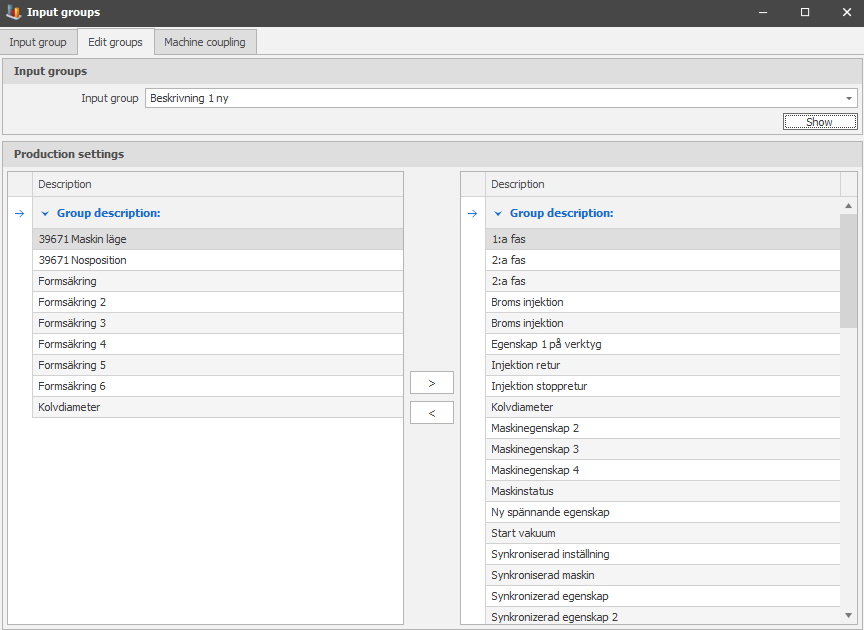
Tab Edit groups
Input group
In this
drop down menu you will choose the input group you want to use.
Show
Click "Show" to view the result of your previous choice in the "Production
settings" menu.
Production settings
Here you
will see an overview of the information based on the input group you selected.
If you want to move any of the groups simply use the
arrows.
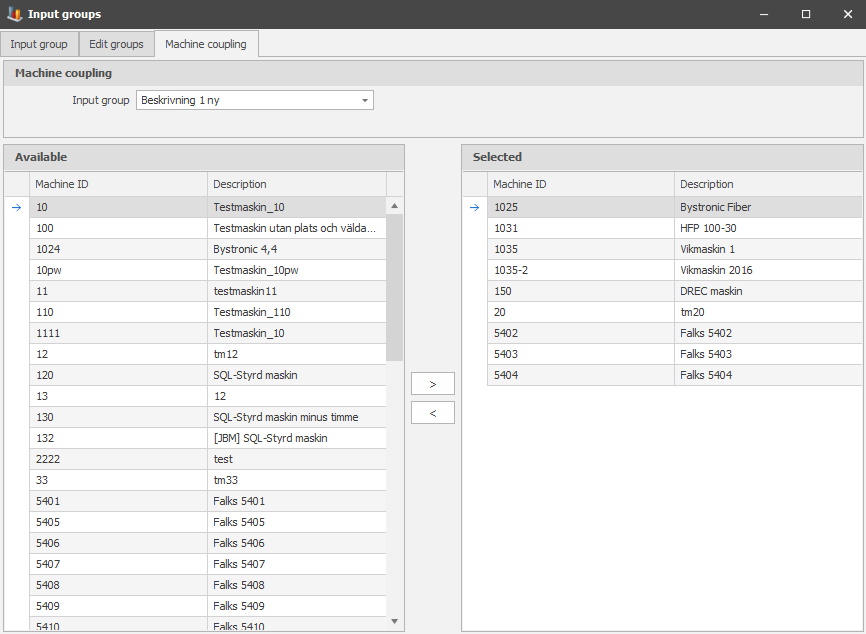
Tab Machine coupling
Machine coupling
Here you can control if one or
more machines should use machine coupling. If the input group is machine specific,
and have a machine coupling it will appear in the input groups menu for
corresponding machines in eTouch.
Input group
In this drop-down-menu you
will choose what input group you want to use.
Available
Here you can see a list of
available machines and their description. If you want to move any machine over
to the "Selected" list instead, then you mark that machine, and use the arrows in
the middle. If you want to return the machine from the "Selected" list to the
"Available" list you do the same but in the other direction.
Selected
Here you will see a list of the
selected machines, and their description. If you want to move any machine over
to the "Available" list instead then you mark that machine, and use the arrows in
the middle. If you want to return the machine from the "Available" list to the
"Selected" list you do the same but in the other direction.