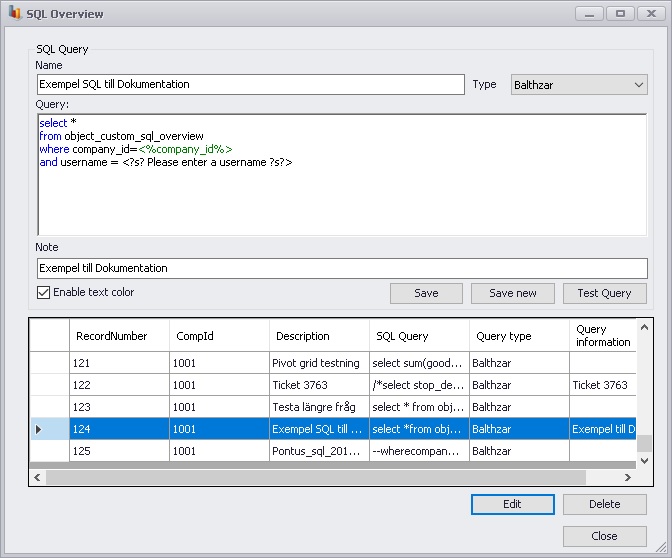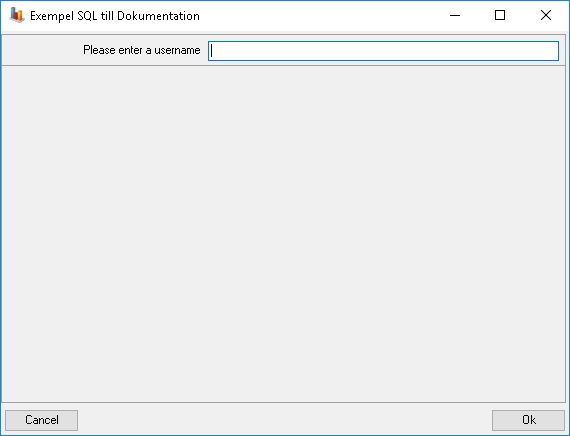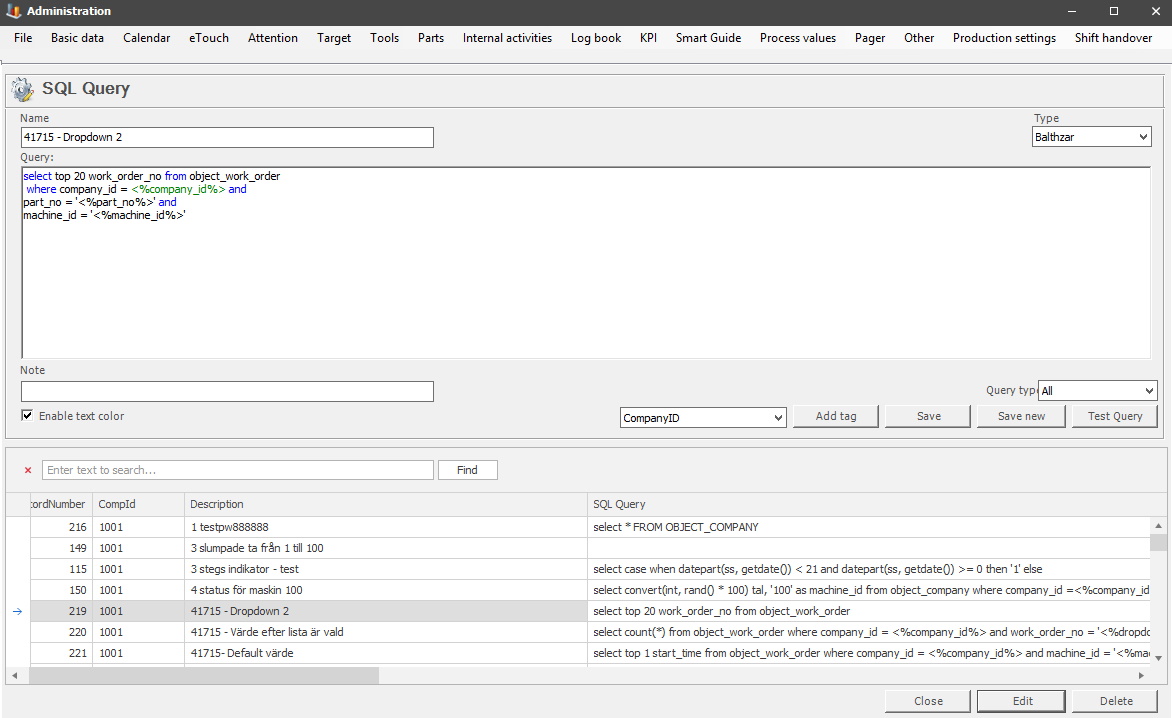
In this form, SQL queries are administered. These queries are the foundation the user defined content are built around. For example, the user defined overviews in the Client, and in several reports, and in some of the sections of the administration.
There is additional information about SQL queries in the help section of the Client.
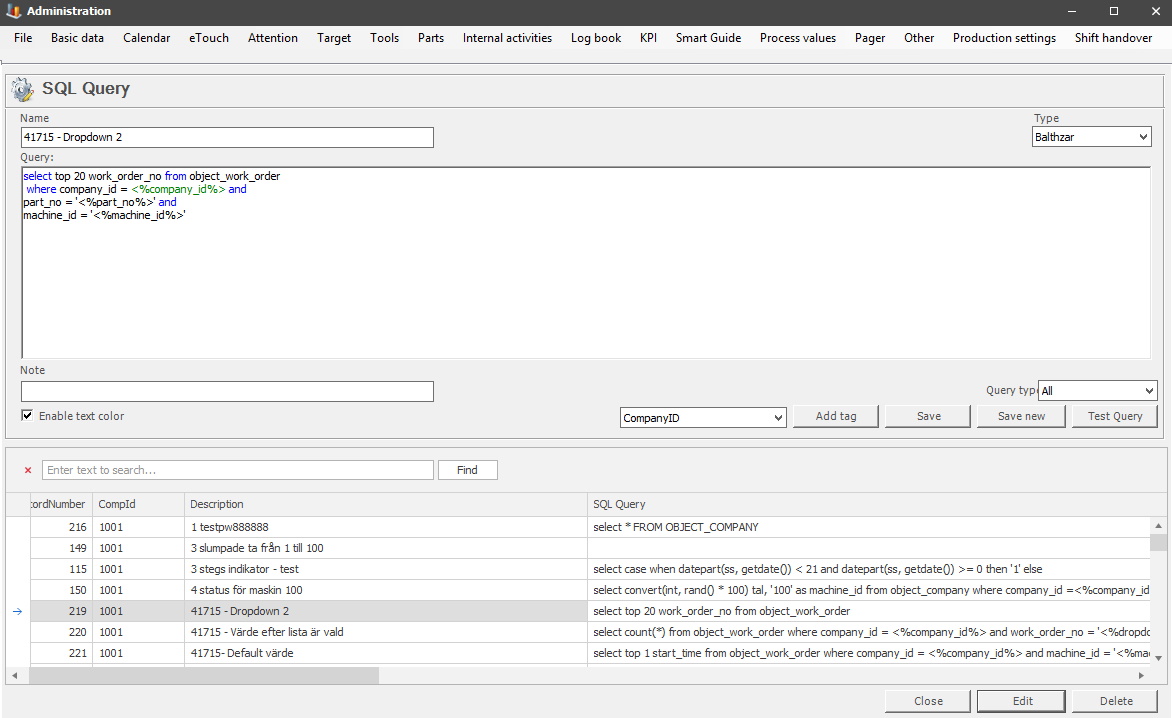
The SQL queries is created
in a window that looks like the window in the image above.
Name
Here the name of the
query is shown/should be entered.
Query
Here the SQL query is entered. An example of an SQL
query can be found below.
Note
Here a description of the SQL query can be entered
to make it easier to find out what it does.
Type
Which database the query should be entered into.
Balthzar represent Client in the selection, and ERP represent a connection to the ERP system.
Enable text color
If this
tick box is activated it will show some commands with colors. For
example, if tags are used correctly they will be green.
Add
tag
To add tags to the
SQL Query, use the drop-down menu to the right. Once the tag is selected, use the button to confirm. If inserted correctly, and
if the tick box enable text color is activated the tag will
be seen in green. See the picture above. A list
of all the tags, and information about each one, can be found below.
If any of the tags that ends with "User" is chosen it means that the end user is going to input the correspoding data. To make it easy for the end user you have to enter a text that will help the end user. The end user is the person who tries to use the SQL query.
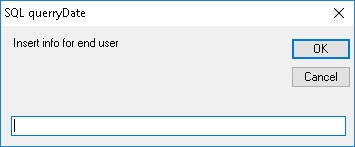
Below is a list of the different queries, and tags that exists.
When a SQL-querie is writen in Baltzhar there are a
few shortcuts that are good to know.
There exist command to aquire data that is
commonly used from the client.
If you want the user to enter data when the query is
asked that is possible.
The different data types
you can aske the user to
enter is:
Date
'<?d? "info for the user" ?d?>'
Time
'<?t? "info for the user" ?t?>'
Text
'<?s? "info for the user" ?s?>'
Integer
<?i? "info for the user" ?i?>
Float
<?f? "info for the user" ?f?>
Boolean (true or false
expression)
<?b? "info for the user"
?b?>
Machine
list sorted on MachineID in ascending order
'<?m? "info for the user" ?m?>'
Machine list sroted on
MachineID in decending order
'<?n? "info for
the user" ?n?>'
In all examples above the "info for
the user" be exchanged for the info that the user might need. If, for example, the
user is to enter start date the string could look as follows.
'<?d? insert start date ?d?>'
It is important to remember to write a ' in the begining and end of
the instances that starts/ends with it in the examples above.
SQL querie example
Below follows an example on how a script that fetches all user-made SQL queries that has been made by a certain user, where the "username" is entered by the user (left image). How this looks for the user can be seen in the right image.