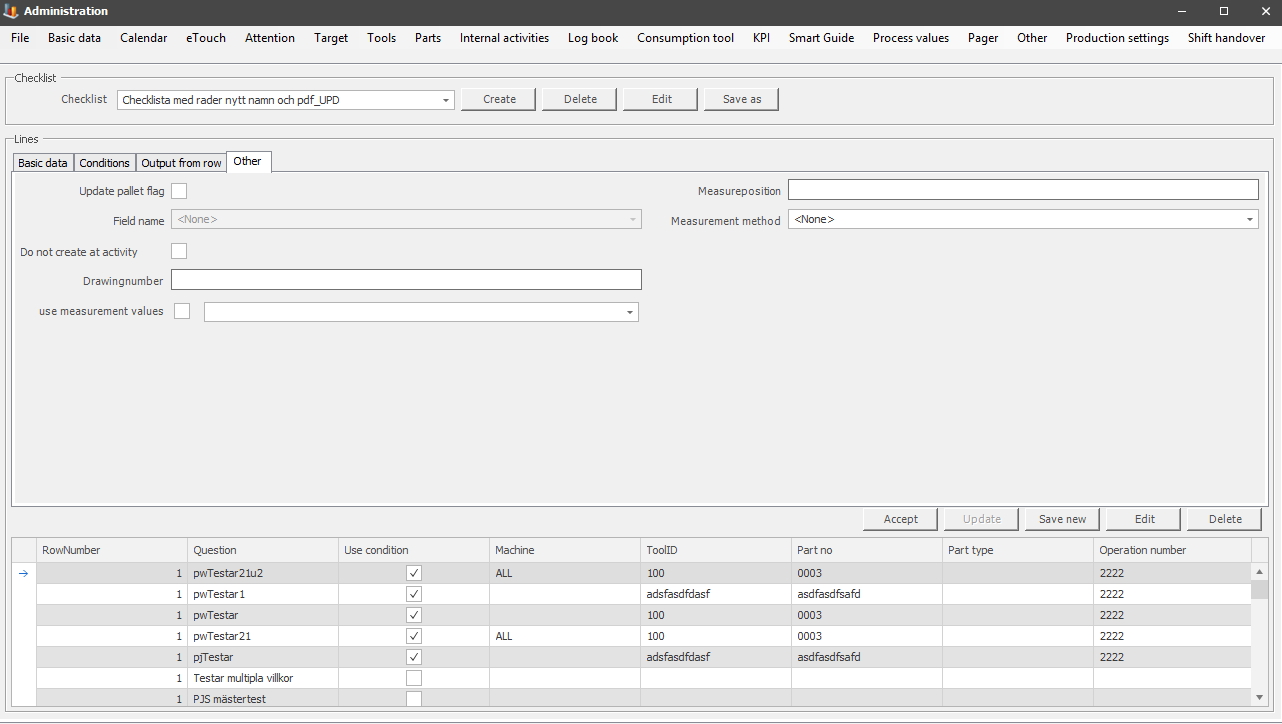
The tab for "Other" will contain features that do not fit into the other tabs.
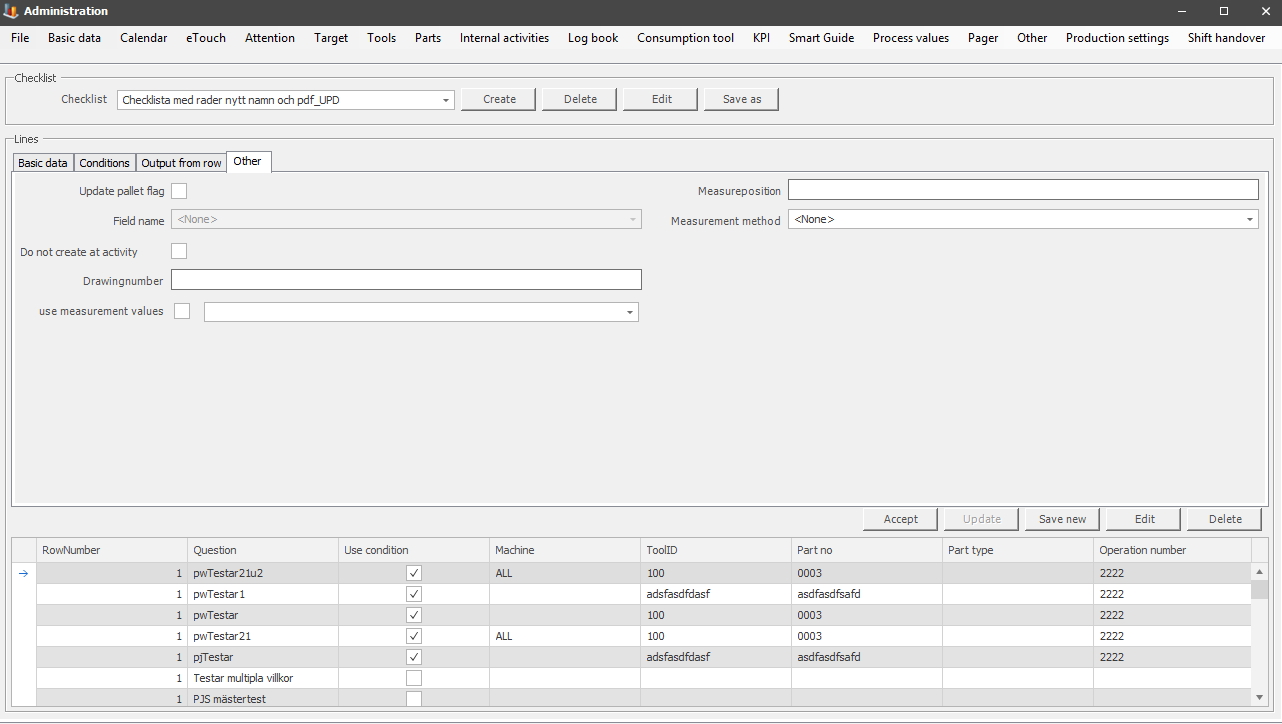
Update pallet
flag
If
this check box is activated it will update the selected field on the selected pallet
flag with the value that was entered when the Internal activity was created. For
this to work as intended, you have to go to "Client" -> "Administration"
-> "System settings" -> "Internal activities" -> "Events". In there, you
go to the drop-down menu, called "Event". Then choose the option "Print pallet
flag". Now that that is done the Internal activity can be created with this
setting activated.
Field
name
In this
drop-down menu, you will see a list of available field names. Your choice here
will
affect the corresponding row and column in the Internal
activity. For example, if
you choose "Pallet flag other 1", this will affect the first row and the first
column. If you choose "Pallet flag other 2", that will affect the second
row, and the second column, and so
on.
It is possible to change the names, and translations on the field names here. This is done via "Client" -> "Administration" -> "System settings" -> "Basic data" -> "Company-specific translations". That section has its own documentation, and here you can read more about how that works. The list below will show the ID each translation has in the system.
Pallet flag other
1 - ID 5922
Pallet flag other 2 - ID 5923
Pallet flag
other 3 - ID 5924
Pallet flag other 4 - ID
5925
Pallet flag other 5 - ID 5926
Pallet flag
other 6 - ID 5927
Pallet flag other 7 - ID 5928
Pallet flag other 8 - ID 5929
Pallet flag other 9
- ID 5930
Pallet flag other 10 - ID 5931
Do not create at
activity
This check box will control whether or not an Internal
activity is created when a pallet flag is updated.
Drawing
number
Here you enter the ID/number for the
drawing.
Measure position
Here
you enter the information for the measure position.
Measurement method
From
version 25.4.0 this option is available. To see any selectable
meaqsurement methods here, first go to "Client" -> "Administration" ->
"System settings" -> "Internal activities" -> "Measurement method"
to create one in that form. Once that is done select the method in the
drop-down list, or choose the option "None". If a method is selected, it will
change how Internal activities is visiualized in the web application
BZX21.
Use measurement
values
From version 25.5.0 and ownwards this option is available. If
this is activated it will limit the options used for measurment method found
above.