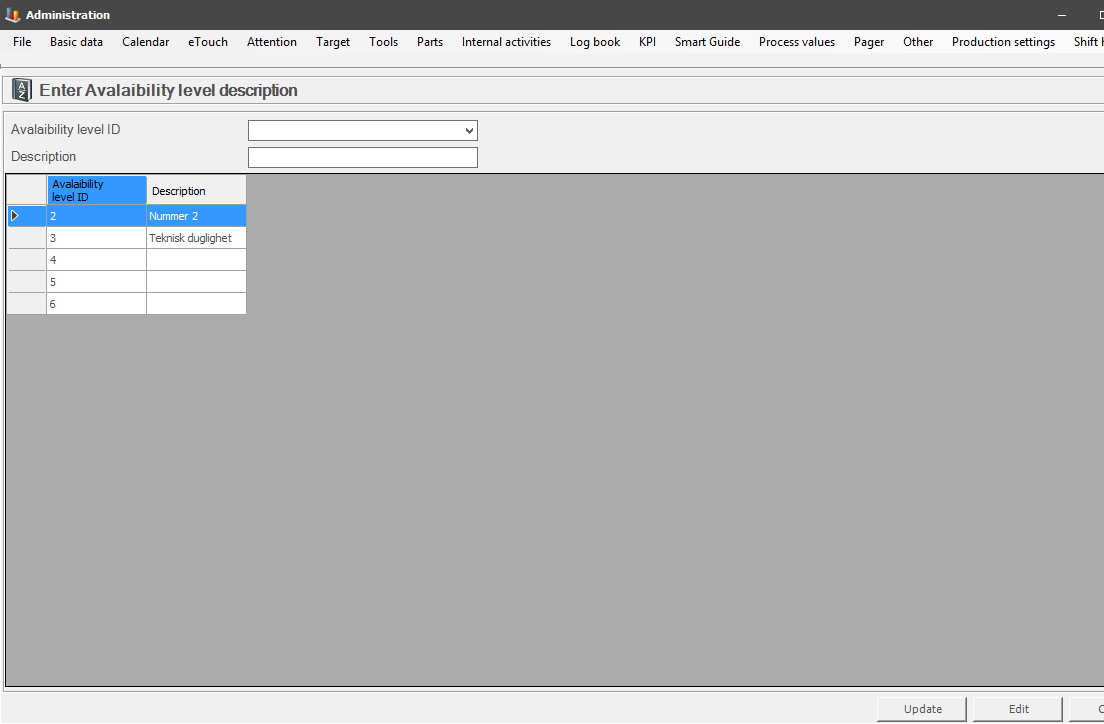
Here you will administer data for enter availability description. Once that is done activate it via "Client" -> "Administration" -> "System settings" -> "Basic data" -> "Stop reason" -> "Stop reason 2" -> "Availability level". Here is more information that explains how that form works.
The idea behind Availability level description is to create a new type of group selection for reports. Once a group is created here go to the form listed above to assign stop reasons to it.
For example, for the whole system several different types of stops might be needed like machine errors, service, personal breaks, lack of material etc. However, this time only stops for machine errors are needed in the report selection.
In the form below create a group called Machine errors, then assign stops to it via the tab Stop reason 2. Once that is done this group will be available to reports as a grouping selection, and only show stops that is associated with machine errors. Here is more documentation about how reports work.
This can also be used with the web application BZX21. First create / select a group in this form. Then use the above link to Stop reason tab 2 to assign specific stop reasons. In the web application BZX21 this can be used in either Widgets, and/or the interface.
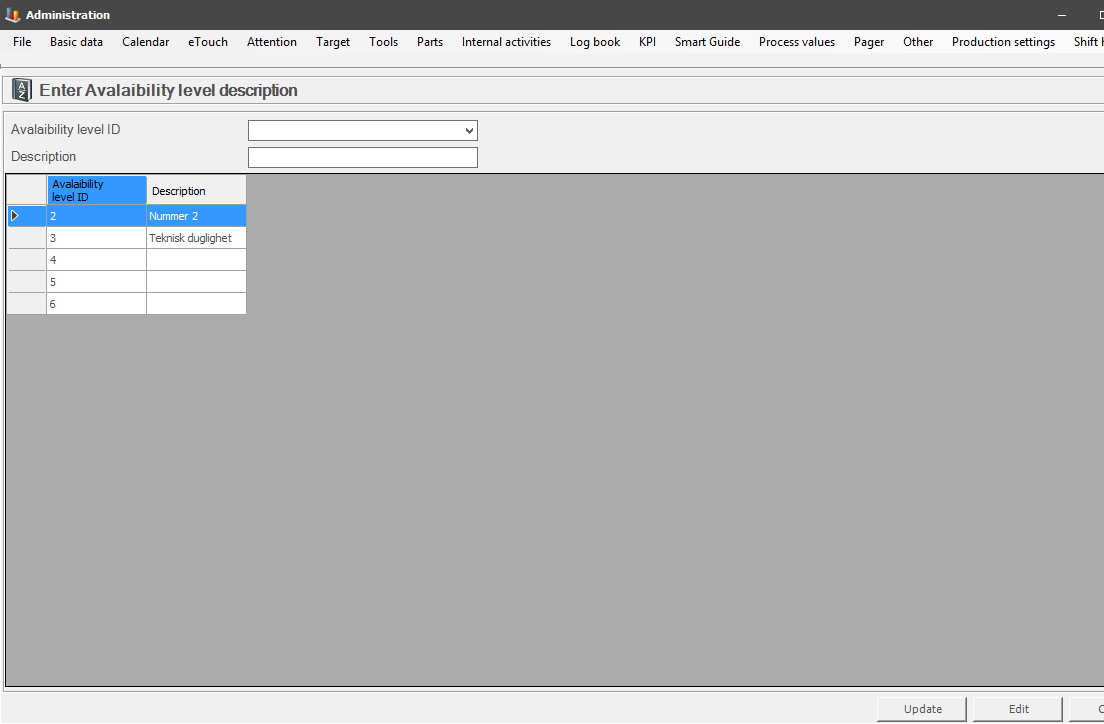
Availability level ID
Here you will enter the ID
for the availability level, has to be numerical.
Description
Here you can enter a description of what it does, not mandatory.