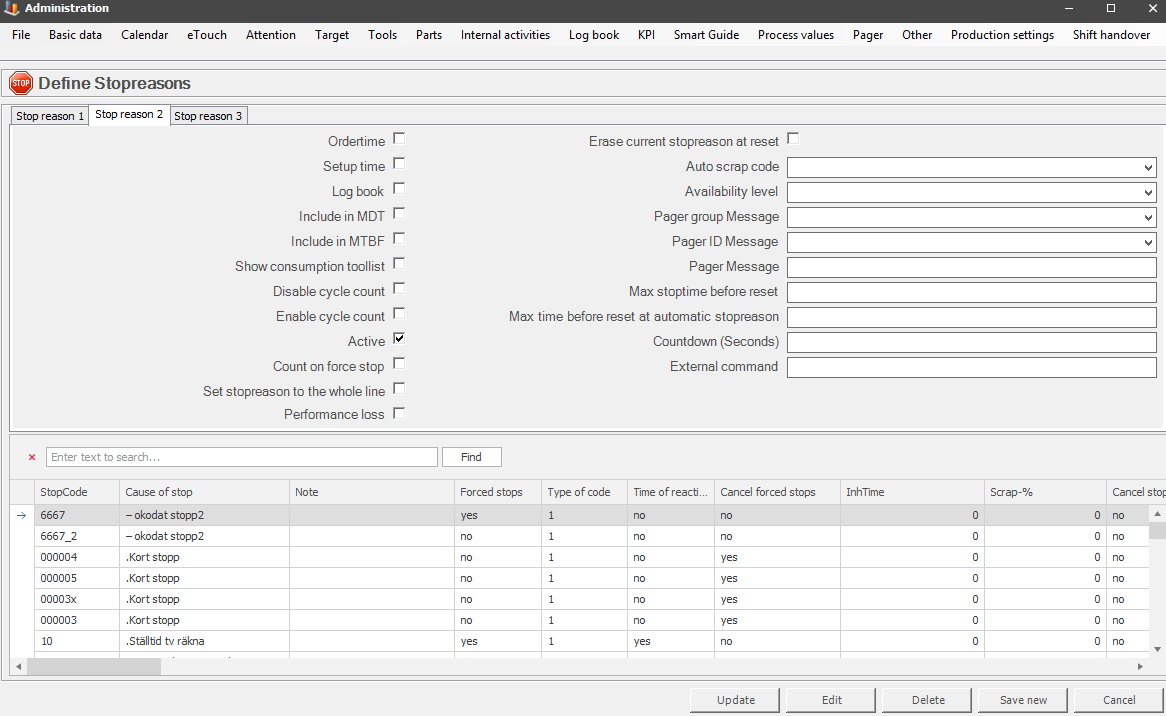
Here you will find information about stop reasons for tab 2.
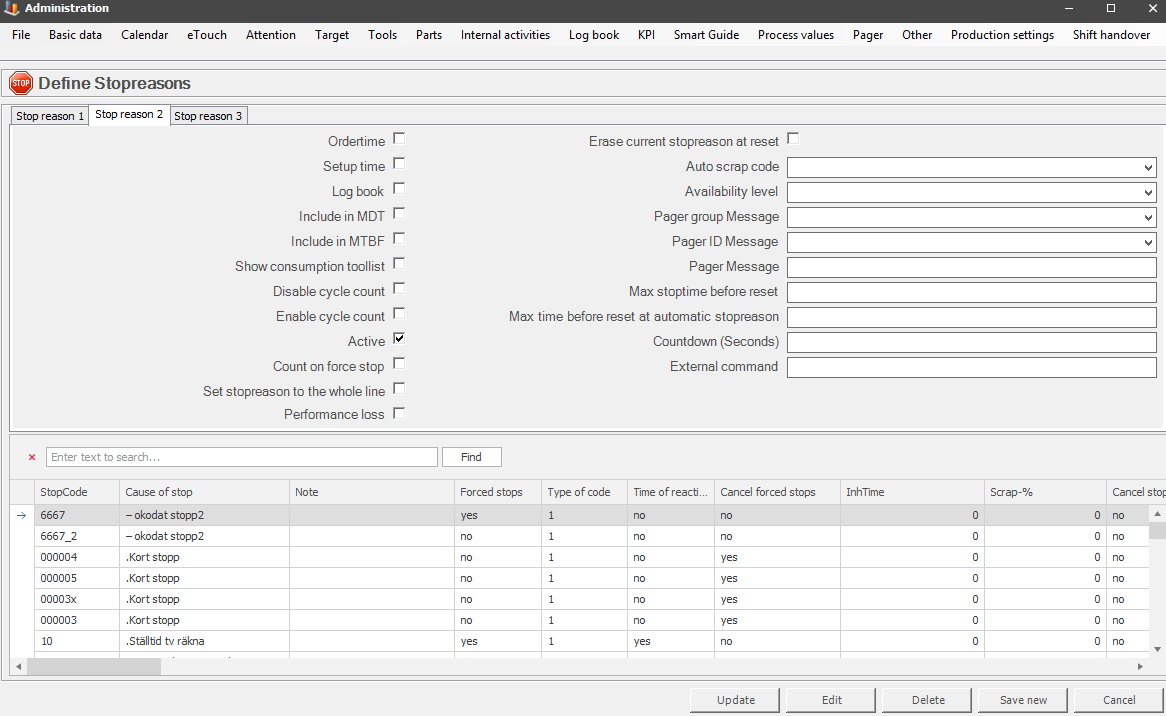
Order time
States if time during stop reason should be
considered to be order time or not. If this setting is applied, the
stop reason will:
- Be transferred to the ERP
system, if Balthzar is linked to it.
- Be included when the system
calculates the total of used time in this order.
Setup time
If this
checkbox is activated, it will change the status of the stop reason to be setup
time. The stop reason will no be included in summations, reports, visualizations,
and more as setup time. It is possible to further refine this with two checkboxes
on tab number three. They are called "Preparatory", and "Finalizing" setup time.
Log
book
States that the
log book should be used, this is an adaptation. Here is more information on how it works.
Include in
MDT
States that
this stop reason should be included in the MDT
report, Medium Down Time, which you will find in "Client"
-> "Reports" -> "Report ordering". It was developed to be used with the Log
book, but it can be used without it to.
Include in
MTBF
States
that this stop reason should be included in the MTBF
report,
Mean Time Between Failures, which you will find in "Client" ->
"Reports" -> "Report ordering". This requires that the log book is
used.
Show consumption tool
list
If the consumption tool module is used, (adaption), and
this option is activated on the selected stop reason, then the user will be
taken to a sperate form managing consumption tools.
Disable cycle count / Enable cycle
count
Theese two checkboxes will determine if the system disables, and/or, enable cycle count during
the currently active stop reason.
Be aware that both checkboxes can be left empty. If that should be the case, the system will not take any notice bout these checkboxes. Instead the machine will register its signals regarding quantity as per usual.
Active
Needs to be
set for this stop reason to be shown
in eTouch. One reason for not setting this parameter could be that this stop reason
should not be available to be chosen manually. Stop reasons without
this setting can still be used by the system as automatic stop
reasons.
Keep in mind that it is recommended to never delete stop reasons that have been used, since this make statistics created with it unavailable.
Count on force stop
If
this parameter is set, the stop reason will be counted even if forced stop is
selected. In this case the "Forced stop" is the checkbox found in the first tab
for Stop reasons, called "Forced stop".
Set stop reason to the whole line
If this checkbox is activated the whole
machine line will be affected by this stop. This includes machines
designated as parent/mother, as well as machines designated as children. Go
to "Client" -> "Administration" -> "System settings" -> "Basic data"
-> "Machines" -> "Machine parameters 5" to set up machine lines. Here
is more information on how that form works.
Performance loss
If this checkbox is activated, and the stop reason is active, a
new column will appear in the Overview with the name "Performance loss". This column will
have squares in it that will indicate if the stop reason
has a performance loss or not, by either being empty, or
full.
Erase current stop
reason at reset
This checkbox will determine if the current stop
reason is deleted when the time is up, or not If it is activated it will be
deleted, if it is not activated, then the stop reason will change to an
uncoded stop reason. It is often used with another checkbox called "Cancel stop reason"
which is found in tab 1.
For example, this combination is used together with a stop reason called "Short stop" which has a time limit of five minutes. The system will check if the time limit has passed, or not, when the stop reason ends. If not, the stop reason will be called "Short stop" historically by the system. However, if the time limit was passed, then the system will automatically change the stop reasons name to "Uncoded stop" historically.
So, this is used to determine what status the system should give a specific stop reason.
Auto scrap
code
This field determines which scrap code that is used for this scrap
reason. If a code is assigned the system will automatically scrap
everything produced by the assigned machine during the time this is active.
This is often used during setup time. Activates if auto scrap mode is active.
The
choices available are scrap
reasons created in the eTouch section of the admin section.
The
checkbox to activate/deactivate "Auto scrap mode"
is located in Stop reason tab 1.
Availability
level
This
field will determine which availability level the stop reason should have. To
create new levels/edit old ones, go to "Client" -> "Administration" ->
"System settings" -> "Basic data" -> "Enter availability level
description". Here is more information on how
this form works.
From versoin 25.1.0 the system will calculate how many stops, as well as total stop time each availability level on the active machine has. This is for the time selections today, and shift. This applies to the Client, as well as the web application BZX21.
Pager group
Message
This
field will determine if the stop reason should have a special message for the
entire pager group. Here
is more information on how this works.
Pager ID
Message
This
field will determine if the stop reason should have a special pager ID assigned
to it. Here
is more information on how this works.
Pager
Message
This field will determine if the stop reason should have
a pager message assigned to it. Sperate function for Balthzar.
Max stop time before
reset
This field will determine the time, in seconds
(s), that it will take before the automatic stop reason is reset. If this field
is left empty the automatic stop reason will not reset automatically when the time has passed. Instead the stop reason will abort when
the machine is started, a new stop reason is assigned, or a forced stop is
aborted. This will also be true if the number zero (0) is entered
in this field.
To set the status of "Automatic stop reason" to a specific stop reason go to "Client" -> "Administration" -> "System settings" -> "Basic data" -> "Machines" -> "Machine parameters 3" -> "Automatic stop reasons". In that drop-down list the selected stop reason will get the status "Automatic stop reason".
An extra control was added in version 22.5.0. This means that if a machine has a stop reason with a max stop time before reset, the system will double-check to make sure that the stop reason did not exceed the max stop time. However, if the system finds that the stop reason has exceeded the max stop time a warning will be visible in the Client.
Max time before
reset at automatic stop reason
This setting
deletes current stop
reason if set. Preferably used in conjunction with "Cancel
stop reason". As an example, you can see the following scenario
below:
A forced stop is defined to be valid for three minutes. The stop will then be deleted if enough time passes, and another stop reason will be set for the entire stop time, not just the time exceeding the time of the forced validity time.
Countdown (Seconds)
If you consider a stop reason
duration to be normal for a certain amount of time, you can enter the number of
seconds representing that time here. When this stop reason is used, time
is counted backwards in advance how long this time is, or if it varies greatly,
"-1" can be entered. By doing so, you are telling the system to ask
the operator each time the stop reason is set on an ongoing
stop.
When this is done, the system behaves as if the number of times entered by the operator was set on the stop reason for this particualar stop. If left blank, 0 - (zero), is assumed which will mean that passed stop reason time is shown as hours, minutes and seconds incrementing from zero.
This is also used with the special function 119 Warn at stop in eTouch. This is where you enter the time limit for that warning.
This is also used with the web application BZX21 to set a timer for stop reasons in the Widget Production status.
External
command
In this field you will enter the search path and file name to
a program which will start when a stop reason is
assigned.