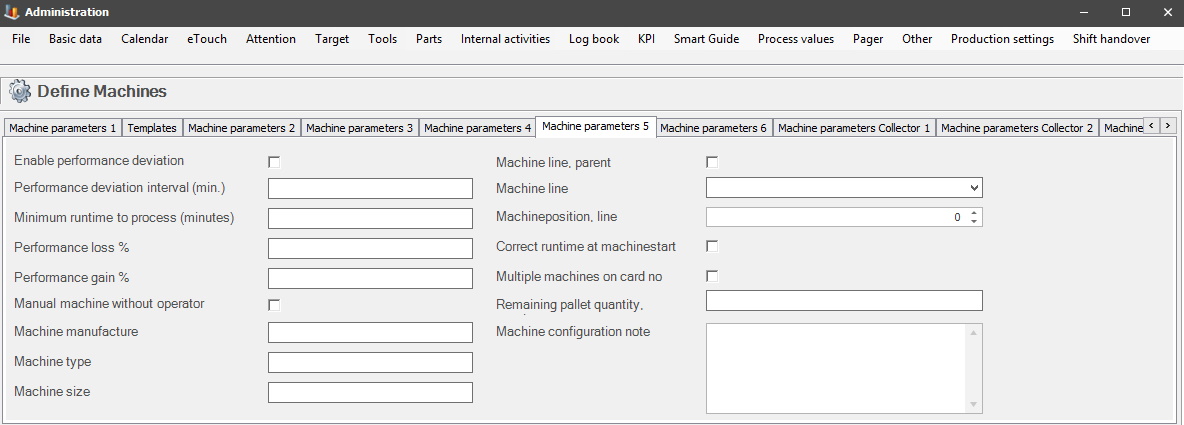
Here are the settings for "Machine parameters 5".
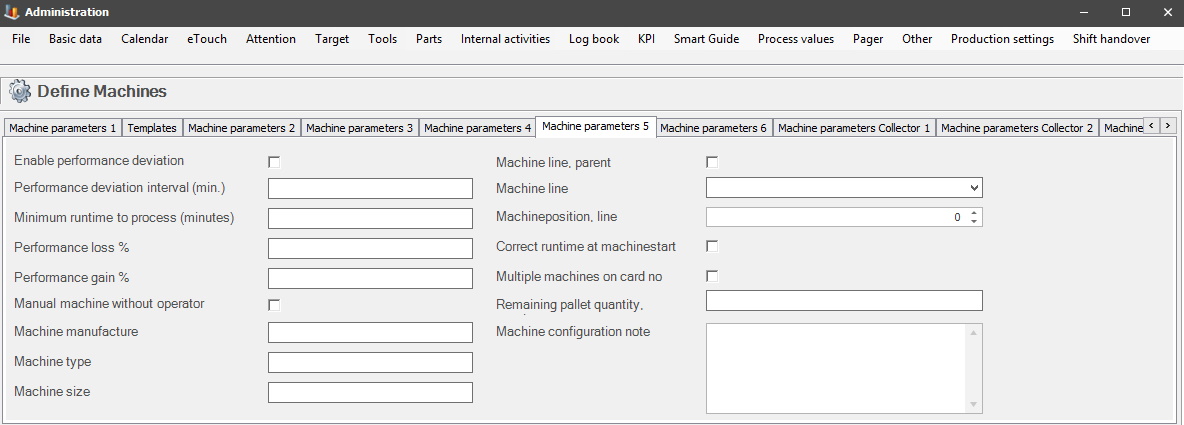
Enable performance
deviation
Tick this box if you want to enable performance
deviation. Set this up
via "Client" -> "Administration" -> "System settings" -> "Basic data" -> "Performance
deviation".
Performance
deviation interval (min.)
If
performance deviation is activated this will determine how much/if any
deviation this has. This will determine the amount of data available during
the presentation of performance deviations.
Minimum run time to
process (min.)
Here you enter the minimum run time, which will include both run time and stop
time.
Performance loss
%
Here you enter the limit in % that are acceptable as
a performance loss during production. If 100 pcs are produced, and the
goal is to reach an approval rating of 90%, then the performance loss is 10%.
Performance gain
%
Same as above, but for performance gain instead.
Manual machine
without operator
if this checkbox is activated it is not required to manually login at this
machine.
Machine
manufacturer
Here you will enter information about the manufacturer of the
machine.
Machine
type
Here you will enter information about what type the machine
is.
Machine
size
Here you will enter information about what size the machine
is.
Machine line
parent
This checkbox is only used if the selected machine is part
of a machine line. If it is activated the selected machine will get the status
"Parent", and the other machines in the machine line will have the
status "Children".
To set up a machine
line go to "Client" -> "Administration" -> "System settings" -> "Basic data"
-> "Line".
Machine
line
Here it possible to select a machine line. Each
machine that the machine line consits of has to be added manually to the machine
line.
Machine position
This is only used if the machine line has more
than one machine. If it does, use this to determine which position each
machine has. This is used to separate the machines in reports, and/or the web
application BZX21.
When a machine line is created there are different ways to see which machines that are included in that line. One option is to create a specific filter for it. Here is more information on how filter works.
Another option is to add "LineNo" to the columns seen in the filter in the picture below. Right-click on a column header, see 1, to open up the menu where "Column chooser" is located. Then select it, see 2, and in that new menu drag and drop the option called "LineNo", see 3, to the table of columns. Once added remember to right-click on a column header again, then select the option "Layout", then "Save Layout" to save the changes made. The changes will now be saved next time a log in/out occurs.
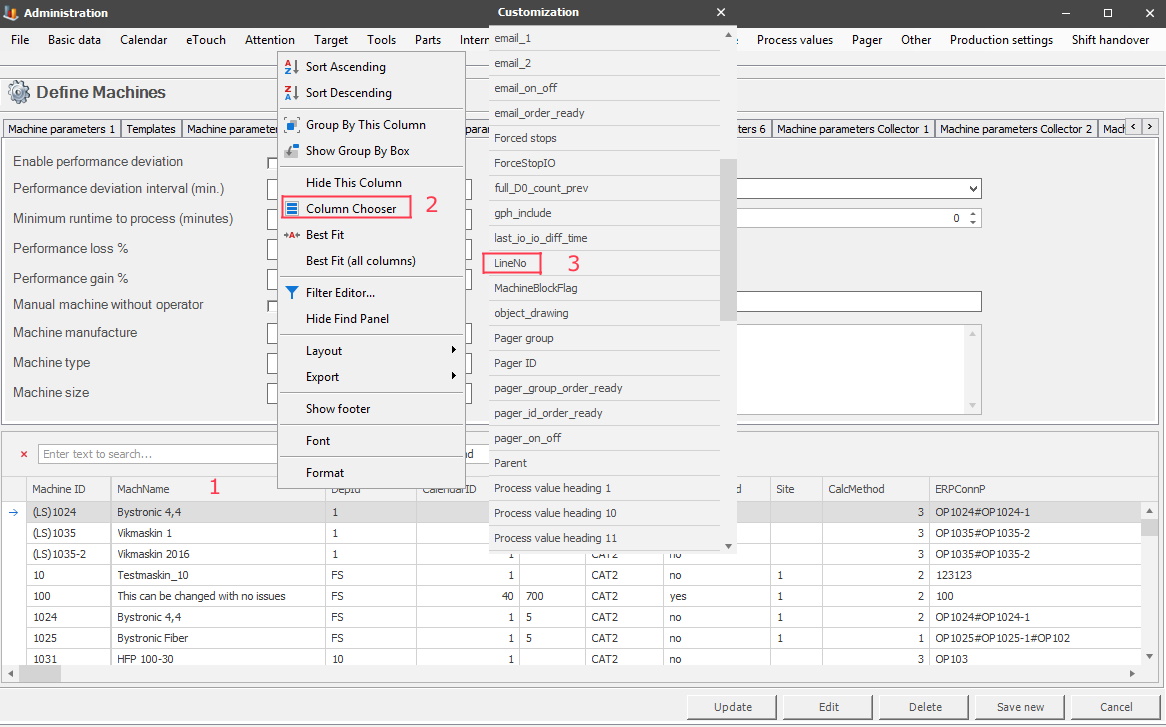
Correct run time at machine
start
If this checkbox is activated, the machine
will automatically correct its run time to compensate for any erroneous planned cycle time. This is to
make sure that the planned cycle time is reasonable.
Multiple machines on card
no
Card no is a term used in the system to
describe the production order. With this checkbox activated there can be
multiple machines on the same production order.
Remaining pallet quantity, warning
This field is connected to a special
function called 323 Show pallet in
eTouch which has separate documentation. The number entered here
will act as a limit in eTouch, and when it is reached a warning will be
visible that will show that the production of pallets is soon
complete.
Machine
configuration note
If you want to enter additional information about the
machine's configuration you can do this here.