In this form you can edit/add scrap reasons. They will be used in various reports, Client, eTouch and the web application BZX21.
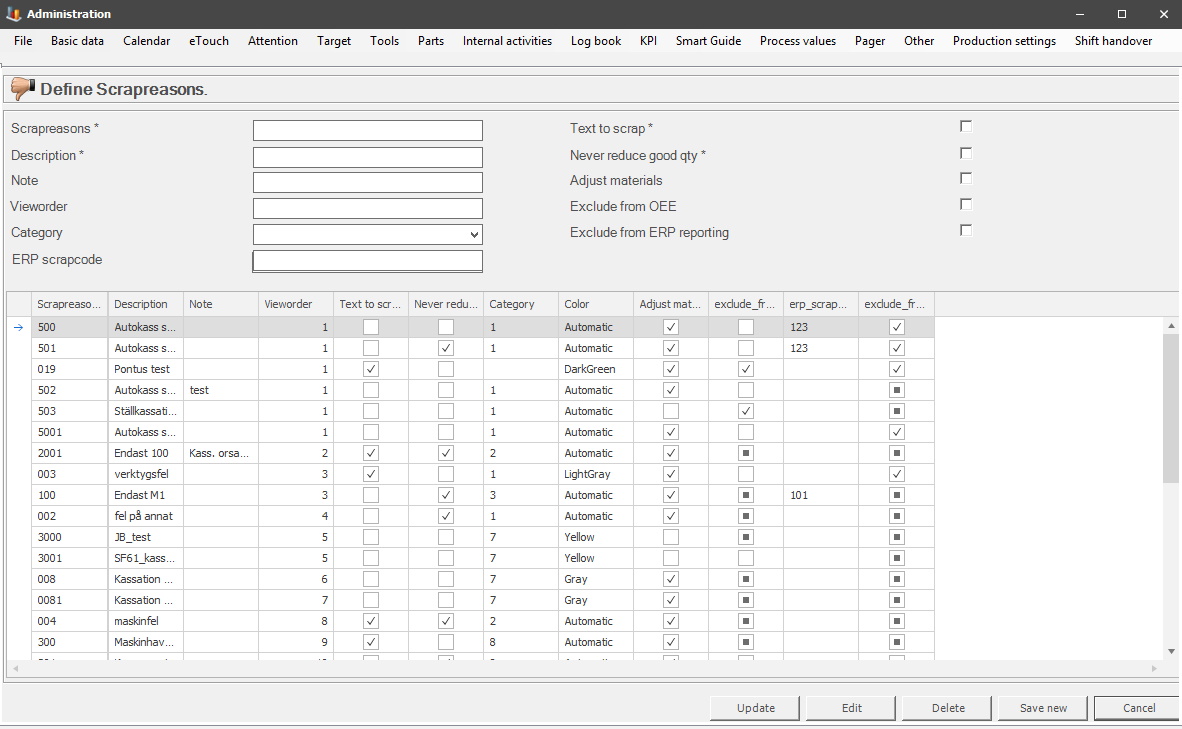
Scrap
reason
This numerical code is used to identify the created scrap reason. If an ERP system is
connected, the same code should be used there.
Description
Here you enter a description
of the scrap reason that will explain what it does. For example,
erroneous machine configuration.
Note
This can be used to add additional information about the scrap
reason.
View
order
States in which order the scrap reasons
should be shown. When a number is assigned, it is recommended to give
the view order the number that corresponds to the frequency that the scrap
reason is used.
Category
States which category this scrap reason belongs to. You can create new/edit categories via "Client" -> "Administration" -> "System settings" -> "eTouch" -> "Scrap reason category". Here is more information on how that form works.