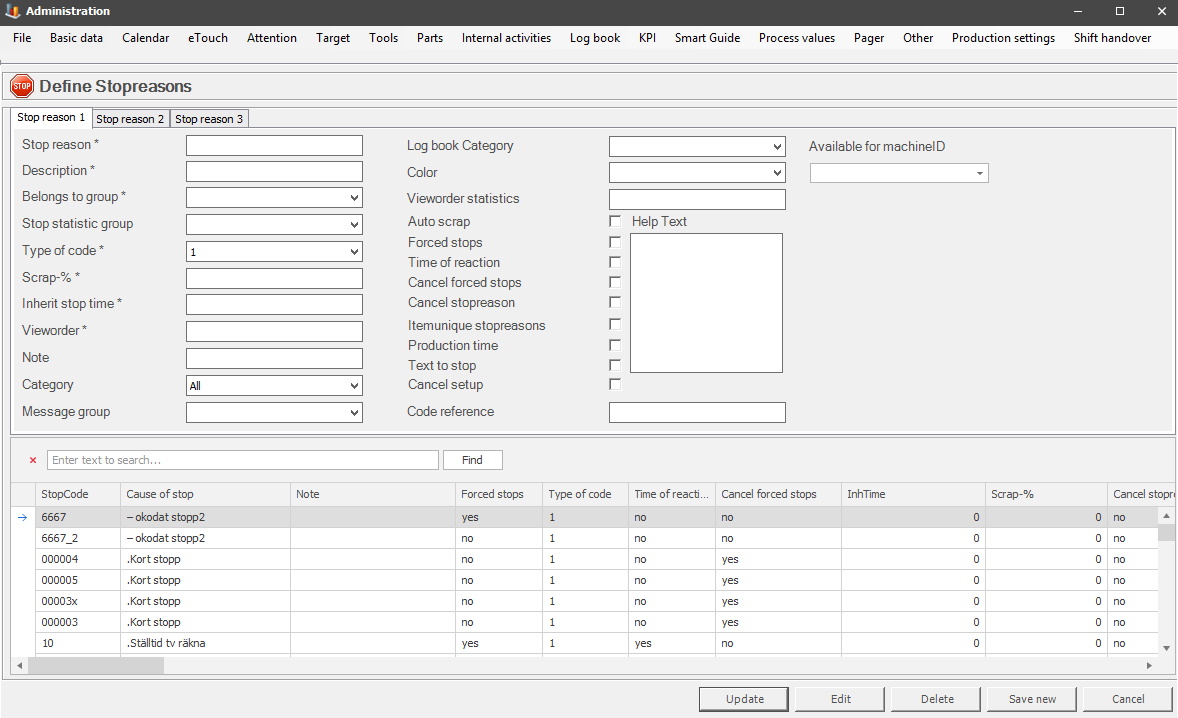
Here you will find information about stop reasons for tab 1. Use the search bar to search for existing stop reasons.
In the web application BZX21 there is a Widget called eTouch Stop code layout which can be used to sort / view stop reasons. Contact the support for more information / help on the web application BZX21.
Stop reasons will be automatically transferred to BZX21. To organize these either use the "Available for machine ID" list in this form. Or go to another form called "Machine specific stop reasons" which is found via "Client" -> "Administration" -> "System settings" -> "Basic data" -> "Machine specific stop reasons" -> "Machine specific stop reasons".
The difference here is that in this form it is possible to sort stop reasons based on machine iD. in the other form it is possible to select one, or several, stop reasons at aonce and transfer to a machine.
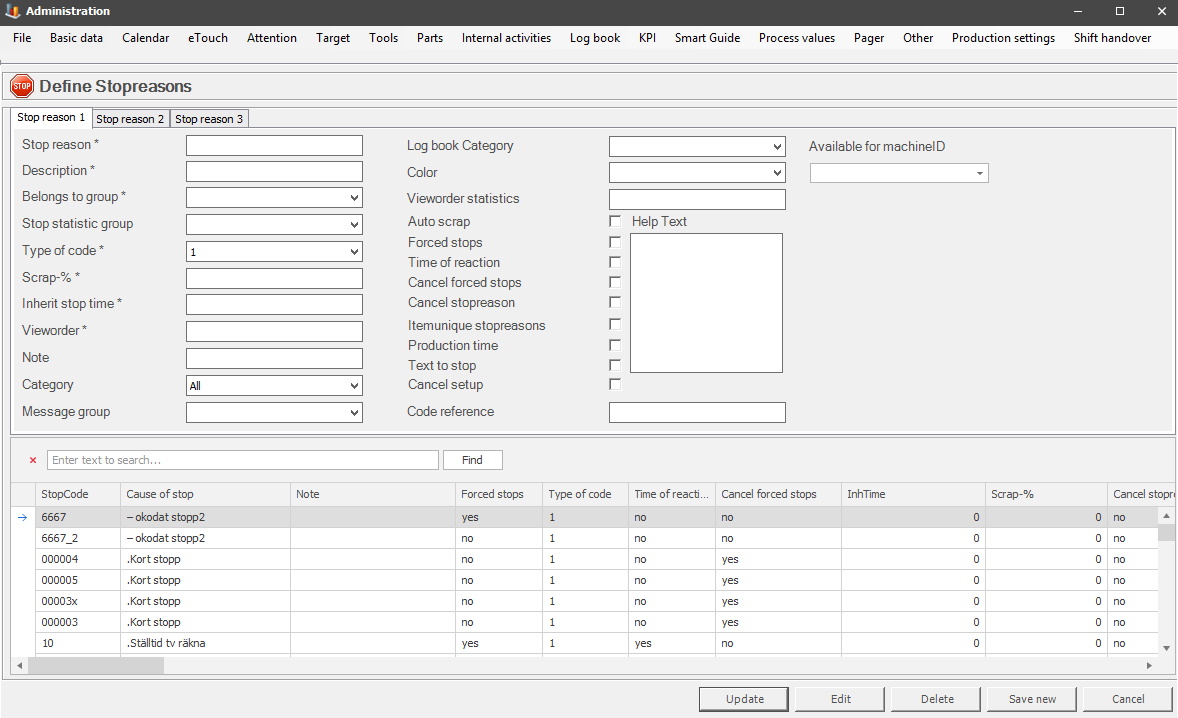
Stop reason
Identification
number of the stop reason, normally a numerical value. This number is usually
not shown to the user, however, the description of the stop reason is. Be
aware it is limited
to six letters, and/or numbers. In the grid system in the bottom of this
form, this will correspond to the column named stop code.
Description
A detailed
description of the stop reason will be shown to users. Therefore, it is
important to enter a good description of the stop reason. This will be
visible in eTouch, BZX21, Client, and some reports
as well. In
the grid system in the bottom of this form, this will correspond
to the column named cause of stop.
Belongs to
group
Defines which
stop reason group the stop reason belongs to. Groups are defined via
"Client" -> "Administration" -> "System settings" -> "Basic Data" ->
"Stop reason groups". Here is more
information on how that form works. This can be used in eTouch, graphs, and
reports to display more information about stop reasons groups.
Stop statistic group
In this drop-down menu, you select which stop statistic group to use. To
add/edit a group go to "Client" -> "Administration" -> "System settings"
-> "Basic data" -> "Stop statistic group". Here is more information about how
that works.
Type of code
Here you can select between available
code types that the stop reason should have. Right now, there are three
different options.
1.
Standard stop
reason.
2. Scrap.
9. Other types of
codes.
The codes in group 9, "Other codes", are used to make Balthzar do certain things, for example, reset a stop reason.
Scrap
%
If code
type 2 is selected on the current stop reason, then enter a numerical value
here. That numerical value will represent the percentage of the production that
will be scrapped. For example, if 10 is entered, 10 percent of the production on
the work worder will be scrapped when the stop reason is active.
Inherit stop
time
Time in seconds this stop reason can be inherited
after the machine has started. If this setting is 60 seconds, the system will automatically apply
this stop reason again for the following stop, given that it occurs within
60 seconds after the machine has started.
The inheritance time also applies in reverse. If this stop reason is set before a machine is stopped, this stop reason will be applied given that the stop occurs within 5 minutes. This 5-minute interval is non-configurable.
View order
This view order is applied in eTouch
when lists are shown.
Note
An extra
note about the stop reason. Informational only, and only shown
here.
Category
Which stop category this
stop reason should belong to. These categories are defined separately via
"Client" -> "Administration" -> "System settings" ->
"Basic data" -> "Stop reason categories". Here is more information
on how that form works. If the category type "All" is selected this stop
reason will be shown on all machines using eTouch. This can be edited on
machines via "Client" -> "Administration" -> "System settings" ->
"Machines" -> "Machine parameters 2" -> "Stopreason
cateogires".
Message group
In this drop-down menu, you
select which message group, that should receive information about the stop
code via SMS/Email or both. It is possible to create a message group for just
one person or several. Go to "Client" -> "Administration" ->
"System settings" -> "Basic data" -> "Message groups". Here
is more information on how that works.
Logbook category
If the logbook is
used this category will be used in the logbook entry.
Color
Here it is
possible to connect a specific color
to
a specific stop reason, when that stop reason is
active somewhere in the system. For example in the Client, eTouch, BZX21, or in
reports. However, it is not mandatory to actively pick a color here. Balthzar can automatically select
a color. What each color means is up to each customer to
determine.
This can be used when setting up groups of stop reasons. For example, if a group of stop reasons are called Setup time, they can be assigned the color red.
View order statistics
States in what order
this stop reason should be shown in graphs, making the order constant.
Ascending order.
Auto scrap
States if
automatic scrap should occur when this stop reason is active. If that is the
case, go to tab 2 to select the auto scrap code in the drop-down menu with the
same name. Here is more
information on how that works. To add/edit scrap codes go to "Client" ->
"Administration" -> "System settings" -> "eTouch" -> "Scrap
reasons". Here
is more information on how that works.
Forced
stops
If
selected, this setting tells the system that the machine is stopped,
even though the machine is running. This will force stop time to
be registered. Please bear in mind that this setting must be canceled with a code
which has "Cancel forced stops" enabled. This type of stop is often set when
setup is done, and we want the system to register stop time even if the
machine is running.
Be aware that this CAN NOT be used together with "Cancel forced stops". Instead one stop reason have to have this checkbox activated, then another has to have "Cancel forced stops" activated. The system will show an error message if both checkboxes are activated on the same stop reason.
Time of
reaction
States
that this stop reason can be used for calculating
operator response time or not. Time of reaction is the time that passes between
a machine stopping and this code being applied.
Cancel forced
stops
This checkbox is used to cancel the option above called "Forced stops". However,
it must be activated on a separate stop reason. If for example lunch start are
coded as a "Forced stop" on one stop reason, then use another stop reason called lunch ends, then activate "Cancel forced stop" on that stop
reason.
Cancel stop
reason
If this
setting is used on a
stop reason, the setup is canceled when set on the
current machine. This in turn results in time from when the stop reason is
set and onward will no longer be considered to be setup time, but rather
stop time using the newly assigned stop reason. System wise, the system setting prepare_status in object_status
is set to "off".
This checkbox can be used together with the checkbox called Erase current stop reason at reset which is found in tab 2.
Item unique stop
reasons
This is a customer specific solution. Please
contact Delacroys support
for any additional help/information about this.
Production
time
States if time during stop reason should be considered production
time or not. Normally this should always be set. In certain cases, this setting
can be used to exclude particular stop reasons from availability calculations.
A situation where there are no orders to run, for example, planned maintenance or anything
which the operator can't control, are examples of when this is the case. Bear in
mind that the time defined in the calendar always sets the outer boundaries of
available time.
Text to
stop
If this checkbox is activated it is possible to enter additional
information about why the stop reason happened. This is done in the
overview of the Client, eTouch, and the web application BZX21. it is also
important to know that it is possible to enter additional information about the active
stop reason even if this checkbox is not activated.
This is done in the "History for stop reasons" section in the Client, eTouch, and the
web application BZX21.
Update stop reasons in the Client
Update stop reasons in
eTouch
Cancel
setup
If this
option is activated during setup when a stop reason is assigned, the current setup
will be canceled on that machine. This will in turn affect any/all time that
the machine was in setup mode. This time will no longer count as setup time but
rather have the same time that the stop reason was configured for, (production
time/no production time). The system will assign "off" to the system flag in prepare_status on the active machine.
Code
reference
As standard, this field is not used by Balthzar during
normal operations. This field is only used when you have to convert data from
other systems when you start Balthzar.
Help
text
Here you can enter
a "Help text" which will be assigned to the stop reason. This will be shown in
eTouch at "Help text". Please note that text entered here will NOT
be translated if the user changes language in eTouch.
For example, if a text is entered here in English, then the user switches language to Swedish, then this text will still be in English. If the help text is used in multiple languages, then the help text has to be entered separately for each language. Here is more information on how this looks like in eTouch.
Available
for Machine ID
In this drop-down menu, you can
select what machine/s should be affected by the created stop reason. Note
that there is a difference between "Select all", and "All".
If you use "Select all", that means that all current machines will be selected
and affected by the created stop reason. However, if you select "All"
that means all current, AND all machines added afterward as well will be affected by the created stop
reason.
Any changes done here will affect the forms found in "Machine specific stop reasons" as well as "Machines for specific stop reasons ". What happens is that the changes will affect the left columns in these two forms. It is also important to know that there is one special function available that will take precedence over any changes made manually in this list.
The special function "66 Machine specific stop reasons " and if special function 66 is activated the choices made in the forms mentioned above will be available in eTouch.