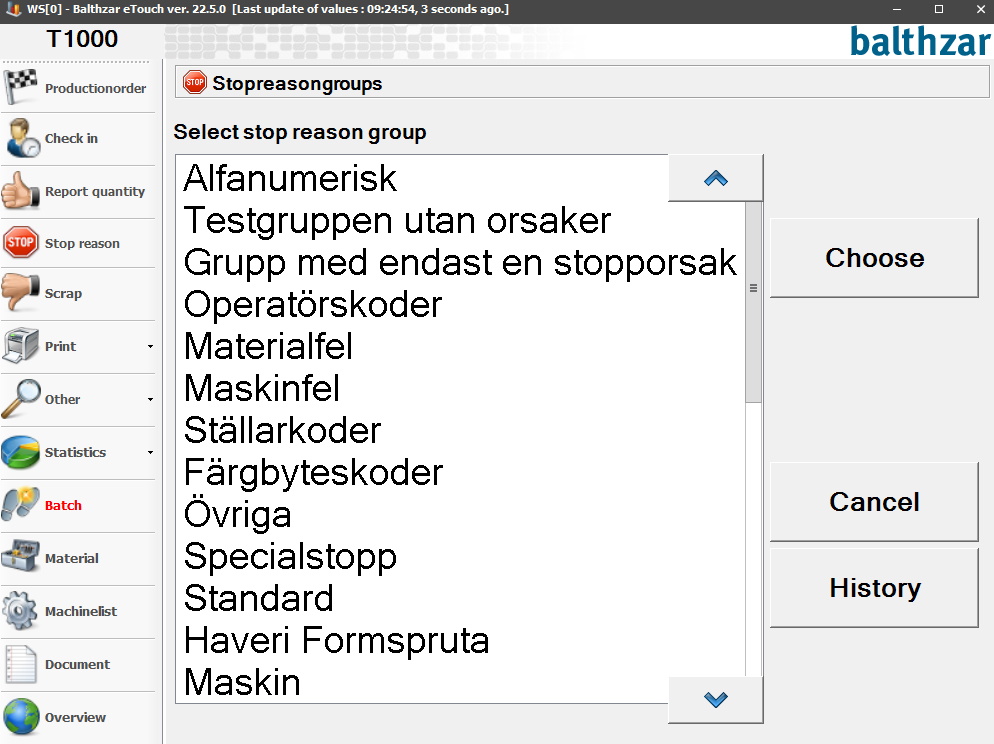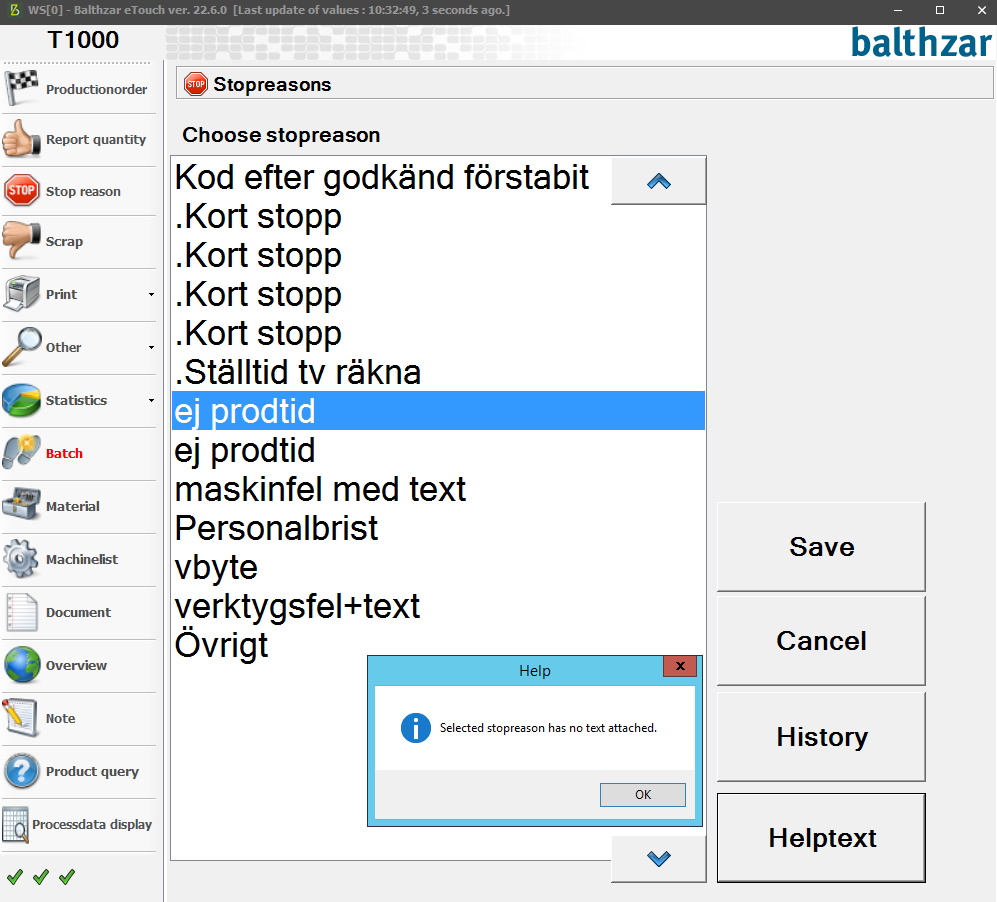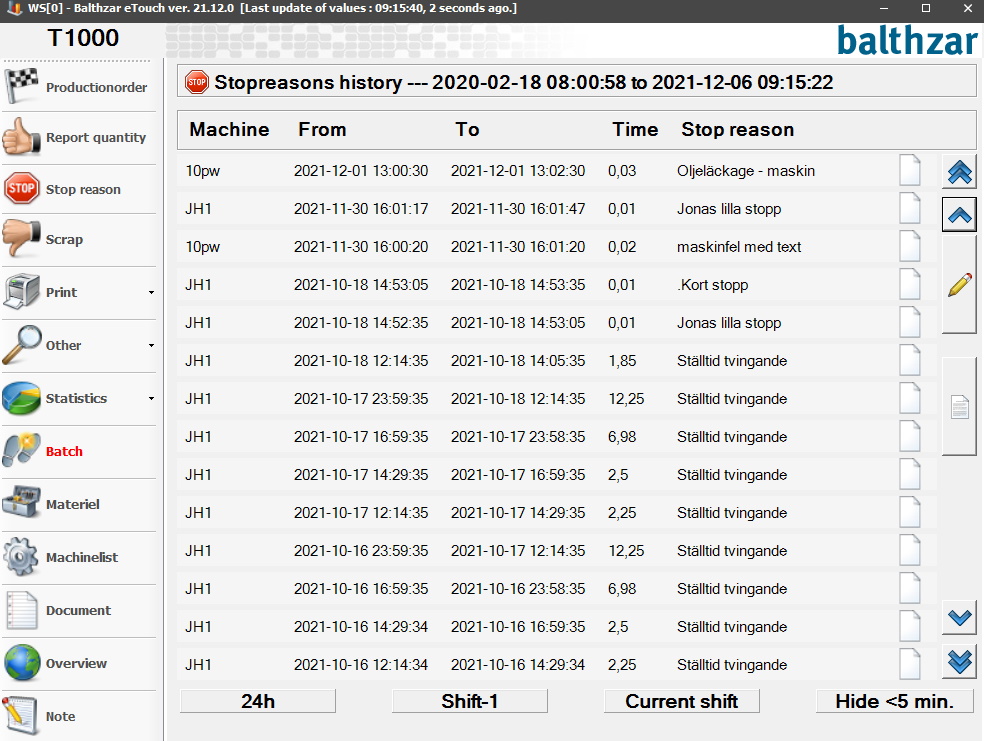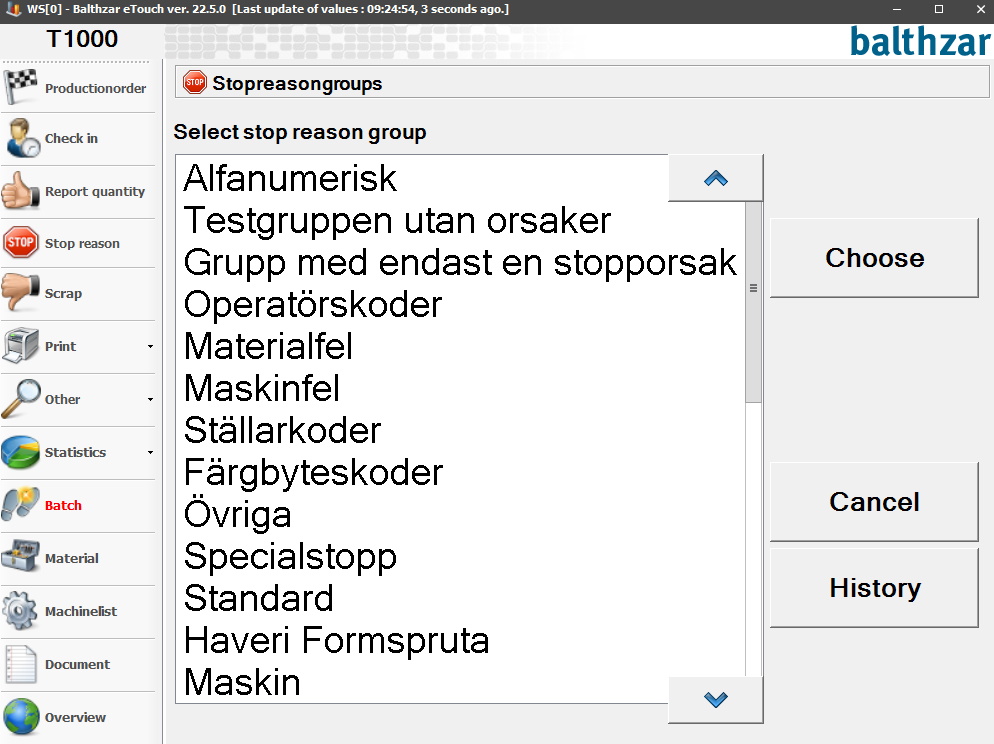
The menu for stop reasons is found in the main menu in eTouch. In there you first select a stop reason group, then a stop reason.
To add new stop reason groups go to "Client" -> "Administration" -> "System settings" -> "Basic data" -> "Stop reason groups". Here there is more information on how this works.
To add new stop reasons go to "Client" -> "Administration" -> "System settings" -> "Basic data" -> "Stop reason". Here there is more information on how this works.
Some stop reasons will have a help text assigned to them. This is done via "Client" -> "Administration" -> "System settings" -> "Basic data" -> "Stop reasons" -> "Stop reason 1" -> "Help text". Here there is more information on how this works.
However, any/all text that are added as "Help text", will NOT be translated if the active user changes language in eTouch. A warning will appear if the selected stop reason has no "Help text" assigned to it as seen below.
If the "History" button is activated it will show a new form where a list of all stops will be visible. Select a stop reason to edit it via the virtual keyboard. Or use the pen icon to return to the form for stop reasons.
In the bottom of the form for "History" there are several buttons which will show stop reasons for a specific time interval.
24h
Will
show sopts that happend during the past 24 hours.
Shift
-1
Will show stops that happend during previous shift.
Current
shift
Will show stops that happend during the active shift.
Hide <5
min
This feature is a bit different, since it will not show any
stops, but rather hide stops that are shorter than five minutes.