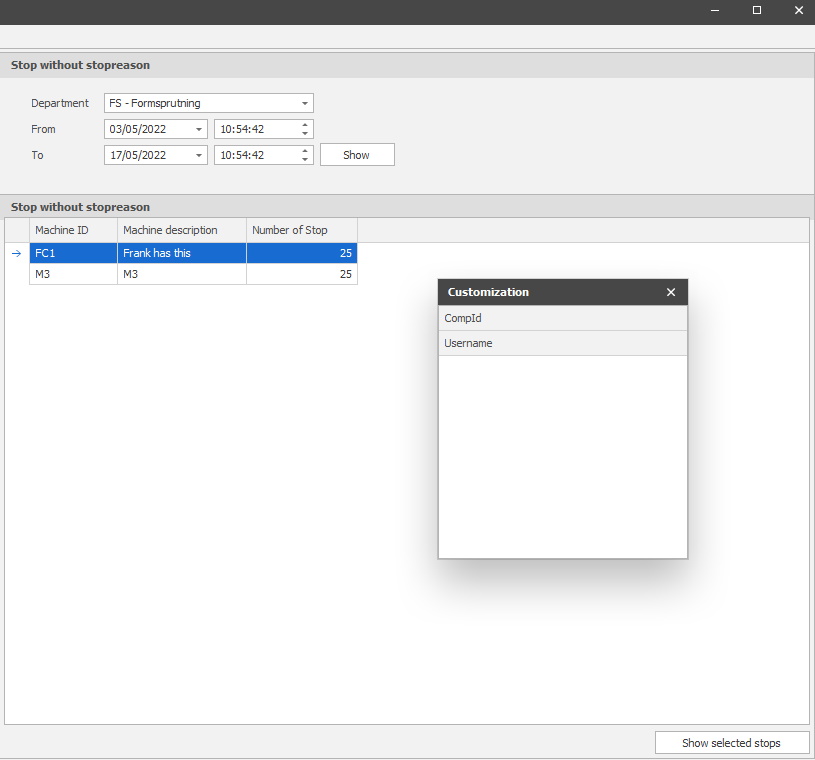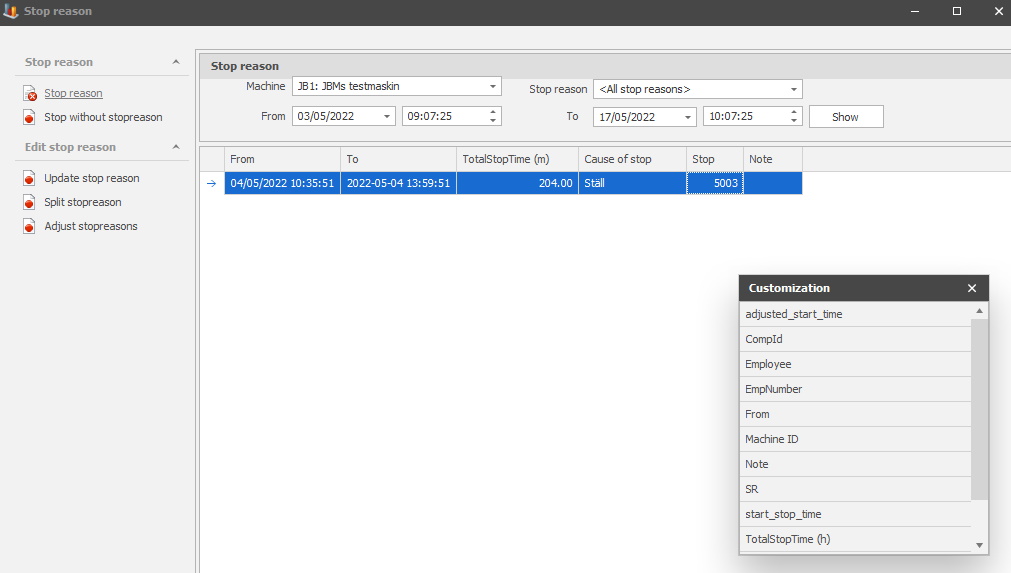
For more information, and/or help with how to update, and/or how to split stop reasons, contact Delacroys support.
From version 23.1.0 there is a new form in the "Client" -> "Administration" -> "System settings" -> "Basic data" -> "User specific stop reasons". This form will change which stop reasons that can be visible in the list called Stop reason. This will affect the list in all of the sections for Stop reason seen below.
In Balthzar Clients left side menu there is a menu called "Update stop reason". Here you will have several options where you can edit/view stop reasons. Select a machine in the drop-down menu for machines, then select the type of stop reason in the corresponding drop-down menu. Select dates to search, then click "Show" to see the results.
To create new stop reasons, and/or edit existing stop reasons, go to "Client" -> "Administration" -> "System settings" -> "Basic data" -> "Stop reason". Each tab in that section has separate documentation.
If the list of stop reasons shown should be too long, a scroll list will appear so you can use that to see all the stop reasons. If you would like to see other/additional data in this list, you can right click on a column headline in the form and then select "Choose column" from the menu that will appear.
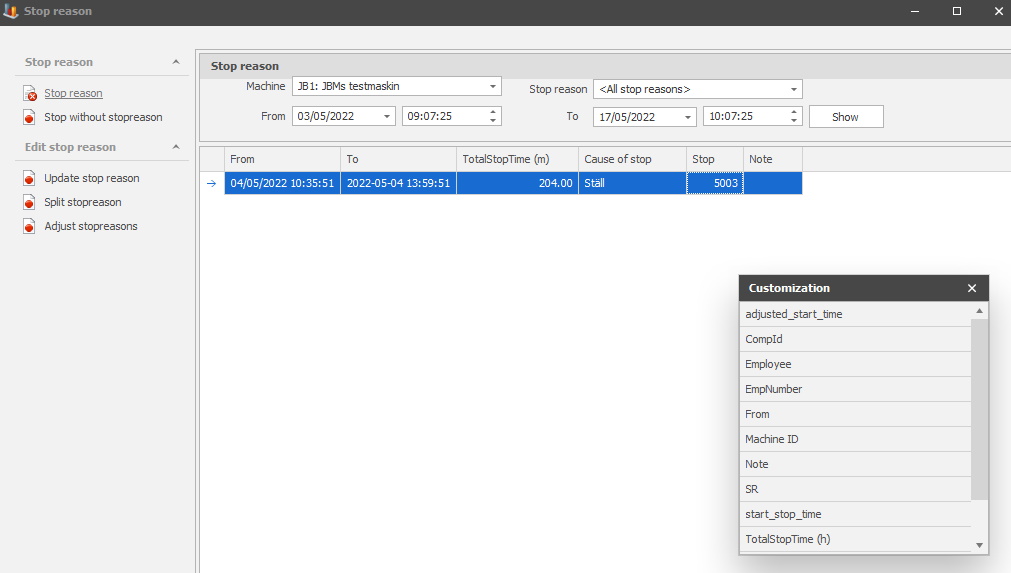
From version 23.2.0 the limit for the number of characters that can be used in a stop note will be increased to 2000. This change will affect eTouch/Client/BZX21.
With the option "Update stop reason" it is possible to edit the selected stop reason. Select the new stop reason, and the new stop note, then confirm with "Save", or abort with "Cancel".
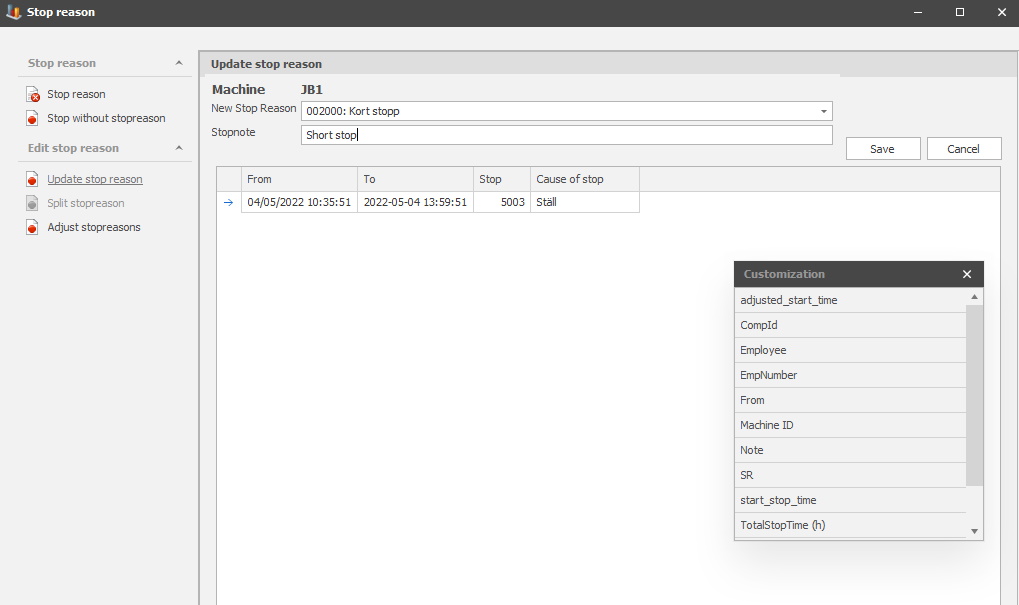
With split stop reason the idea is that it to make it easier to share stop reasons between multiple machines through the same stop reason group. Select the same stop reason group, then select the stop reason.
This option also supports touch screens, use the arrow in the top, or the arrows in the bottom, to adjust the time for the selected stop reason.

In "Adjust stop reasons", the first thing you have to do is select a specific machine. Then you pick a start date, and an end date as well as a stop reason. If you check the box for "Change run time to stop time" it will affect the stops for the selected time interval and run time will be changed to stop time and will be assigned the selected stop reason.
The system will also reset cycles as well as counter 2. If you tick the box "Change stop time to run time" it will have the same effect, but it will go from stop time to run time, instead of run time to stop time. When you are done with all of this you click "Update".
From version 22.2.0 it will be possible to change access levels for users via "Client" -> "Administration" -> "System settings" -> "Security per site" -> "Convert run time to stop time/Convert stop time to run time". Here is more information about how that form works. When levels are changed in that form, users with high enough level will be able to activate/deactivate the checkboxes, and users with lower access levels will not.
For example, if it is decided to use security level 7 for this functionality. Then all users with security level 7 or higher will see, as well as edit, the checkboxes, but users with security level 6 or lower will not.
From version 23.2.0 a new checkbox will be visible in the form seen below called Asynchronous Update. If activated, it will make sure that any started jobs will finish without crashing Balthzar Client. However, there is no visual aid that can confirm when the job is completed.
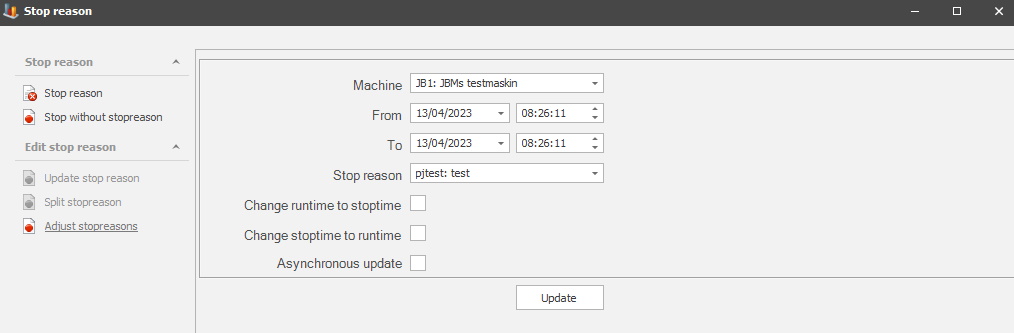
Finally, there is the option for "Stop without stop reason" where it is possible to view/edit stops without stop reasons. Select department, then dates, then confirm with "Show". The form will list the stop without stop reasons, and to edit them click on "Show selected stops".