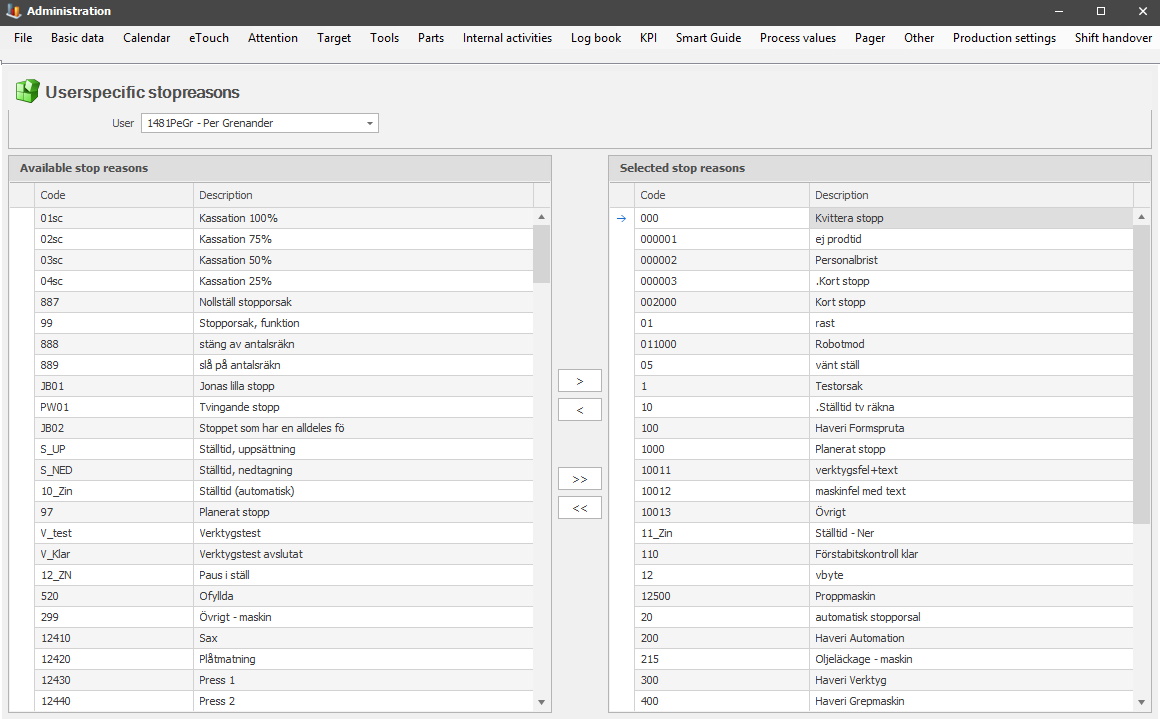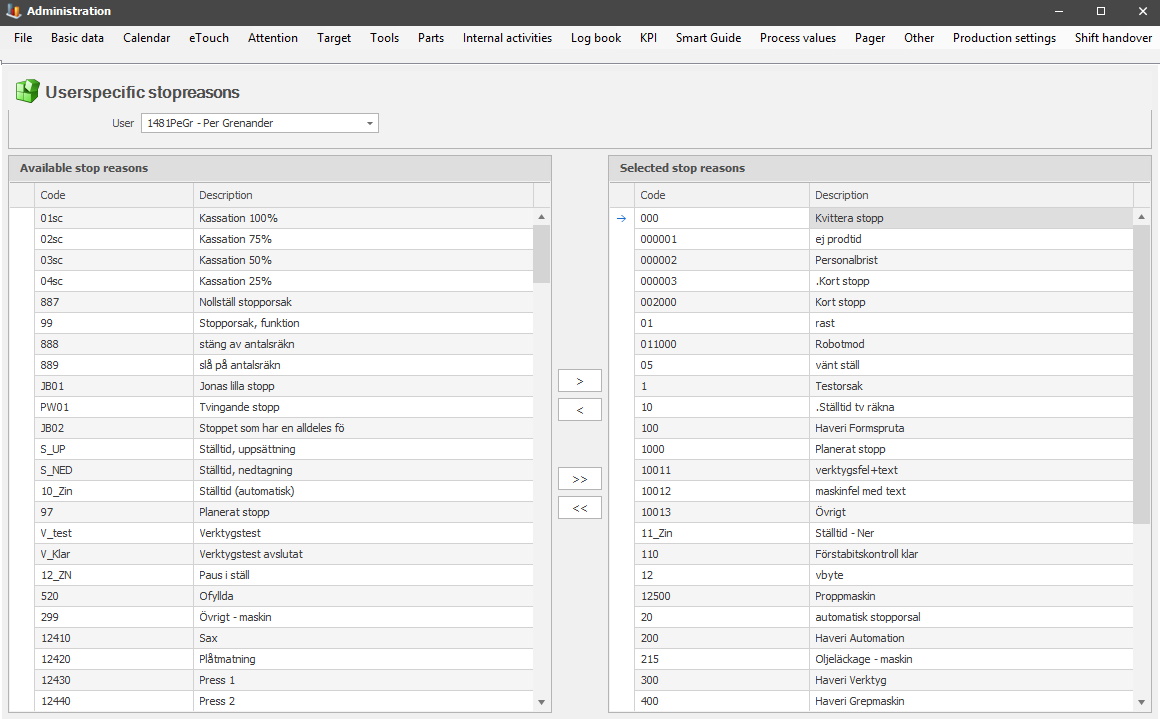
From version 23.1.0 the form for User specific stop reason will be available via Admin - Basic data in the Client. Here it is possible to assign specific stop reasons to a specific user. If any changes is done here, this will affect the stop reasons visible in the Update Stop reasons in the Client.
Admin - Users
Client - Update Stop reasons
Please note, that if the current user has used any stop reasons before using this form, then these stop reasons will also be visible in the Update Stop reasons form in the Client.
In the form seen below, first select the user, then use the arrows in the middle to move the stop reasons between Available/Selected. Each stop reason has a code, and a description. The code is a unique numerical value used as an identifier by the system. It is set up via "Client" -> "Administration" -> "System settings" -> "Basic data" -> "Stop reasons" -> "Stop reason 1" -> "Stop reason". Here there is more information on how that form works.
When a user is selected in this drop-down menu, then use the arrows in the middle to move stop reasons between Available, and Selected. One arrow, >, will move one stop reason at the time. However, the double arrow, >>, will move all of the stop reasons at the same time.
It is also possible to move more then one stop reason, but less then all at once. Select the stop reasons while using the CTRL key, they will now be highlighted in blue, and then use the one arrow symbol, >, to move them. Another option is if all the stop reasons are after each other in the list, then use the SHIFT key while selecting them, then use the single arrow symbol, >, to move them between "Available stop reasons", and "Selected stop reasons".