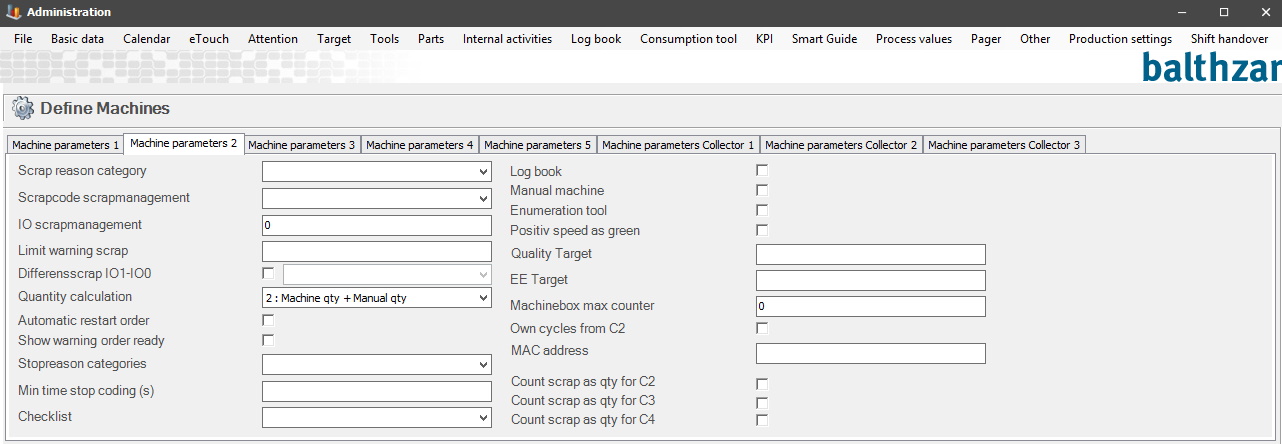
Here are the settings for "Machine parameters 2".
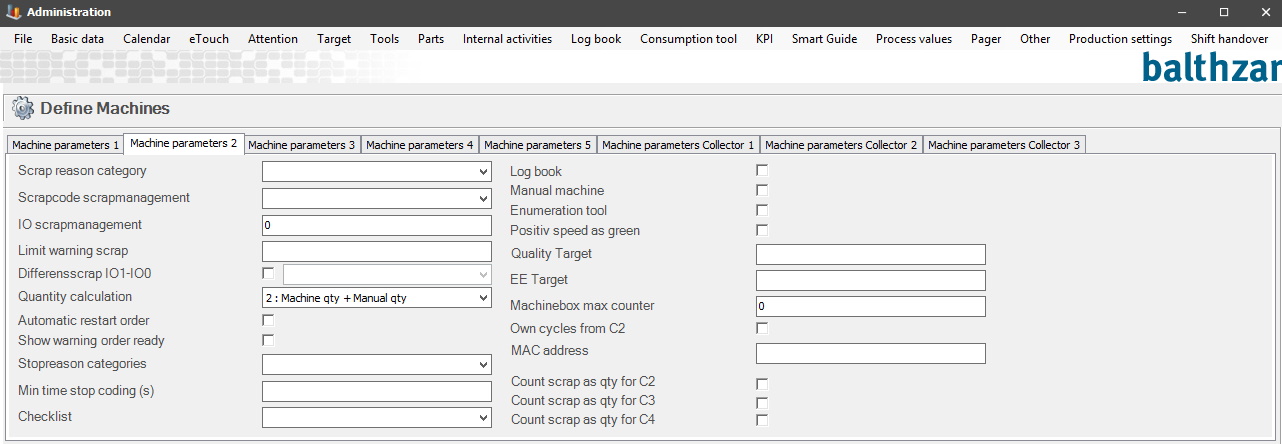
Scrap reason
category
This determines which scrap reasons are visible in
eTouch. If no group is selected, all scrap reasons are visible.
To edit old categories/create new ones go to "Client" ->
"Administration" -> "System settings" -> "eTouch" -> "Scrap reason
category". Here
is more information on how this works.
Scrap code scrap management
In this drop-down menu it is
possible to select a scrap code that will be used as a basis for scrap
management on the active machine. If this is not supposed to be used, then
select "None" in the list. When this is activated the system will count
everything produced with this scrap reason as scrap.Used in conjunction
with IO scrap management.
It is also used in conjunction with "Automatic scrap
%"
which can be found in the tab for machine parameters 3.
IO scrap
management
Used in conjunction with the parameter
above, "Scrap code scrap management". Here the IO-port of the databox
is entered which tells the system that scrap management is in effect, by
sending a constant high signal (1).
Limit warning scrap
In this
field you enter a numerical value, and that value will represent a limit for
when the system should give a warning for excessive scrap value. For example, if
2,5 is entered here, then the system will provide a warning if the scrap is
higher than 2,5%.
The
calculation is made of the current work order for the current day.
Differentialscrap IO1-IO0
When this function is activated a check is
made every 15 minutes examining the difference between cycles and counter 2. This
difference, if any, will result in scrap coded as "Scrap code
management".
Quantity calculation
The options here will determine how Balthzar will register
quantity in the system. Either, the reporting will be done manually by
the machine, the first option. Or quantity will be reported manually
by the operator, the third option. However, the most common is the
second option, which is a combination of option 1 + option 3.
1. Only machine quantity.
2. Machine + man. quantity.
3. Only manual quantity.
Choice of how quantity should be calculated. Most
commonplace is alternative 2, which adds machine quantity and manual
quantity. Keep in mind that time per piece is always based on machine quantity, except
in the case of manual machines. When manual machines are used, time per piece is
calculated from manually reported quantities.
Automatic restart order
Customer adaptation.
Show warning order
ready
If this check box is activated,
then a warning will be visible in the Overview in the Client. To
determine when this warning should go active, go to "Client" ->
"Administration" -> "System settings" -> "Basic data" -> "Users" ->
"Remaining time (min)". Here is
more information on how that form works.
Please be aware that there are two identical checkboxes for "Manual machine". This one here, and the other is in the eTouch parameters 2 form. The difference between them is where in the system the status of the machine is changed to manual machine. This one will change the status to manual machine for the Client, the other for eTouch.
OBS! If the web application BZX21 is used, then BOTH of the checkboxes must be activated in order to change the status of the machine.
There is a Widget called Manual machine. This Widget MUST have both checkboxes for manual machine activated to work as intended. To add Widgets in BZX21 go to the top right corner of the interface. In that menu go to the option called "Edit Template". This is where Widgets are added / removed in BZX21.
Enumeration tool
States whether enumeration is used on this machine. If it is
not activated, cycles will not be added to the consumption tool used, even if it
is configured to do so in the order.
Positive speed as
green
States that speed above 100 should be
shown as green. (Obviously, the faster details are produced, the better. However,
if details are produced faster than a certain speed, quality might suffer, and
therefore might be considered something that needs to be adjusted.)
Quality target
This
setting is connected to special function 114 which is a customer
specific solution.
EE target
This setting is connected to special function 114 which is a customer
specific
solution.
Machine box max counter
States the highest value the databox can have
before starting over at 0. Should be set to 0 in databoxes from Advantech,
varies on others. Please consult your supplier before this parameter is
configured.
Only used if calculate quantity at max value
is set.
Own cycles from C2
This is
used if the machine box sends more than one signal to the system. If that is the
case this checkbox can be activated and it will calculate own cycles from
the second signal and Balthzar status will calculate the Own quantity
(machines own_cycles_today) using C2.
MAC address
Here you enter a
MAC address for the machine, usually done by the system administrator.
Count scrap
as qty for C2/C3/C4
If the machine box used sends more than one
signal to the system, then it possible to use any/all of these checkboxes. The
system will then count scrap as quantity for C2/C3/C4. It is calculated by Balthzar Status, (my_cycles_today),
based on the corresponding signal from the machine
box.