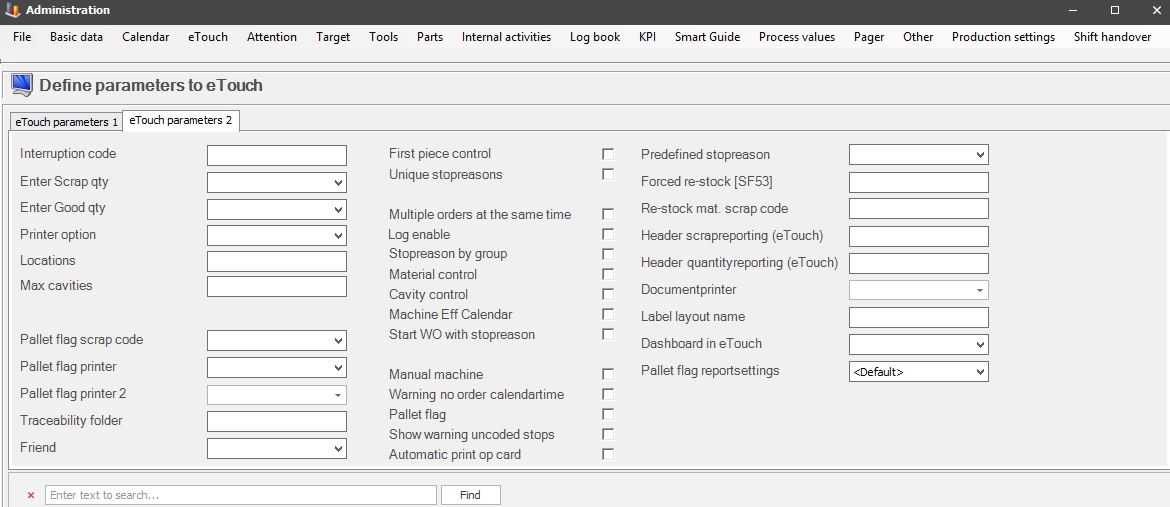
OBS! The settings for eTouch parameters 1 / 2 will also affect the web application BZX21.
Here you will find the settings for eTouch parameters tab 2. From version 24.6.0 and onwards, the search bar is activated as standard.
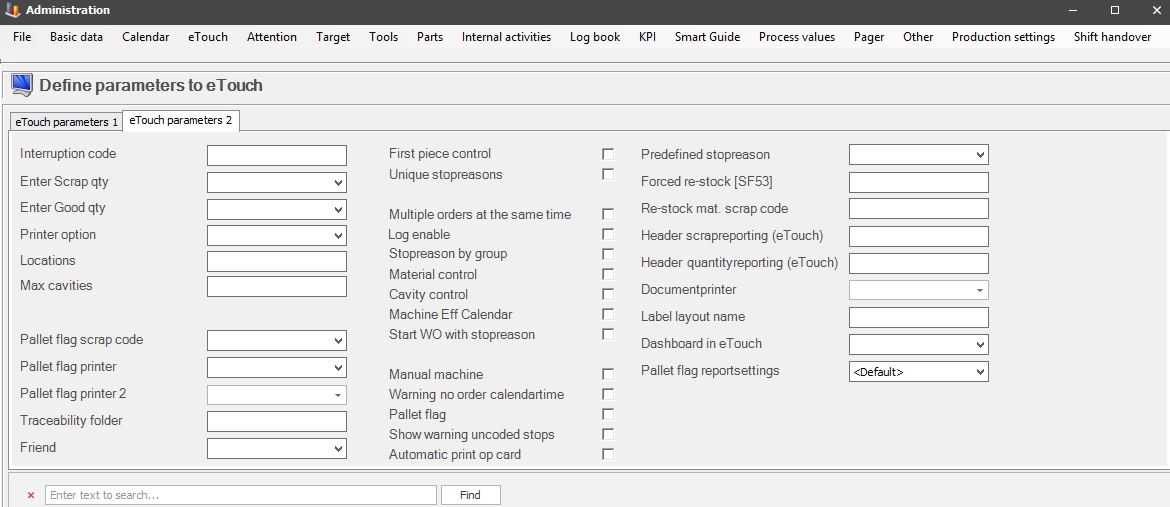
Interruption
code
This code will indicate if there is an
interruption, i.e., an order has stopped, in the logbook. This is done in the table
object_work_order_end_report and is only done if orders are finished from
the Client.
Enter Scrap
quantity
When scrap quantity is reported you can choose what should
be associated with the report. Employee ID, machine ID, or nothing.
Enter Good
quantity
When a good quantity is reported you can choose
what should be associated with the report. Employee ID, machine ID, or nothing.
Printer
option
States which printer primarily should be used for printing in
eTouch.
Locations
The number of locations at the
machine. A location in Balthzars definition is a place where an order can be
run.
Max
cavities
The
maximum number of cavities that are used in the
machine.
Pallet flag scrap
code
Scrap code is used if the scrap is reported by printing
a pallet flag.
Pallet flag
printer
Here you choose which printer should be used to print pallet
flags in eTouch.
Pallet flag printer
2
Here you can choose an additional printer to
print pallet flags in eTouch. This might be necessary if you have activated
certain special functions which add functionality for pallet flags, such as the
special function "90 Pallet flag", and here you can read more about how that
works.
Traceability
folder
This
is the folder from which any/all Traceability files are collected. Be aware
it should be located on the same computer/server as eTouch. Either a local search path,
or an UNC search path. There is more information on how traceability/batches work in eTouch in the general section of the
eTouch documentation.
Friend
Here you can select
the machine that will act as a "Friend/Shortcut" in eTouch when the menu "Friend
Menu" is activated. This is done via "Client" -> "Administration" ->
"System settings" -> "eTouch" -> "Define eTouch menu" -> "Friend". When
that is done a new menu called "Friend" will appear in eTouchs main
menu. Here
is
more information about how that form works.
First piece
control
States whether first piece control should be used on
this machine or not.
This control can be added to the web application BZX21 as a Flex button. This is enabled from version 25.5.0, and onwards. To add the Flex Widget in BZX21, go to the top right corner of the interface. There is a menu there, in that menu go to the option called "Edit Template". It is there that Widgets can be added / removed in BZX21.
Unique stop
reasons
States
if the stop reason available at the machine should be
tied to the part produced or not.
Autostart
An old function that is no longer
supported.
Multiple orders at the same
time
States if it is allowed/possible to run multiple orders
simultaneously at this machine.
Log
enable
This is
a feature used internally by Delacroys developers. Not used
by customers. What it does is that it will extend the
logging capabilities during
the search for errors in the system.
Stop reason by
group
If this function is used, stop reason groups are used to
group the stop reasons available at this machine. This is done to make it easier to
find a specific stop reason if there are a lot of
stop reasons activated on this machine.
Material
control
The difference between normal
machines, and manual machines is that the manual machine does not send any
signals at all. A manual machine does not use a machine box, instead it is
controlled by an operator.
The color will indicate the status of the Goods location. For example, green color = the material is enough for the entire order. Red color = the material is not enough for the entire order.
Cavity
control
Here you
can activate support for "Cavity control" in eTouch. If this is done
Balthzar will ask for the number of cavities used during the start of
the work order.
Machine Eff
Calendar
If the selected machine should have a calendar
functionality, this tick box has to be activated.
Start WO with stop
reason
If activated this option will ensure that the system
cannot start a work order without an active stop reason.
Manual
machine
The
difference between normal machines, and manual machines, is that
manual machines does not send any signals to the machine box/es. This was developed
as an option for machines unable to send signals.
Please be aware that there are two checkboxes with this name, "Manual machine", this one here, and one in "Machine parameters 2". The difference between them is where in the system the machine status is changed to manual. This one is for eTouch, the other one is for the Client.
OBS! If the web application BZX21 is used, then BOTH of the checkboxes has to be activated to change the status of the machine/s to manual.
There is a Widget called Manual machine in BZX21. This Widget MUST have both checkboxes for manual machine activated to work as intended. To activate Widgets in BZX21 go to the top right corner in the interface. in that menu go to the option called "Edit Template". This is where it is possible to add / remove Widgets in BZX21.
Warning no order
calendar time
This option will determine if there should be a
warning if no order is running during calendar time in eTouch, or not.
Pallet
flag
Here you can activate the menu "Print" ->
"Pallet flags" in the print menu in eTouch. Here is more information on how
that menu works.
Show warning uncoded
stops
Determines if there should be a warning shown in
eTouch when uncoded stops happen, or not for the current shift. Please note
that other shifts are not supposed to know what stop reason was
active, so this warning will be cleared during shift change.
Automatic print op
card
if this setting is activated eTouch will automatically
print operation cards during work order start.
Predefined stop
reason
This option is no longer used. Replaced by the option that
aborts forced stops.
Forced re-stock
This
function requires the special function 53: Scrap by part structure. Here is more
information on how the special function works.
Re-stock mat scrap code
This scrap code is used when the material is
returned to the warehouse from production. Please note that this function
is used together with the special function "53: Scrap by part structure",
and here you can
read more about how it
works.
Header scrap reporting
If
this is activated it will show an alternative header for scrap reporting in
eTouch. It is important to know that this header
will NOT be translated. If this header is
entered in English, it will be seen in
eTouch in English no matter what language the machine in eTouch has.
Header quantity reporting
if this is activated it will show an alternative
header for quantity reporting in eTouch. It is important to know that this
header will NOT be translated. If this header is entered in
English it will be seen in eTouch
in English no matter what language the machine in eTouch has.
Document
printer
Enter the full UNC search path for the intended document
printer here. This is usually done by the company's system admin. This printer
will be assigned as the standard printer when "Print" is used in eTouch. In
this case "Standard" means that this printer will always be used when there is
no active selection done for a printer during print outs.
Label layout
name
Here it
is possible to enter a name for the layout the label use. This will then be visible in various reports, in eTouch, and in
the web application BZX21.
Dashboard in
eTouch
Here
you can activate a specific dashboard which will then be shown in
eTouch. However, you have to activate the special function "231
Dashboard in eTouch" for this to work as intended. Here you can read more about how
it works.
Pallet flag layout
In
this drop-down menu, you can choose between available pallet flag layouts.
As standard, the system will choose the option "Default". To create
a layout for a pallet flag, use the report with the same name. Here
is more information on how that report
works.