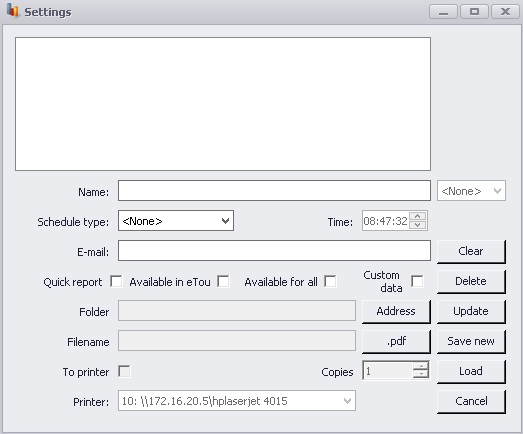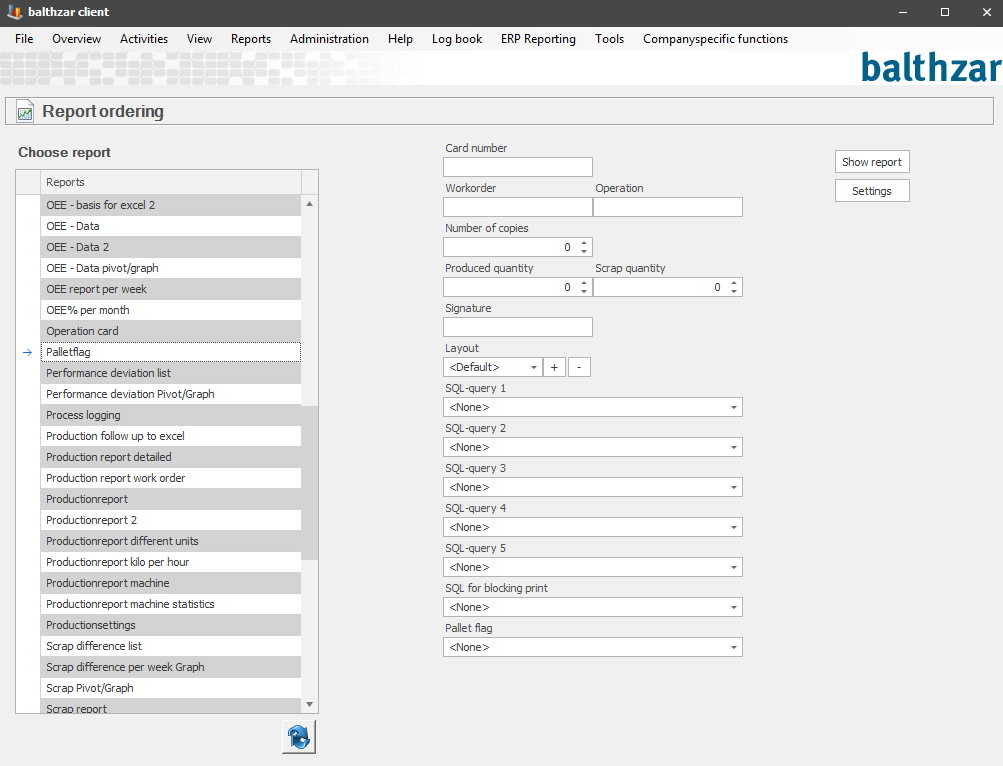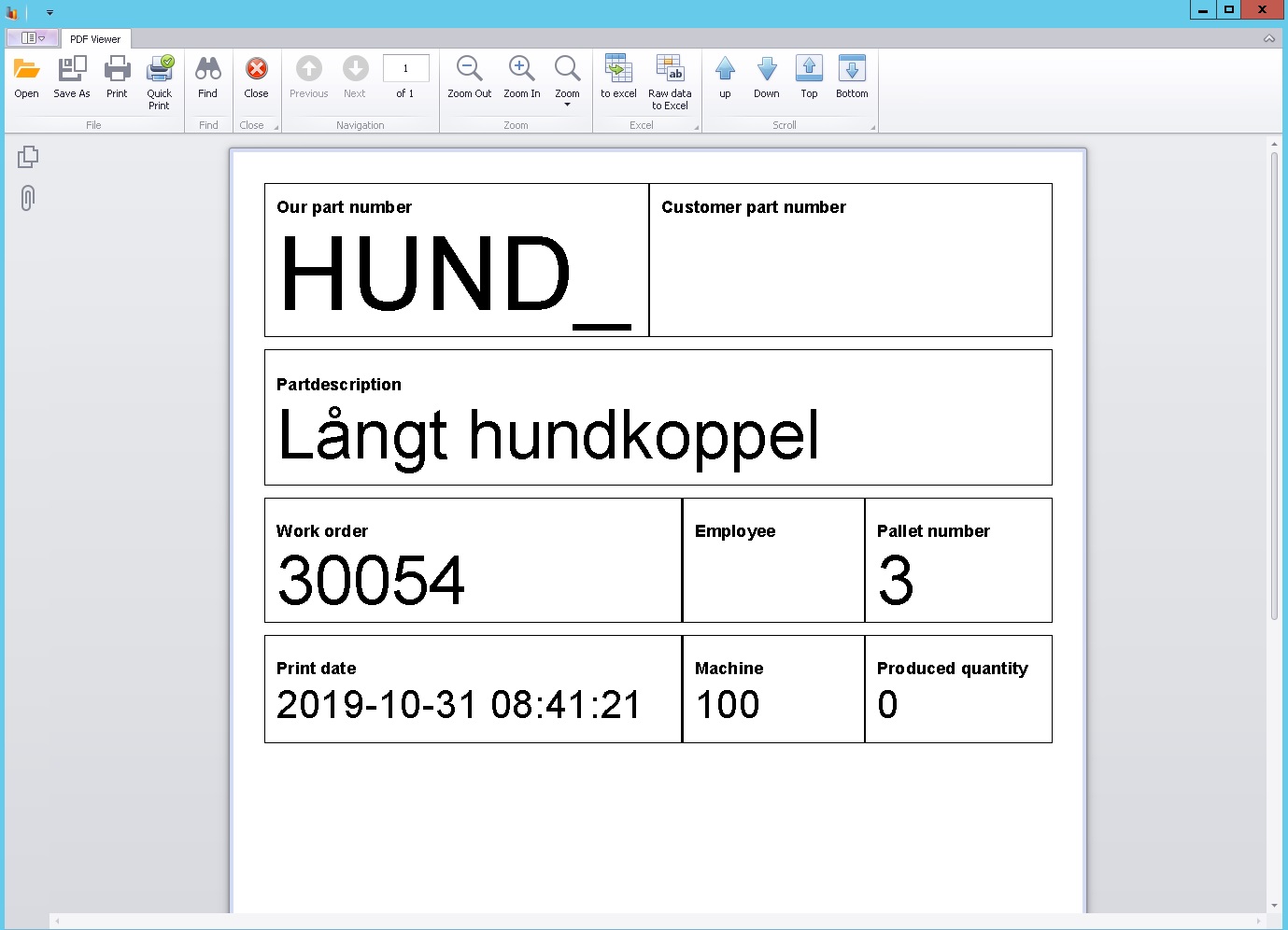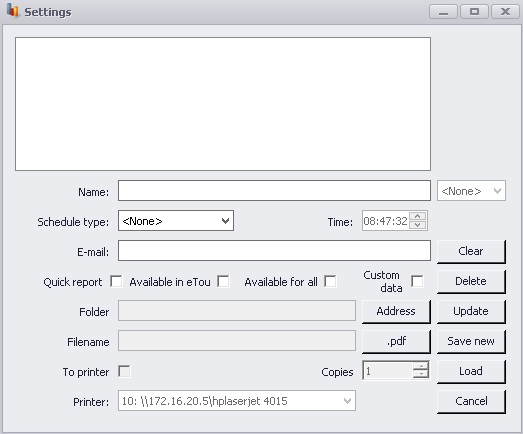
The idea behind this report is that you will be able to design your own pallet flag report based on your needs. This is done due to the facts that you can choose between a number of various SQL queries to customise the layout of the report and you can also choose to either use the standard options for report design, or click the plus sign and create your own design. You can read more about how to edit the report layout here .
Please note that in order for this to work you have to use eTouch and specifically special function 249. Here you can read more about how that special function works. Go to "Client" -> "Administration" -> "System settings" -> "eTouch" -> "Special functions by machine". Here there is more information on how that form works.
To activate this is in eTouch go to "Client" -> "Administration" -> "System settings" -> "eTouch" -> "Define parameters in eTouch" -> "eTouch parameters 2". In there activate the tick box Pallet flag, and select the design you have saved in the menu called Pallet flag layout. Here there is more information on how that form works.
Finally go to "Client" -> "Administration" -> "System settings" -> "eTouch" -> "Define eTouch menu", and in there activate the Print menu. Once all this is done the Print menu in eTouch will have a new menu called Pallet flag activated.
Show report
Click here if you wan't to show a report based on the data you have
entered in the fields available.
Settings
If you click here you willl enter a
setting's menu where you can further customize this report as well as asign a
specific printer to it.
Card number
Here
you will enter
the reports card number.
Workorder
Here you will enter the
workorder for this report.
Operation
Here you will enter the
operation for this report.
Number of copies
Here you will enter
the number of copies for this report.
Produced quantity
Here you will enter the
produced quantity for this report and you can either do this manually or
use the arrows.
Scrap
quantity
Here you will enter the scrap quantity for this report and
you can either do this manually or use the arrows.
Signature
Here the reports creator can sign with his or hers
signature.
Layout
Here you can either choose between the
different available layouts in the list or click the plus sign
and design you're own layout. You can read more about how that works
in text above.
SQL queries
1-5
Here the user can choose between 1-5 different SQL queries. More
information about how SQL queries work you can find here.
SQL for blocking print
If you choose to set this SQL to anything
else then "None" there will be a search when the report will be
printed. If we from the SQL search will recieve the value 0 the report will
be printed as usual. If we should get any other value we will wait to print the
report up to an hour.
Pallet flag
In this drop-down menu you can
select a pallet flag that the selection for the report will be based
on.