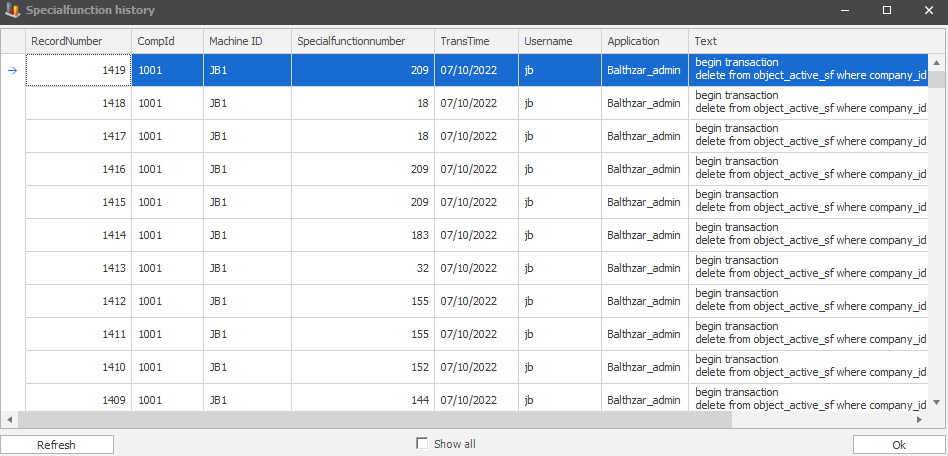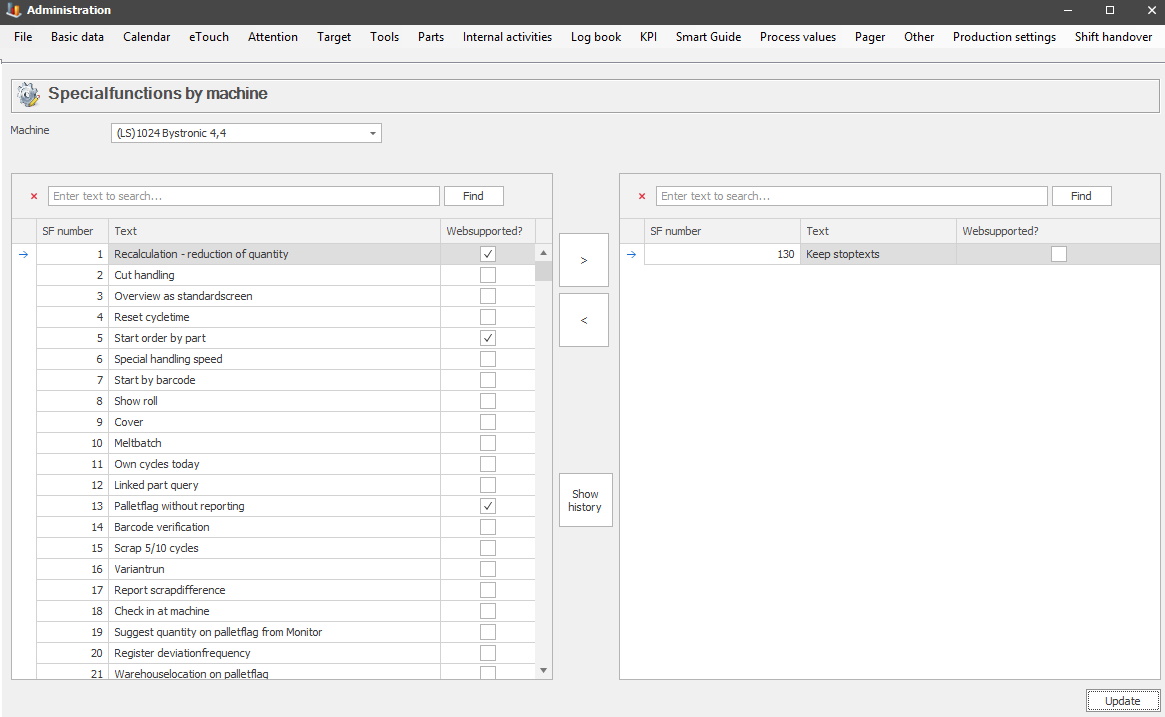
In this form you can select one machine from the drop-down menu for machines. Once that is done use the arrows in the middle column to assign one/or more special functions to the selected machine. In the left side the available special functions are listed. In the right side the selected special functions are listed.
A time-saving feature is that you can hold down the CTRL button, and move several special functions to either side at the same time instead of just moving them one at a time. You can also use the search function to find a specific special function. Just type what you are looking for in the search field and press the "Find" button.
There is over 400 special functions with separate documentation.
Special functions will also affect the web application BZX21. Contact the support for more information on how that works.
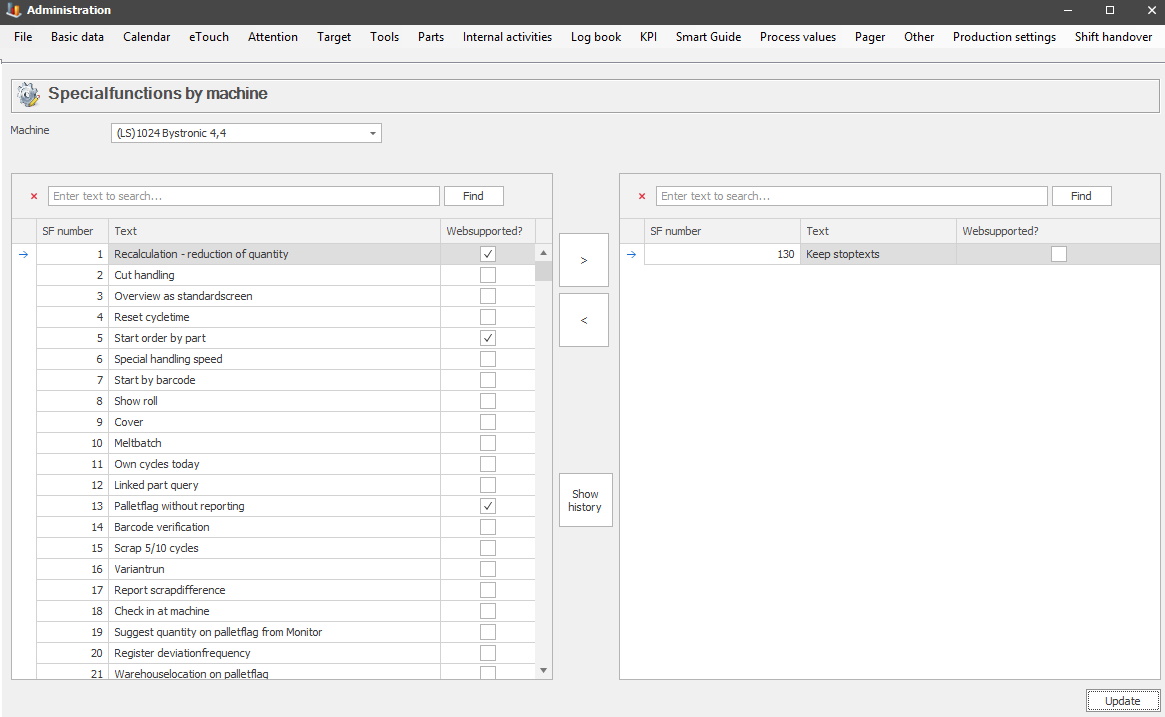
Machine
In
this list, you will choose a specific machine that will run the desired special functions.
SF Number
The ID number for each
of the special functions.
Text
In this field, you will see
the name of each of the special
functions.
Web
supported
This is an indicator that will confirm/deny if
the selected special function supports the web version of Balthzar. There is a
checkmark against this special function if it is supported, it will be empty if it is
not supported.
Show history
In version
22.7.0 and onward there is a new button in this form called "Show history". As
the name implies it will be possible to see the history for selected
special functions in this new form.
With the button "Refresh", the form will refresh and show the latest data. With the checkbox "Show all" the form will change the number of posts listed. As standard only the first 100 posts are listed. With the button "OK" you close the list and return to the main form in admin.