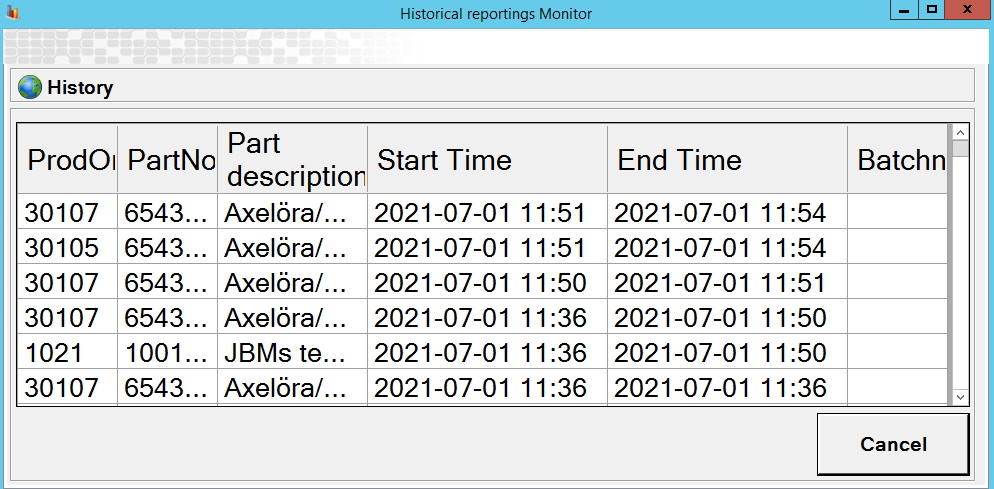To activate the menu
for "Traceability/Batch" in eTouch you first have to go to "Client" ->
"Administration" -> "System settings" -> "eTouch" -> "Define eTouch
menu". In there activate the "Traceability menu". When that is done
the menu for "Batch" in the eTouch main menu will appear. See the picture below.
Please note that for the moment this functionality is only used by one customer.
Contact Delacroys support
for any additional help/information about this functionality.
When this is done a new menu called "Batch"
will appear in eTouchs main menu. This menu will open up a new form, and here it
possible to trace material that is needed during the production of orders. There is
a picture of the form below.
In the form above there are several fields,
and buttons which will be explained below. It is also
important to know that
if the system is set to allow multiple running orders you first have to
select the active order in the "Production order" menu in eTouch before the
"Batch" menu is entered. Several special functions affect this menu as
well.
149 Select
batch at material handling
There is additional functionality for
traceability via "Client" -> "Left side menu" -> "Production order"
-> "Traceability".
The idea here
is that you should be able to trace activity on finished order on the selected
machine via the "Overview" in "Client". If the previous batch number was saved
you can see information about that batch number at the bottom of this
form.
Batch
number Batch
quantity Supplier Save History Cancel
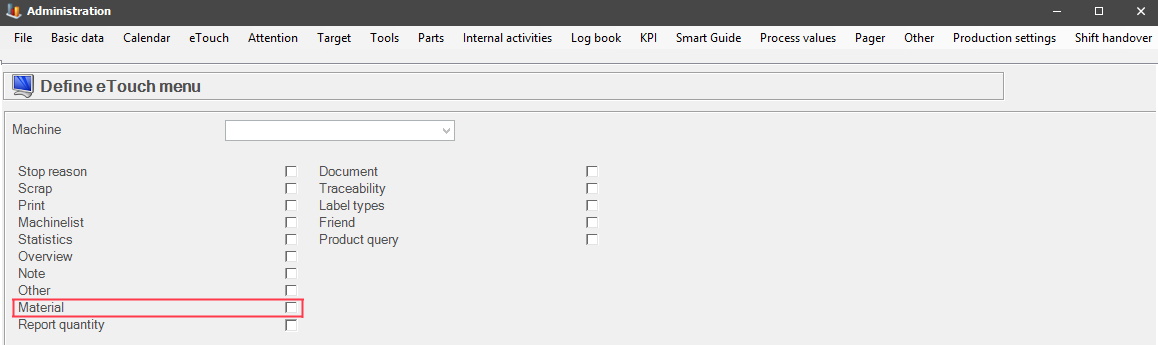
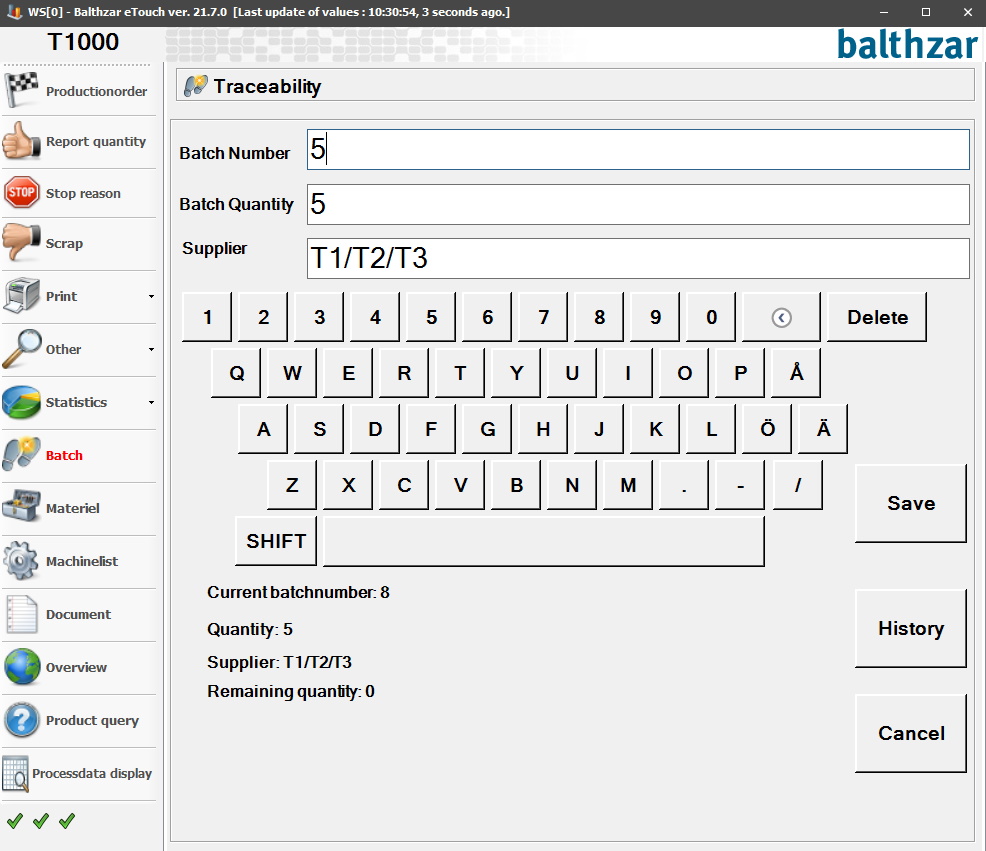
156 Show traceability
warning
244 Scan
materials, traceability
278 Material
tracing
Here you enter the ID for the batch
number.
This field will be filled automatically when
you enter the ID of the batch
number.
Same as above, this field will also be filled
automatically.
You press this button when you wish to save the
new batch
number.
If there is a direct connection to the ERP system
Monitor this button will open up a new form where you can see the
history of the previously saved batch
numbers.
Click here to leave this form, and return to the
"Production order" menu in
eTouch.