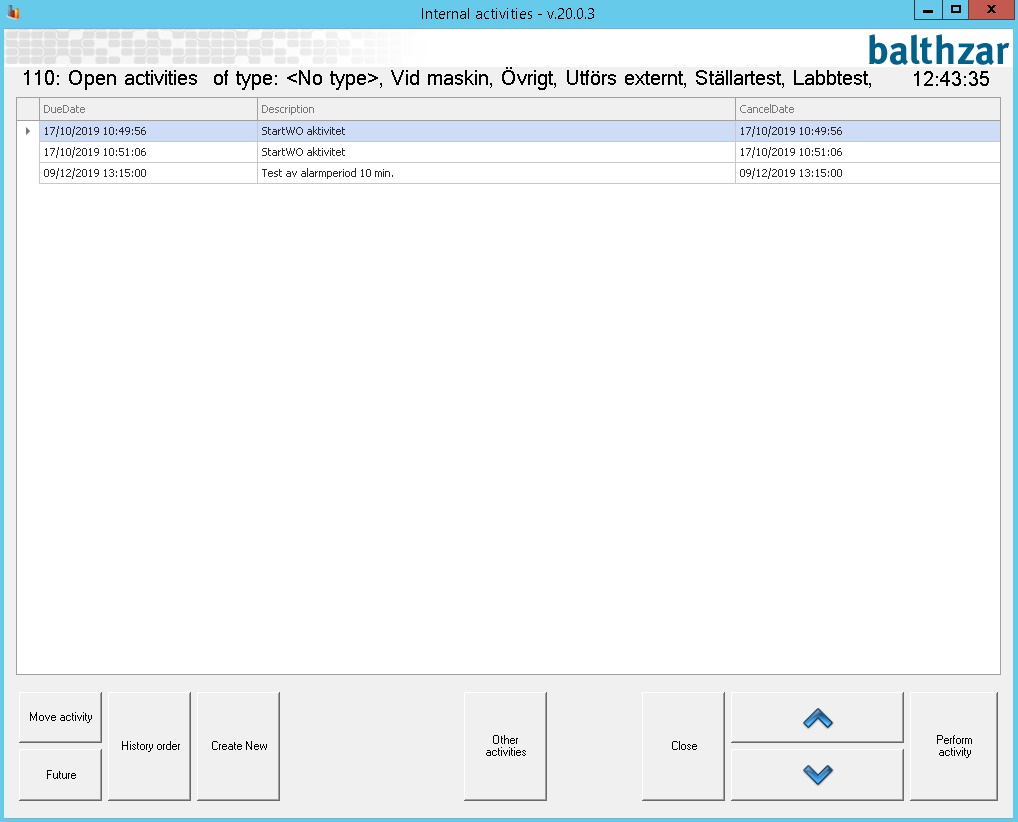
Please note that "Internal Activites" can be started in different ways. You can either start it as standalone, or via eTouch or as in this case via Balthzar Client's left side menu. You can read more about how "Internal Activities" works here . Depending on which way you start it the layout might change a bit. It is also important to know that there is a difference between "Internal Activities Machines" and "Internal Activities Own". The first option is focused on the active machine and the second option on the active user. You can change settings for both options in "Client" -> "Tools" -> "Options" -> "Admin" -> "Internal Activities" and you can read more about how you change settings for machines here and user here . The form you see below will be almost identical regardless if you choose "IA Machines" or "IA Own". In "IA Own" you will have to enter an employy ID as well as see "Internal Activities" for the ative user. This is not the case for "Internal Activities Machines".
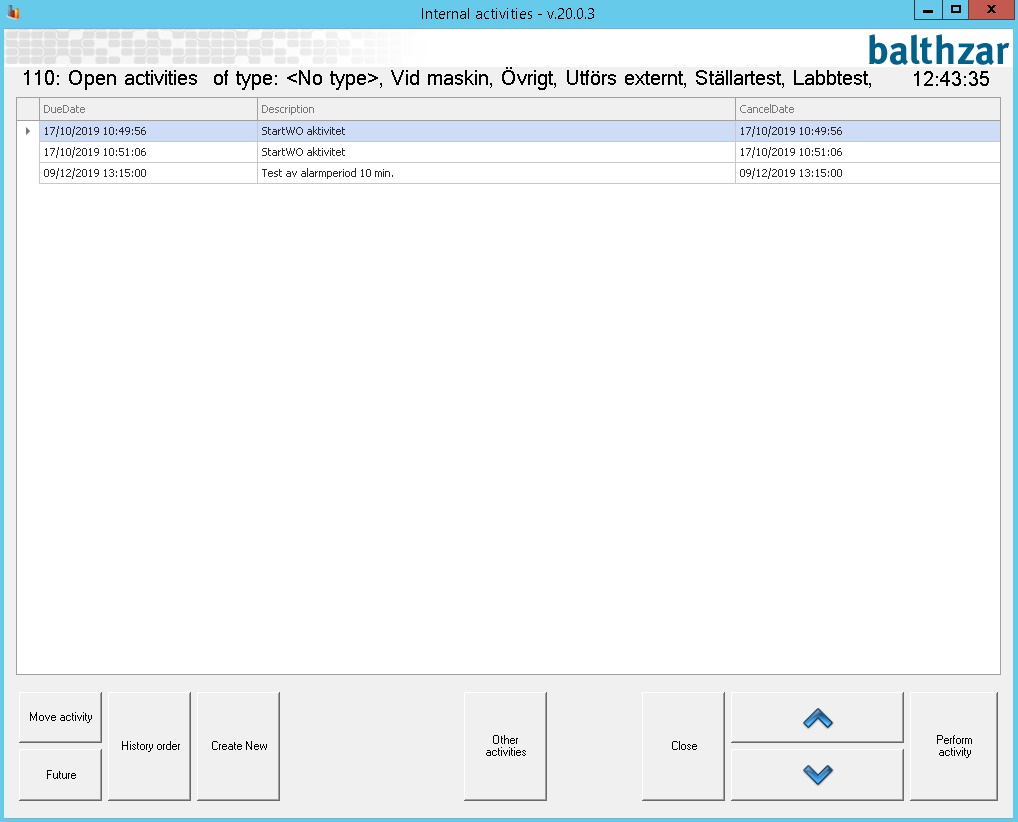
In the form above you will find a list of the "Internal Activites" which will match the selected filter. You can easily edit the filter by using the button called "Select type". When you choose a type only the activites associated with that type will be shown, but if no type is selected all activities will be shown. If you start "Internal Activites" as standalone you can also choose to switch between the different activites called "Show open" and "Show mine". Below you will find more information about what the buttons in the menu above does.
Due Date
Here you will see a list of "Internal Activities" and the dates and
times tells you when they are supposed to be done.
Description
Here
you will find a description of the "Internal Activity".
Cancel Date
Here you will see a list of "Internal Activites" and the dates
and times tells you when they will be canceld.
Move activity
Select the activity you wan't to move from the list
and then click this button to confirm you're action.
Future
Here you can schedule various activities
for the future. For instance an operator might wan't to do
a service on a specific tool next week. Then you press the button called
"Future" and it will hide that specific "Internal Activity" from the
list that shows active "Internal Activities". Instead this specific
"Interal Activity" will first be on display at the selected
date.
History
order
First you select the "Internal Activitiy" you wan't and
then you click the "History order" button to show it's history. You will
gain access to a new form where you can customize what data you wan't to
see.
Create
new
Here you can create an
entirely new "Internal Activity" and it will be shown in the list after you
have saved you're work.
Other
activities
This button will let you hide active "Internal
Activities" when you click on it the first time. When you click on it again
it will be called "Show mine" and then you will once again see you're
"Internal Activities".
Close
If
you wan't to close an "Internal Activity" you select it and then use this
button to close it.
Arrows
You
have to select an "Internal Activity" from the list and then you can use the
arrows to move either up or down the list.
Perform
activity
You have to select an "Internal Activity" from
the list and then you can click the "Perform activity" button to perform
the selected "Internal Activity" of you're choice.