
Internal activities can be started from Balthzar Client, Balthzar eTouch, or as a standalone program. Observe that the layout varies to some degree depending on if you started it for a touch-screen (eTouch or Standalone), or a regular screen (Client). There is two options to choose from, IA Machines/IA Own. Each section has more information via the links below.

Internal activities
Machines
Internal activities Own
Create Internal activitiy
Start an Internal activity
Internal activity - Checklist
Example of how to create an Internal
activity
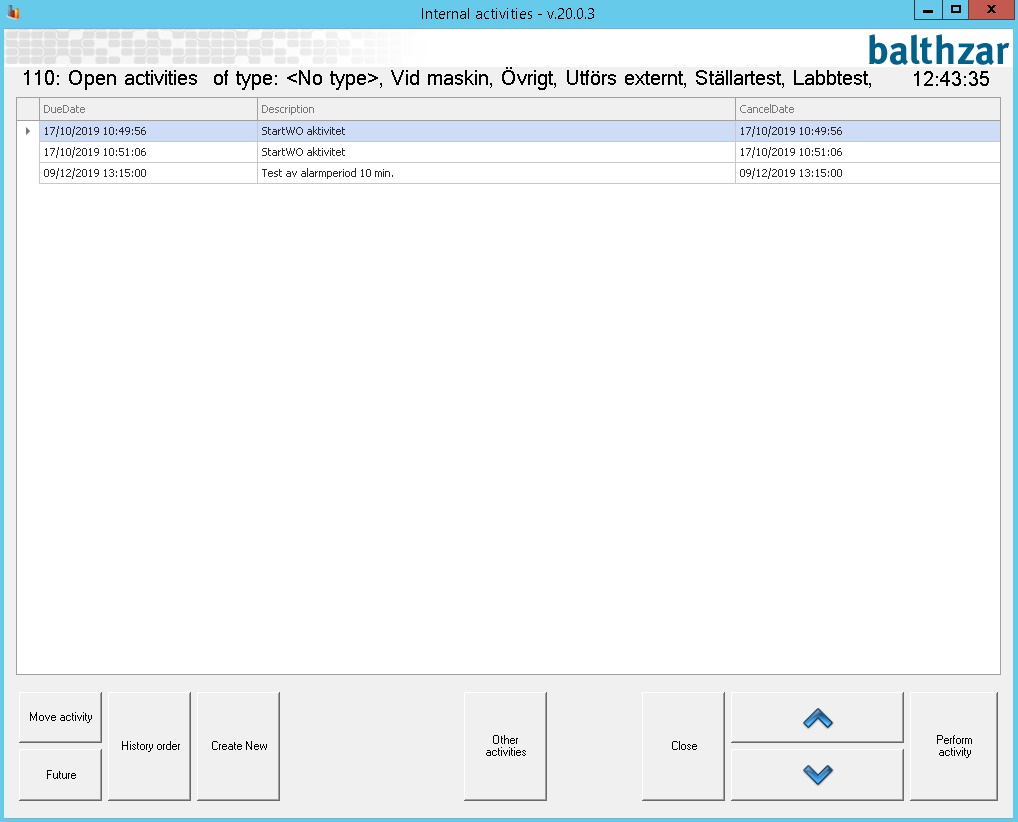
Here you can see the Internal Activities matching the selected filter. You can edit the filter by pressing the "Show open"/"Show mine" and by pressing the "Choose type" button. When chosing type only the activities with the chosen type are displayed but if no type is chosen all types of activities are displayed.
To perform an activity you first select it in the list, either by clicking on it or by pressing the arrow buttons, and press "Perform activity". if the activity do not have a checklist a message will be shown stating that the activity is performed. If the activity have a checklist you will see a new window and be asked to fill out the checklist, see chapter Internal Activity - Checklist. Observe that an activity only can be performed once and only by the person which owns that activity.
A new feature is called "future activites". Theese activities will no longer be shown in the list over current active activities. They will only be shown if you click the button "future". It should be noted that you can also change what type future activites should be. Say for example that an operator wan't to perform a tool service in a week. Then this operator don't wan't this activity to be shown in the list of current active activities. Instead the operator will highlight the specific activity and then click on "future". This activity will now be removed from the current active list of activites and will not bw shown again until due date.
You can also choose to move activity. When you click the button a new menu will appear where you can choose to schedule an activity to a new date and set a new type for that activity in the drop down menu. See pictures below.
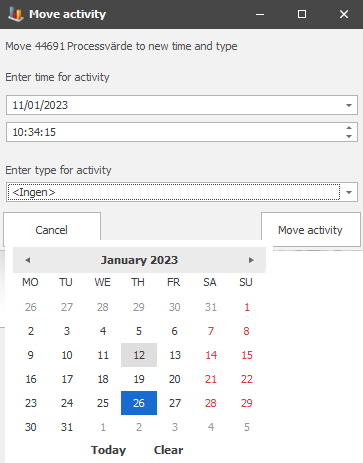
If you are running the standalone version you can give yourself ownership of an activity without owner, which means that no one else may perform that activity. If you already own the activity you can revoke your ownership if that activity, leaving it for other users to perform. This is done by toggling ownership with the "Take activity"/"Release activity" button.