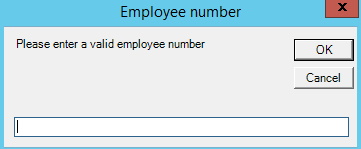
This section will cover how to set up Internal activities as a stand alone feature for users. This is very similar to the stand alone feature for Interal activies for machines. Here you can read more about how that works.
To activate this feature the user must log in with a Balthzar employee number. Once logged in the user will have access to the form seen below. Also more information on how to set up an employee number, Internal activites, and/or machines in Balthzars admin sections below.
Employee number admin form
Internal activties - admin
Machine parameters - admin
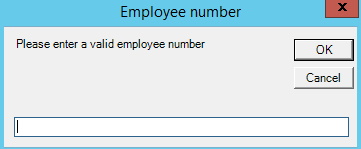
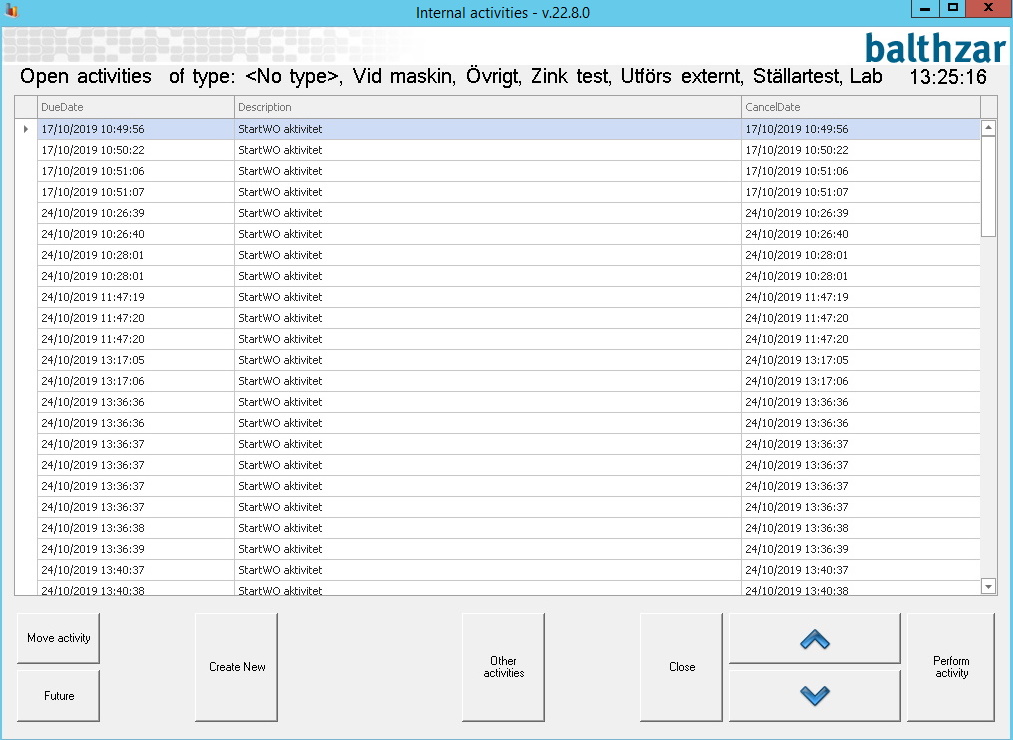
In the form above you will find a list of the "Internal Activities" which will match the selected filter. You can easily edit the filter by using the button called "Select type". When you choose a type only the activities associated with that type will be shown, but if no type is selected all activities will be shown. If you start "Internal Activities" as standalone you can also choose to switch between the different activities called "Show open" and "Show mine". Below you will find more information about what the buttons in the menu above does.
Due
date
Here you will see a list of dates and times which will tell you
when the "Internal Activity" is supposed to be done.
Description
Here you will see a description of
the "Internal Activitiy".
Cancel
date
Here you will see a list of dates and times which will tell you
when the "Internal Activity" is canceld.
Move
activitiy
Select the activity you wan't to move from the list and
then click this button to confirm you're action.
Future
Here
you can schedule various activities for the future. For instance an
operator might wan't to do a service on a specifi tool next week. Then you press
the button called "Future" and it will hide that specific "Internal Activity"
fro mthe list that shows active "Internal Activities". Insted this specific
"Interal Activity" will first be on display at the selected date.
History
order
First you select the "internal Activity" you wan't and
then you click the "History order" button to show it's history. You will
gain access to a new form where you can customize what data you wan't to see.
Create
new
This button will
open up a new form where it is possible to create new Internal activities. First
select an activity in the list and then click on either "Create and take" or
"Create". If "Create and take" is used the current user will be set as
the owner of the activity. Else, the activity is created without owner.
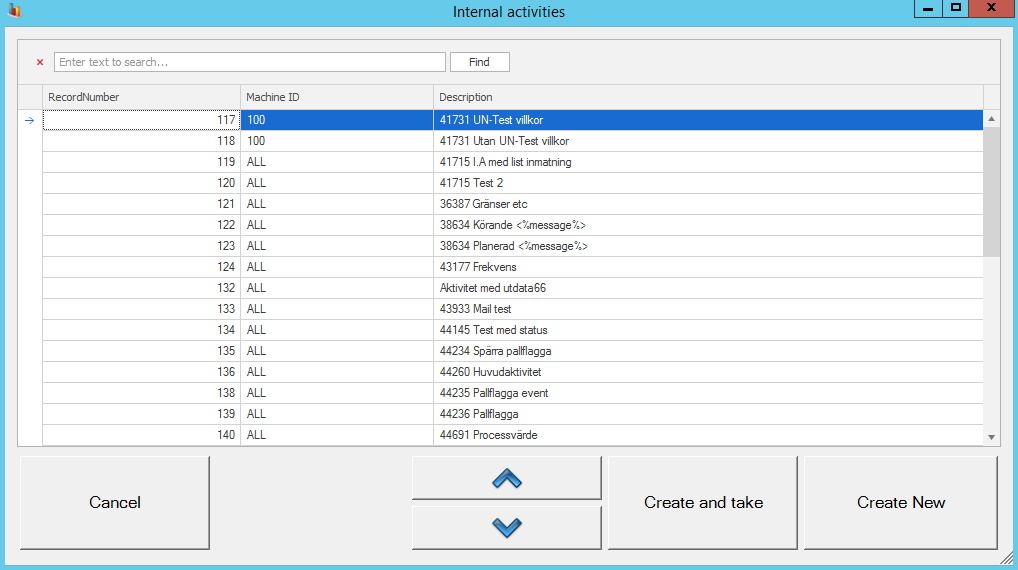
Other
activities
This button will let you hide active "Internal
Activities" when you click on it the first time. When you click on it again it
will be called "Show mine" and then you will once again see you're "Internal
Activities".
Close
If
you wan't to clsoe an "Internal Activity" you select it and then use this
button close it.
Arrows
You
have to select an "Internal Activity" from the list and then you can use the
arrows to move either up or down the list.
Perform activity
You have to select an "Internal Activity" from the list and then
you can click the "Perform activity" button to perform the selected "Internal
Activity" of you're choice.