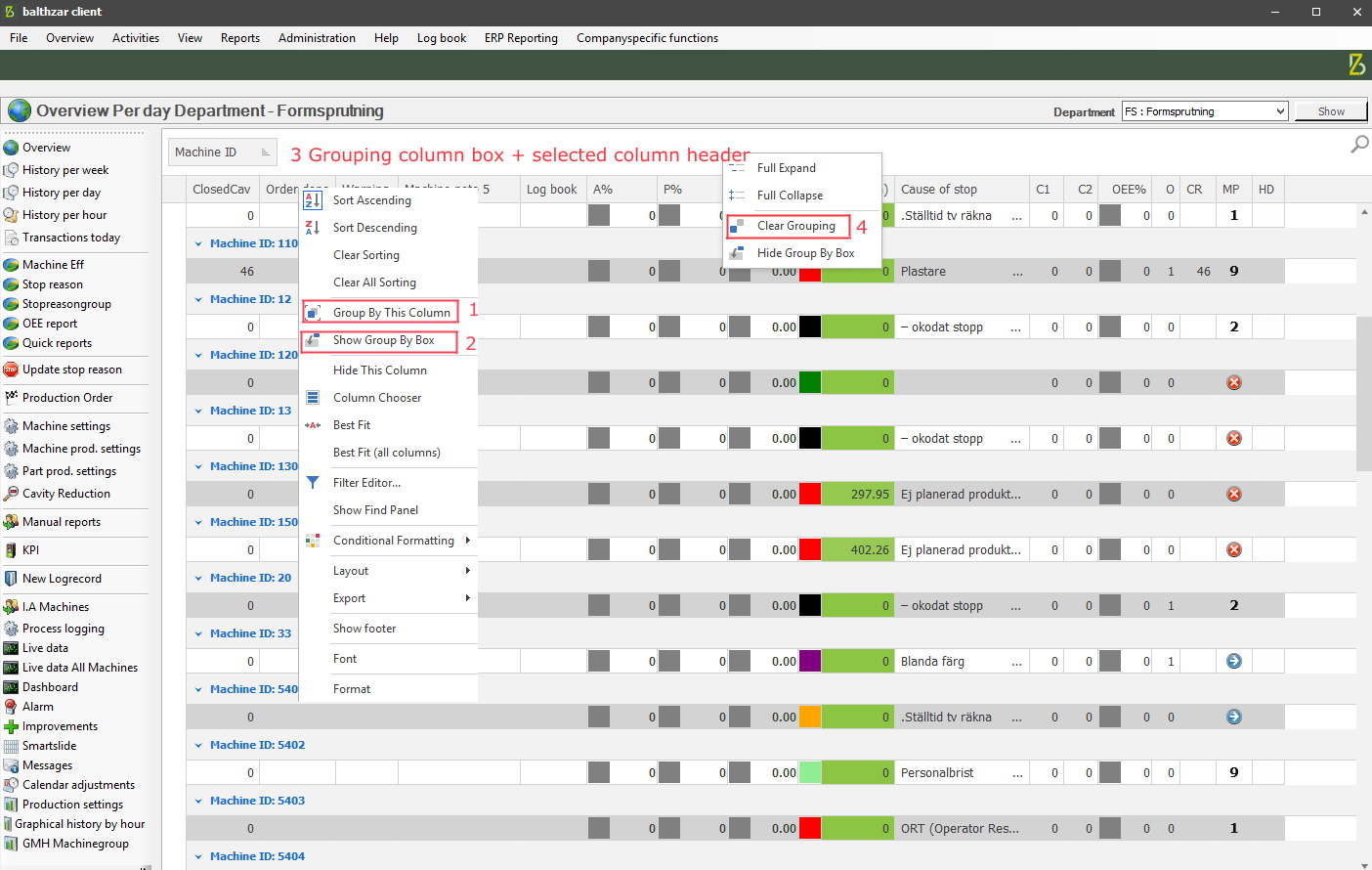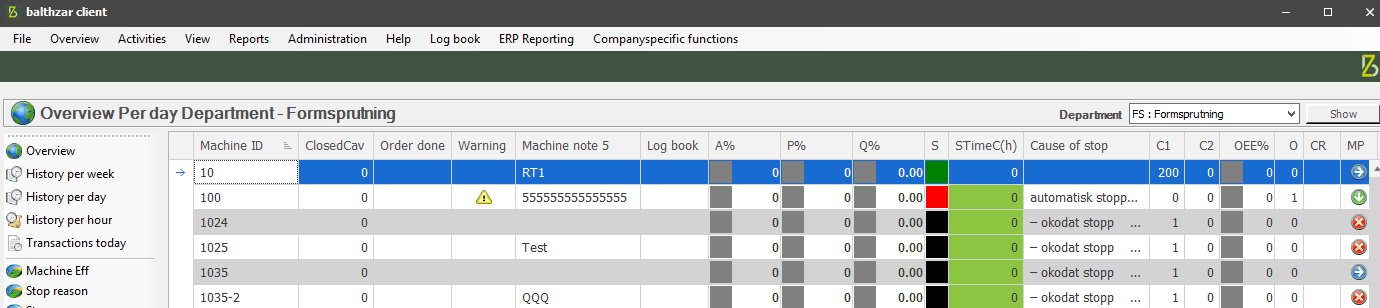
Balthzar is using a very powerful table which is very close to excel, see picture below. There is a number of functions to help users analyse all the data.
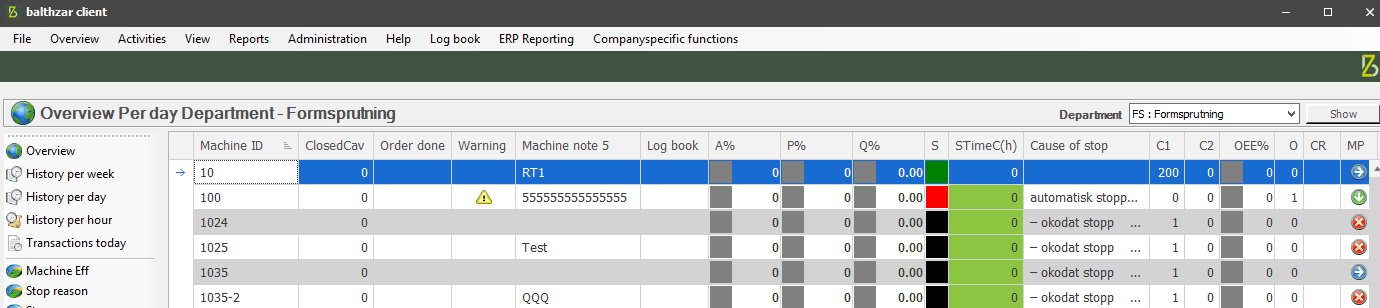
The following features will be described here.
Sorting
It is possible to sort data in the table in many different ways. The easiest way is to right-click on one of the column headers in each column. Then you can choose if you want to sort in rising or falling order for that specific column, see pictures below.
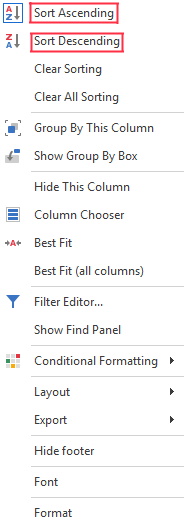


In Balthzar Client you can easily customize tables. Right-click on a column header, and in the new menu select "Show group by box". A new row will appear above the columns, in there drag one, or more column headers to group on. To reset to the standard selection, right-click in the grouping box, then select "Clear grouping". To remove the grouping box, right-click in it, then select the "Hide group by box" option.
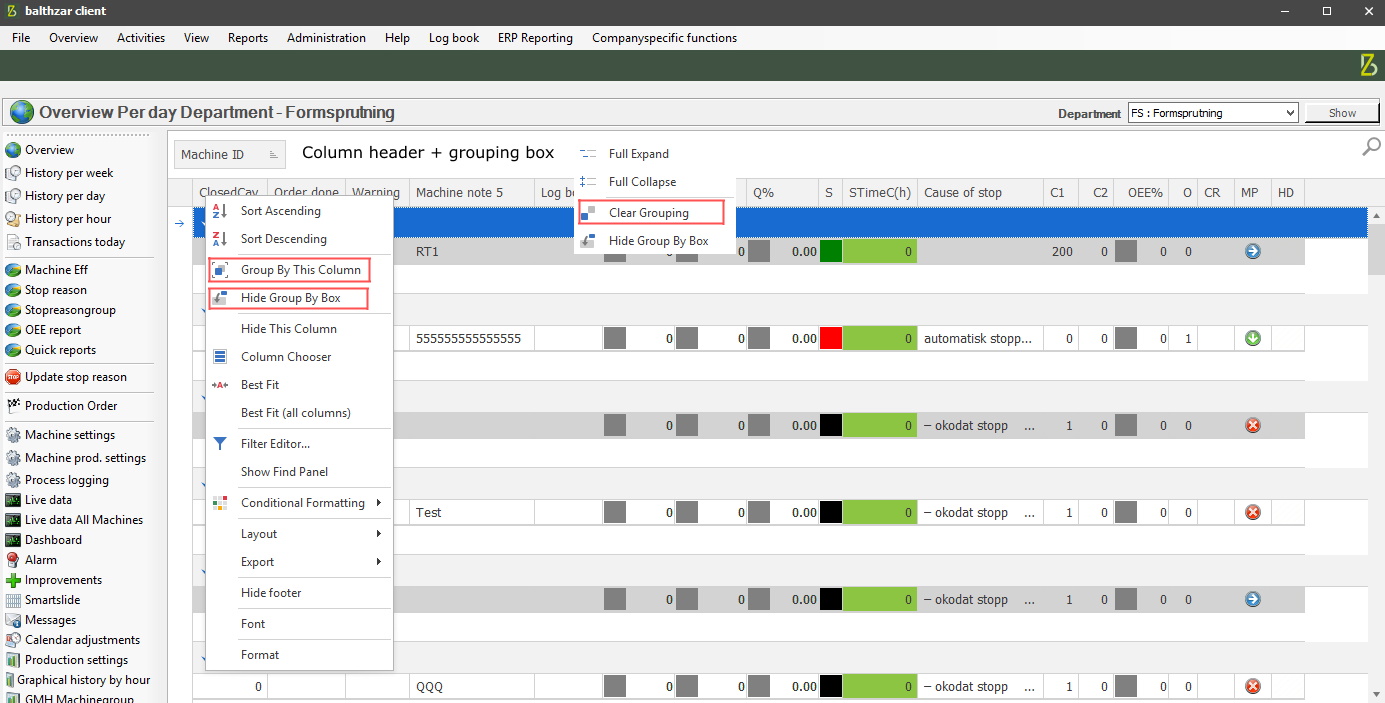
This section contains information about how to create and remove filters.
To create a filter right-click on column header, and select "Filter Editor", according to the picture below. In this Filter Editor you can build your own filters by combining several different terms. Apply the created filter by clicking on the OK button. A new row in the bottom of the Client will appear, to confirm the filter is activated.
To deactivate the filter, click
on the green v in the white squared box.
To completely remove the
filter, click on the red X to the left of the white squared
box.
To make any additional changes to the filter, go to the right,
and use the Edit filter button.
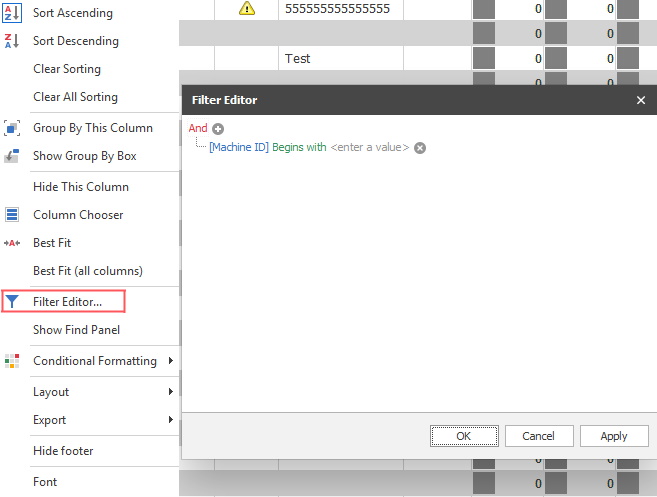

It is possible to further cusotmize which columns are visible in the Client. Right-click on a column header, in the new menu select "Column chooser". A new menu will appear, called "Customization", where more columns can be added/removed.
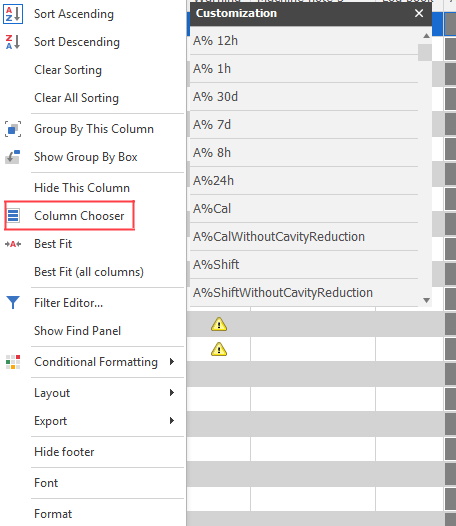
To use mathematical functions in the Client, first right-click on a column header. In the menu that appears, select "Show footer" see 1. Once done, a new white row will appaer in the bottom of the Client, see 2. Right-click there, and a list of available mathematical functions will appear, see 3.
Pleaes note that not all mathematical functions is compatible with all types of columns. If a column consists of only text you cant calculate a total sum off of it.
A mathematical function can either be applied on the entire column or on a selected group.
To restore the Client to the standard layout, right-click on a column header, then select "Hide footer", and it will be removed.
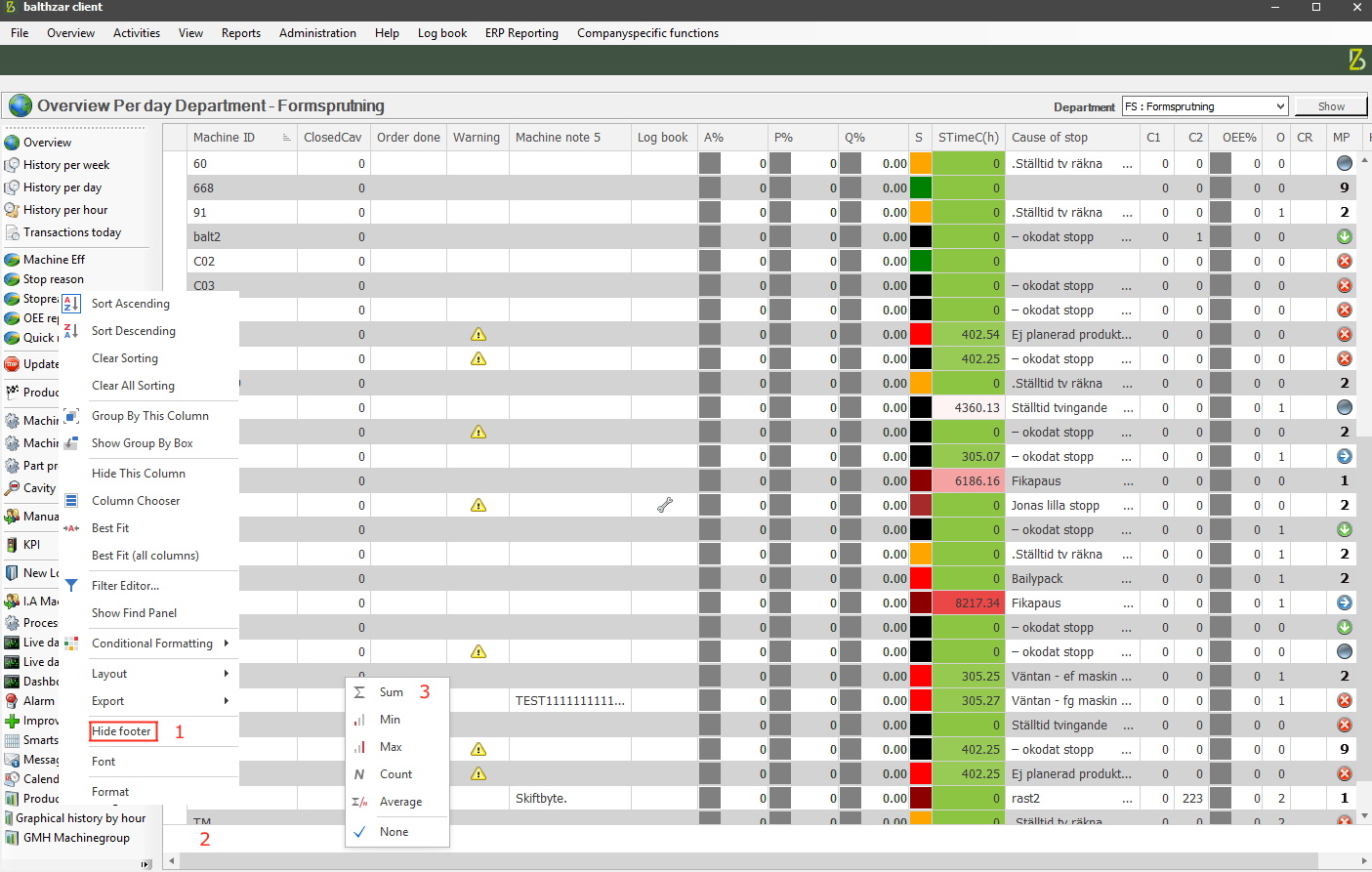
The following functions are avilable:
If you right-click on a column header, it will show an option called Layout. Here it is possible to save, remove, load, save as standard, remove standard. Please be aware that what you can do here is restricted by user access. This is changed via "Client" -> "Administration" -> "System settings" -> "Basic data" -> "Users". If you have access rights, it is possible to see/load others layouts via Load layout.It is via "Save as standard"/"Remove as standard" the standard layout of the Client will be decided.
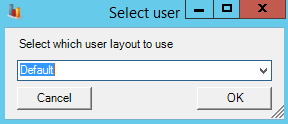
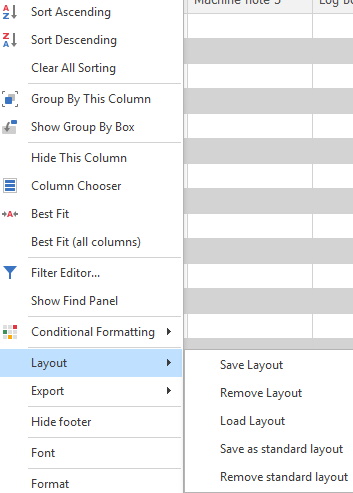
In Balthzar Client you can right-click on a column header and in there select Export. Then select either PDF overhead/standing, or Excel format. if the Excel format is picked, only .xls, and .xlsx formates are currently supported.
There are two options to group columns in the Client. Right-click on a column header to see them in the new menu. First option is "Group by this column", see 1, which will group the contect based on the selected column header. The second option is "Show group by box", see 2, and here it is possible to group more then one column at the time, see 3. To remove the group by box right-click in it, and in the new menu select "Clear grouping", see 4. This will restore the standard layout.