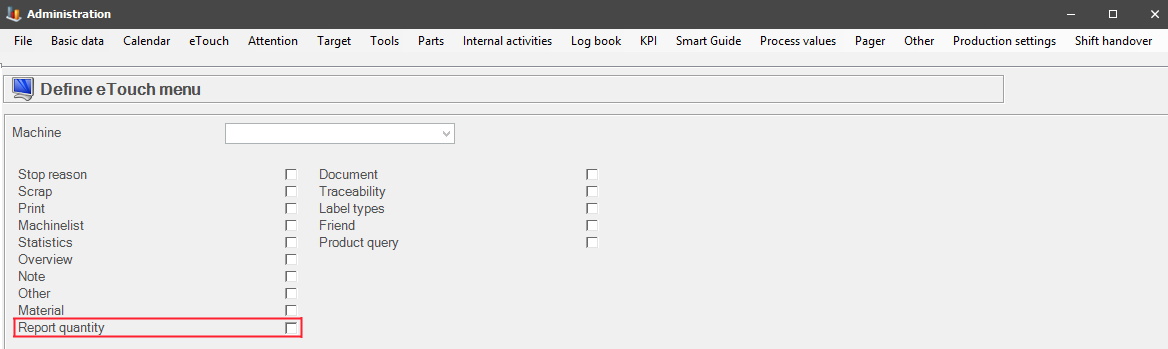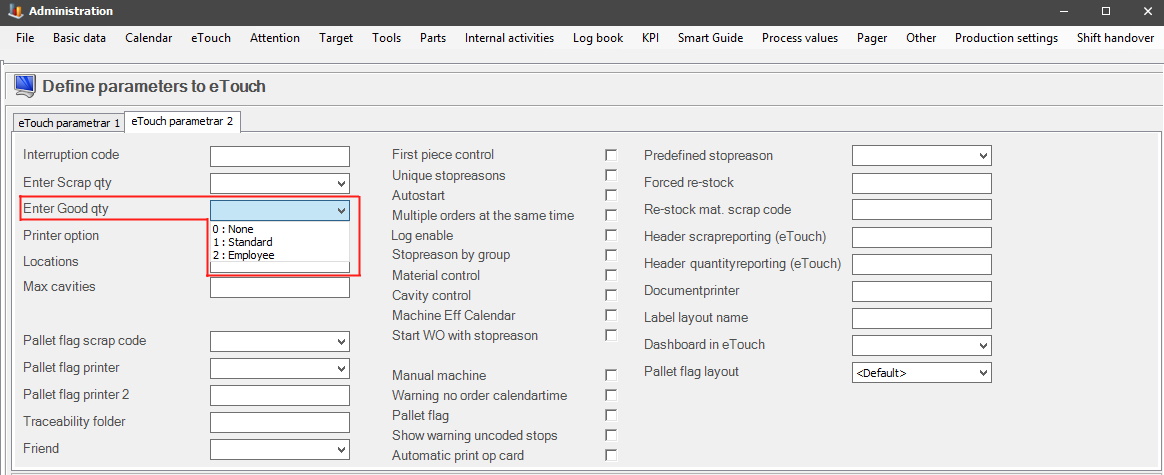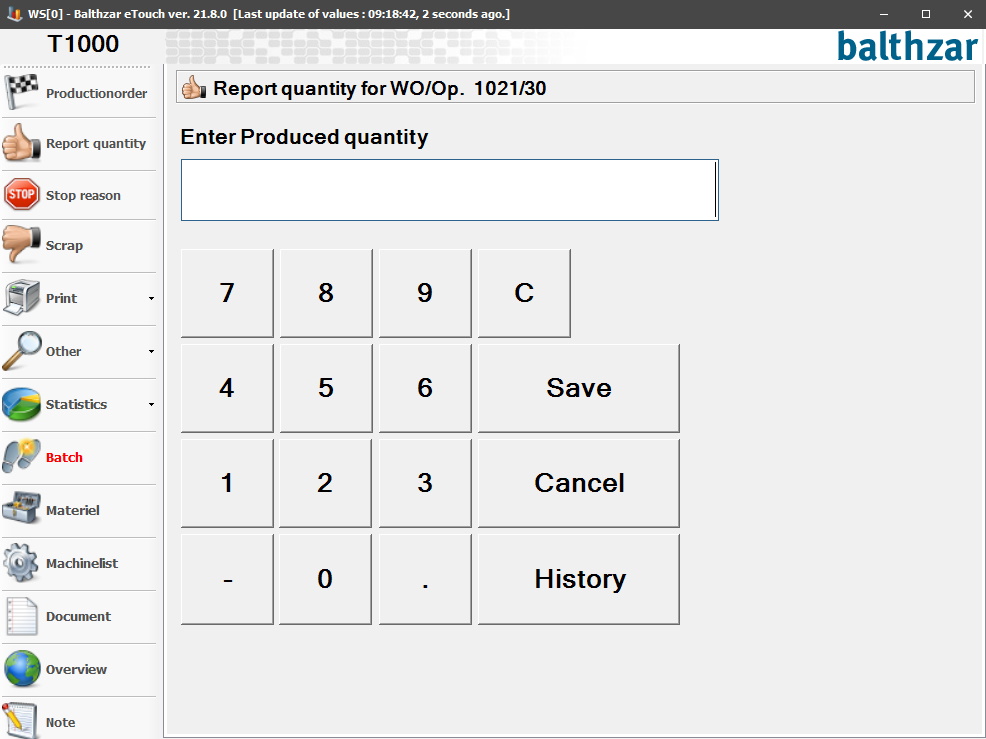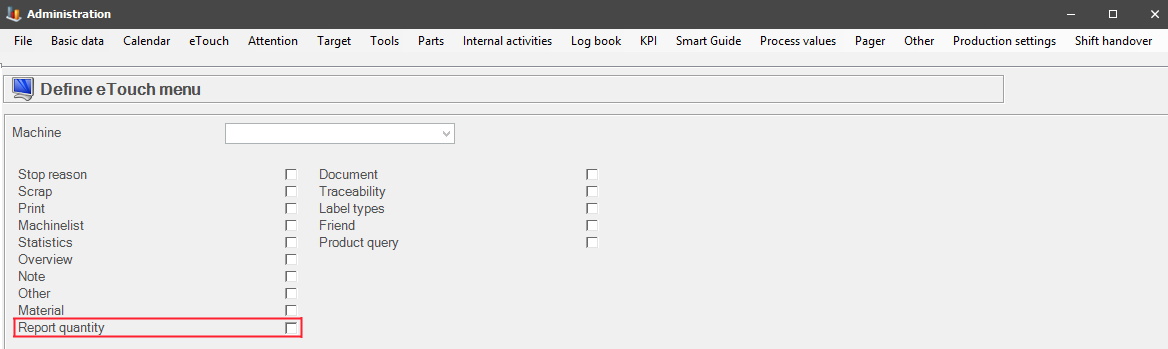
Via "Client" -> "Administration" -> "System settings" -> "eTouch" -> "Define eTouch menu" the Report quantity menu is activated in eTouch. Tick the box, and it will be visible in eTouchs main menu. Here there is more information about how that form works.
With this function, you can report quantity in eTouch manually. It is also possible to correct a previous reporting done to the ERP system that was erroneous. This might be needed if the collected data does not match with reality.
When reporting quantity, it is possible to enter
both negative and positive numbers. The previous entries here, can be viewed via
the "History" button. The registered quantities will be transferred to the
ERP system during the next ordinary transfer.
There are several ways to activate this in eTouch. Via "Client" -> "Administration" -> "System settings" -> "eTouch" -> "Define eTouch menu". Here you can read more about how that menu works. Or via "Client" -> "Administration" -> "System settings" -> "eTouch" -> "Define eTouch Parameters 2" -> "Enter Good qy" -> "1: Standard" or "2: Employee".
However, if activated via "eTouch Parameters 2" it will be visible in the "Other" menu in eTouch. Here you can read more about how this form works. See the pictures below for more information.