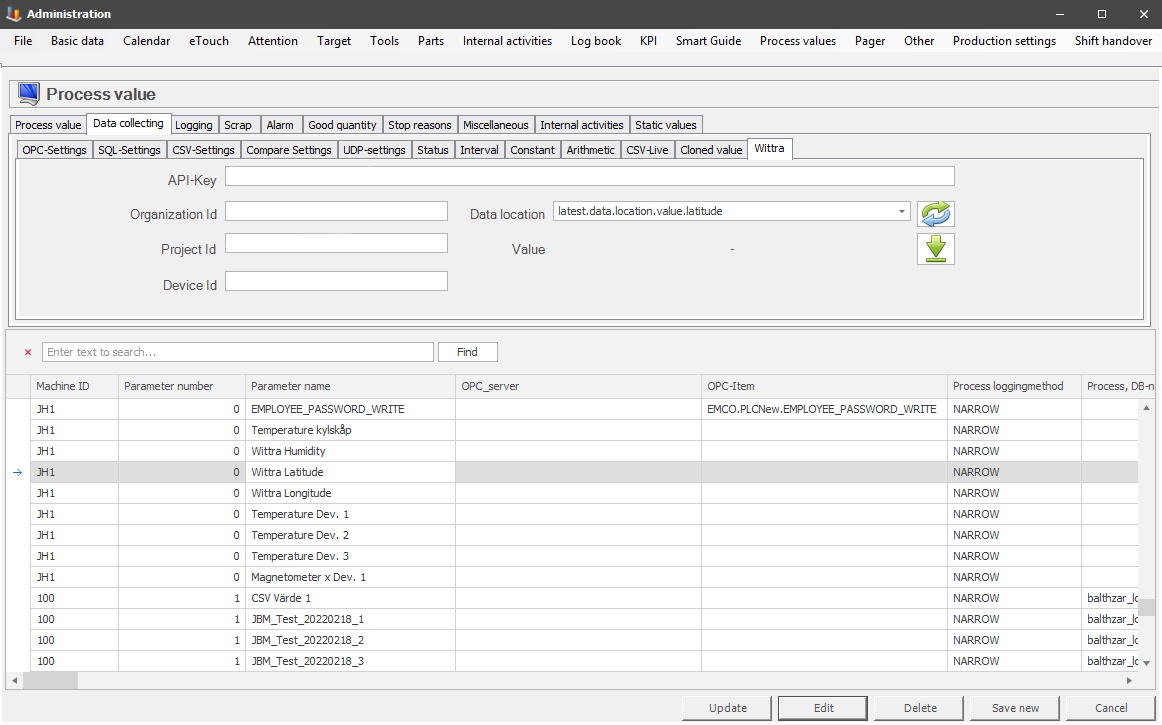
When Wittra is selected as a process value type in the tab "Process value", this tab will be available. Please note that this is an external program, and if you need any additional help/information Delacroys support should be contacted. It also requires the 22.2.0 version of Balthzar Client. An account on the Wittra Portal is also required.
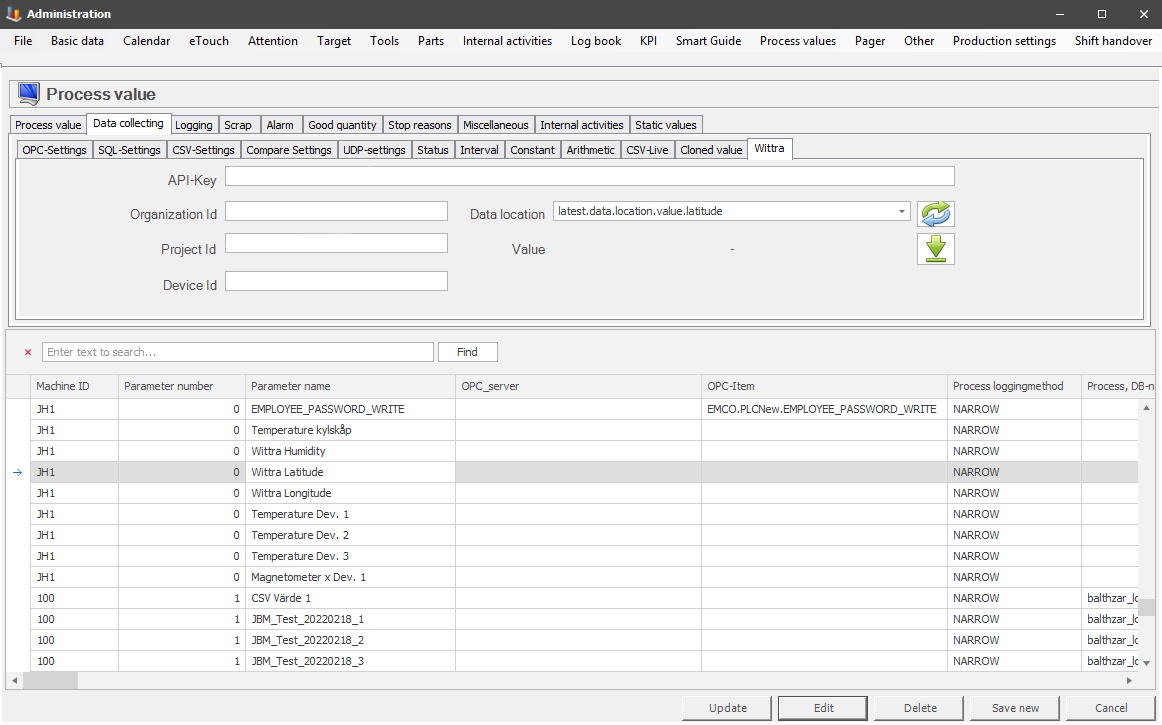
API
Key
To generate an API Key you have to have an account on the
Wittra portal. Once logged in there it will look like the picture seen below. To
the left, there is a box where you can manage API keys. Please note
that each API key is unique, and you will not be able to generate the popup
window with the API key again. If you lose the key, you have to get a new
one again.
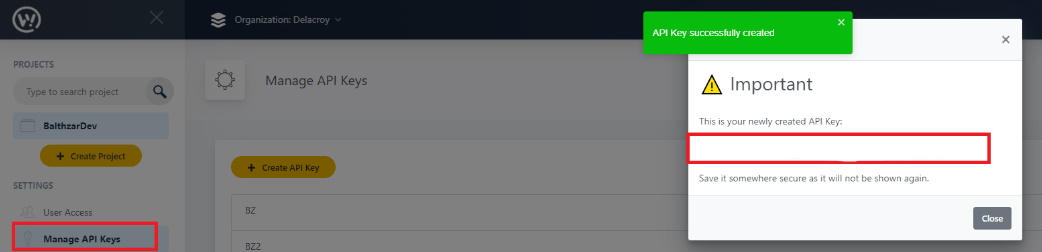
Organization ID
Once an API Key is
generated the organization ID can be found in the browser bar. See the red box
below.

Project ID
This is the same as above, this will be
generated in the browser bar once the API key is generated. See the red box
below.

Device
ID
Once logged in it can look like in the picture below, see the red box. See the
blue box for the organization ID. The purple box will host the project's
ID. The brown box will host the device ID.
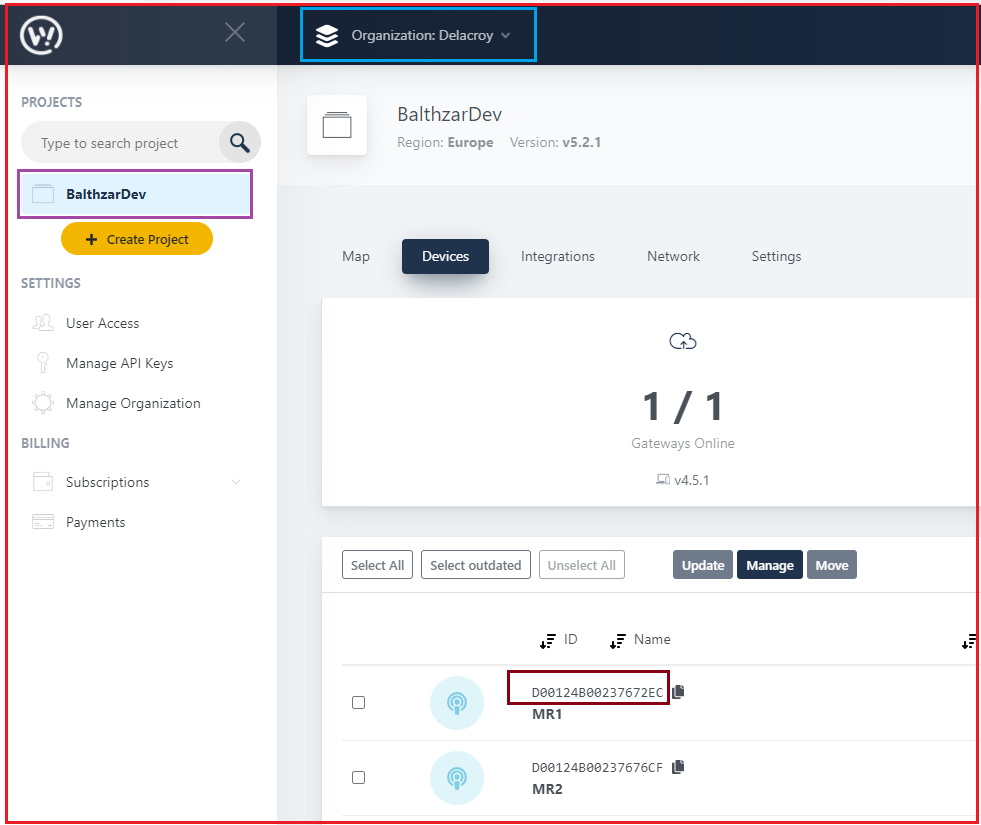
Data
location
This is the search path for the data on the device. Once
you have entered API Key, organization ID, project ID, and device ID the
button with the arrows can be used. Once activated it will automatically
download existing data locations from that specific unit. This will also
open up the last menu, value.
Value
Once the above menu for data
location is activated, it will be possible to enter a value here. Use
the arrow and a value will be visible to the left of that arrow. Please
note that Wittra values will not be updated more than once per
minute.