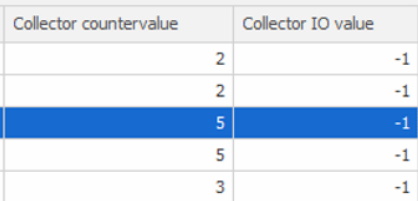
This is the main section for process values. In the Client go to "Client" -> "Administration" -> "System settings" -> "Process values". Each sub section has its own documentation.
Functionality found here affects several different areas such as Client, reports, eTouch and the web application BZX21.
There are two Widgets in the BZX21 application which can be used with this functionality. Live Data / Live Data Flex. To add Widgets go to the top right corner of the interface, and in that menu there go to the option called "Edit Template". It is there that Widgets can be added / removed.
From version 24.6.0 the search bar is visible as standard.
From version 24.7.0 a warning will appear if the same numbers are used in the columns for "Collector counter value" and "Collector IO value" on the SAME machine. For example: If machine 100 use the number 10 as a process value in both columns an error message will appear:
"Machine X is already using the process value Y".
This is added to avoid a conflict since it is not possible to use the same process value in teese two columns.
OBS!! -1 is an exception to this rule and is allowed to use in both columns.
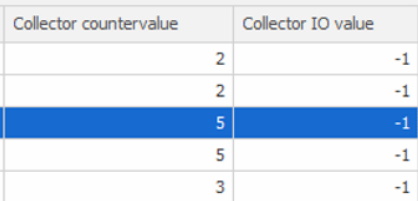
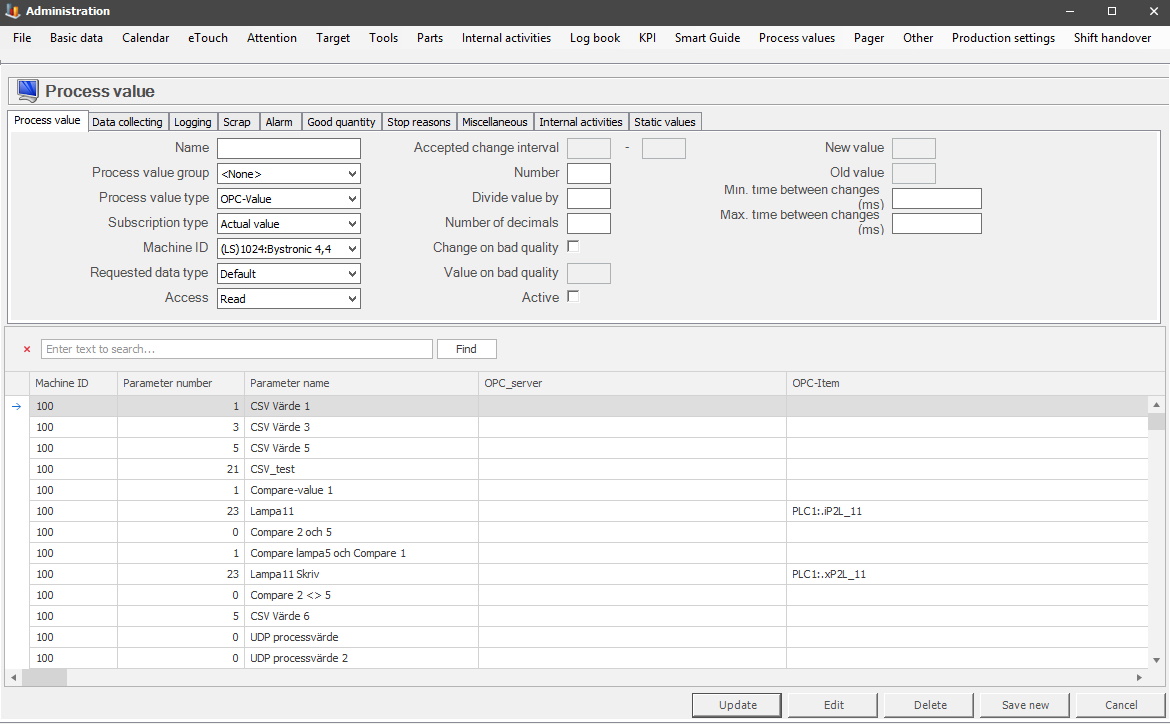
Name
The name of the
process value, this name will be the name
shown in lists, reports, databases etc. Can contain both numbers, and letters but
has to be unique.
Process value
group
Here you
can select which process value group (if any) the process value should belong
to. This is used in some cases when fetching a value of a certain type on
different machines. They are created
in a
separate form.
Process value
type
Here you can select a process value type, and
this will control how the value is collected. You will find explanations for each
option below.
CSV-Live
This option
will read in the latest value from a CSV file. The latest value is determined to
be the value which is the last row in the latest file in the work folder
connected to the file format.
CSV-File
This option
is a customer specific solution which will only work for that specific customer.
For any additional information please contact Delacroy.
Compare
This option
will compare two process values according to a specific formula. If the formula
is true the value returned will be true, otherwise it will be returned as false.
OPC-Value
This
option will collect the process value from via OPC-DA.
OPC UA-Value
Same
as above except that here the process value will be collected via
OPC-UA.
SQL-Value
Here the
process value will be collected from an SQL query asked towards
either Balthzar database or an approved ODBC source. If the SQL query
contains several columns and rows the value will always be collected
from the first column in the first row.
UDP on port
5180
This option is developed for a specific customer.
Please contact Delacroy for any additional information.
Machinestatus
Here the
process value will be collected from Balthzars machine status. The
process value will contain the value from the selected column on the
active machine. The selected column will get its column name from object_status_view_client.
Interval
The selected
process value will get a value from another process value with an equal
interval. This interval will be determined by the OPC connectors speed
which can be set in the "Miscellaneous"
tab.
Constant
If you
choose this option the process value will have the value assigned to it during
start and that value will never change.
Arithmetic
The process value becomes a
sum, difference, ratio or product of the two other process values. No
calculation takes place before both process values have received a value.
Cloned value
If this process type is selected
the process value will collect its value from another process value. If this
other process value will change, so will the original process value. Multiple
process values can
clone the same value. Once this type is selected a new tab will open up in
Data collecting - Cloned value.
File
row
If this process
type is selected different files will handle different types of
data.
Wittra
When this process value type is
selected, only data linked to Wittra
is
retrieved.
HTTP Value
When this process value type
is selected, only data linked to HTTP Values is
retrieved.
CPK/CP
It is important to know that the
subscription types CPK/CP are based on an external standard called Process
Capability Index, which has separate
documentation. In short, this method is used during the
production phase. Set upper/lower statistical limits for what
is accounted for as approved, or
not
approved.
There will be additional settings available for CPK/CP process value types. They are currently under development, when finished they will be added to the Data Collecting tab.
If either CPK, or CP, is as the subscription type then go to "Client" -> "Administration" -> "System settings" -> "Process values" -> "Process value limits" -> "Limits". In that tab go to the section called " Process Capability Index".
Formula
From version
24.1.0 there is a new type available called "Formula".
If this is used
a new section in the tab for "Data collecting"
will open up called "Formula". In this tab different mathematical formulas can
be evaluated. This will in turn change
the value for the selected
process
value.
Stop
reason
Under development.
MqTT
From version 24.5.0 this type of
process value is available. When selected it will open up a new tab in the Data
collecting section called MqTT. This is a network protocol used to send
messages. Intended to be used when there is some kind of limit for the network,
like limited capacity. Often used with IoT units.
Subscription type
There are a number of
different subscription types, and each one will be explained below.
Actual
value
This is the
actual value received by the system.
Positive Diff
Counter
This
will count all positive changes for the current value, compared to the
previous value.
Accumulative positive
diff counter
If there are any increased values, then
this option will count this change. However, this only happens when the
value received has exceeded the highest allowed limit.
HEX-String
If this option
is selected the value will be considered as two 16 bits integer values. it will
be translated by matching corresponding values from the ASCII table.
Counter
This option will
count all incoming numbers, no matter what type the previous value
was.
Value at
change
This
option will disregard the process values actual value, and instead give it a "New
value" when the value is changed. If the process value has not changed during
the subscription type time, then it will change to "Old value". The system
check that performs this control is performed once every second. From version
20.0.27 this control has changed. The previous system check was only
done once a program called The OPC connector was started. Now this
system check is performed every time the value actually changes.
The values described above as "New value", and "Old value", are references to the fields to the right in the picture above. More information about them is below. They will only be activated when this sub scription type is selected.
This can be used if a user wishes to change a value that is a counter, to become a value that is an operating signal. Use this subscription type, then go to the field "New value", and enter the number 1. In the field for "Old value", enter the number 0. When the system receives the value from the counter as the number 1, it will now interpret this as an operation signal. If for some reason the system does not receive this value from the counter, it will interpret this as the number 0, which means it does not receive the operation signal as planned.
From version 24.5.0 it is possible to use the fields for "Min / Max Time between changes" located in the same form. Enter a number in each field, that will then determine at what interval the value can change.
Hex
Dec
This subscription type can be used to change the type of signal
the system should receive. if the signal is in a Hexa decimal form, it can be
changed into decimal form automatically. OBS! For this to work as intended the
number the system receives must be without any kind of prefix, if that should be
the case, then the change will not occur.
Time between changes (ms)
From version 24.1.0 there is a new
subscription type available called "Time between changes (ms). if this is selected a time interval must be entered in the
fields for "Accepted change interval". If the entered process value is outside the lower and/or
upper limits entered here it will not change. One example of when this can be used
is to measure time for the latest cycle.
Machine
ID
In
this drop-down menu you select a machine ID.
Requested data
type
Here
you can select a requested data type the process value should be collected as. There are a number of
different options here and they are all explained below.
Blob
The data is
not interpreted but is treated as unspecified data.
Bool
Data will be
handled as boolean.
BStr
Data will be
handled as a string.
Date
Data will be
handled as a date.
Decimal
Data will
be handled as a decimal.
Default
Data is
handled as the data type OPC value is set. If OPC value is not used, it is
handled as a string.
I1
Data will be
handled as an integer.
I2
Data will be
handled as an integer.
I3
Data will be
handled as an integer.
I4
Data will be
handled as an integer.
Int
Data will be
handled as an integer.
UI1
Data will be
handled as a positive integer.
UI2
Data will be
handled as a positive integer.
UI4
Data will be
handled as a positive integer.
UInt
Data will be
handled as a positive integer.
Access
Here you have
three options to choose from, read, read/write and write this will
determine level of access, for example, if you can
just read and / or read and write.
Accepted change
interval
If the selected subscription type is a counter
this menu option will be activated to filter unreasonable large changes
from being registered. If the difference between the latest incoming
value and the current one is less than what is approved the value will be
ignored. If the difference is larger the counter will restart from this value
instead.
Number
Here you can
select a numeric identificator for the process value.
Divide value
by
Before the process value is being read and handled you
can choose to divide the value in order to reduce the value. Please
note that if dividing the value fails for some reason the original value
will be used instead.
Number of
decimals
Here you
will enter the number of decimals the value should be presented with.
Change on bad
quality
When a process value is being handled it might be
of bad quality because an error of some kind occurred. If this checkbox
is activated, you can use another standard value in order to avoid any
interruption that potential error messages can create.
Value on bad
quality
The value here will be the value applied to the
option above.
Active
This checkbox
will determine if the process value will be gathered or not.
New
value
This is
connected to the subscription type Value at change. The value entered here will
be the value that the subscription type will get if the value changes during the
subscription type time.
Old value
This
is connected to the subscription type Value at change. The value entered here
will be the value that the subscription type will get,
if the value is not changed during the subscription type time.
Min time between
changes (ms)
Enter a number here, and it will represent
the lower limit the process value must be within to trigger a change of the process value. This is used
by two different process value sub scription types called "Value at change", and "Time between change".
Max time between
changes (ms)
Enter a number here, and it will represent
the higher limit the process value must be within to trigger a change of the process value.
This is used by two different sub scription types called "Value at change", and "Time
between change".