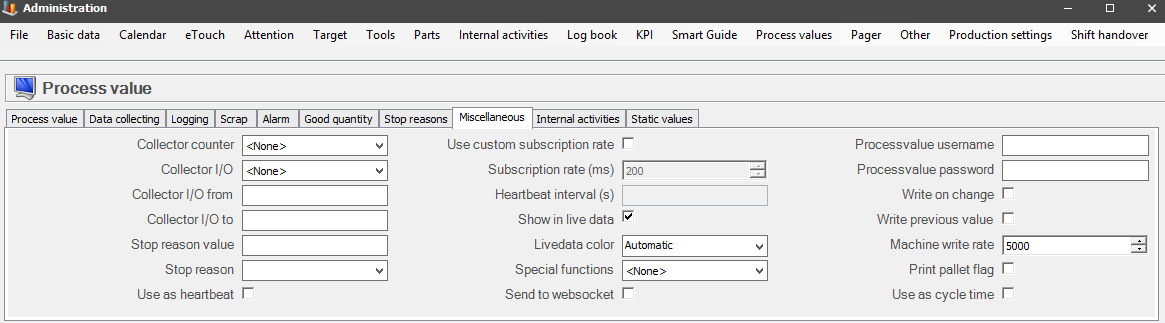
Here are the settings for the tab miscellaneous. OBS! There is additional information that will explain how the OPC Connector can wok with the tick box "Use as heartbeat". Here you can find more information about that.
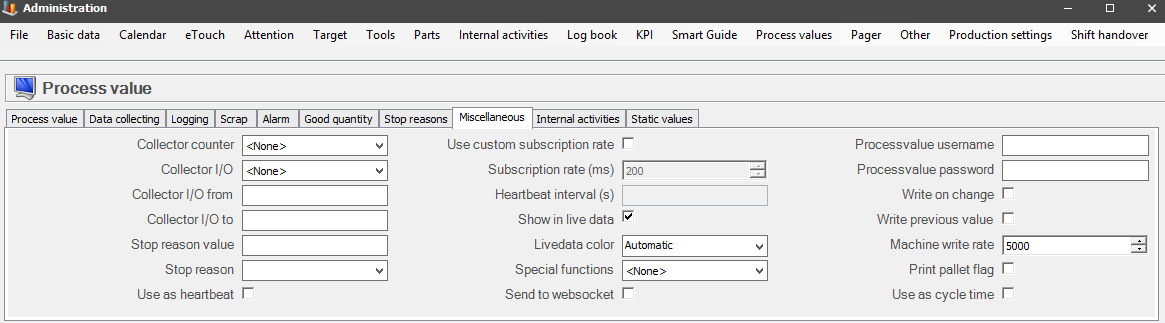
Collector
counter
Here you
can select which collector counter
the process value should be used as. This means that when the value
changes the corresponding collector counter on the machine is set to this
value. For this to work this value must be either a boolean or an integer. This
value will be written to the balthzar_local.dbo.machine_transaction every five seconds. For
now, it supports locations 1-8.
Collector
I/O
Here you can
select which collector I/O the process
value should be used as. The selected value must be a value between
the selected values in "Collector I/O to" and "Collector I/O from". For now, it
supports locations 1-8.
If the I/O value is either 1 or 0 depends on which data type the process value has as well as how the "Collector I/O from" and the "Collector I/O to" are configured.
1 If the process value is a Boolean and the "Collector I/O from" and the "Collector I/O to" does not need to be configured. True will be 1 and 0 will be False.
If you
would configure the "Collector I/O to" value to be 1
True will be 1, otherwise, it will be
0.
If you would configure the "Collector I/O from" value to
1 False will be 1, otherwise, it will be
0.
If the signal needs to be inverted, ie if the machine should be operating with a low signal, this is how it is done:
Collector I/O from has to have a value of 1. Collector I/O to has to have a value of 0 (zero). OBS! The signal has to be of the data type boolean. This is visible in the OPC Connector when you press the keys CTRL + A, and then that value will be visible. Here there is more documentation about how the OPC connector works.
2 If the process value is a number the I/O value will be 1 if the process value is larger than or equal to the "Collector I/O from" and less then or equal to "Collector I/O to". Otherwise, the I/O value will be 0.
3 If the process value is not either of the two data types mentioned above the system will consider it to be in the text format. If the text is between or the same as "Collector I/O from" and "Collector I/O to" the process value will be 1, otherwise it will be 0.
Collector I/O
from
This is the lower limit of acceptable values.
Collector I/O
to
This is the upper limit of acceptable values.
Stop reason
value
Here you enter a value for the "Stop reason
value" manually. if the process value equals the stop value the OPC connector will stop
the machine using the specified stop reason. This occurs by sending a message to
balthzar_local.dbo.balthzar_data.
Stop
reason
In this drop-down-menu, you can choose between available stop reasons.
Use as
heartbeat
This checkbox is
used to monitor an external program called the OPC Connector. When it is
activated it will make sure that the OPC Connector has a connection
to one, or more, process values.
Use the menu called "Heartbeat interval (s)" to determine how much time the OPC Connector will check this connection. Here is more information about the OPC Connector program.
Use custom
subscription rate
Tick this box if you wish to activate the menu
called "Subscription rate (ms)".
Subscription rate
(ms)
Here you can change the number of milliseconds (ms)
if you ticked the box mentioned above.
Heartbeat interval
(s)
Here you can enter the number of seconds (s) which
will let the system send a message that something is wrong.
Show in live
data
If you tick this box it will be possible to see
this information in "Live data" in "Client".
This checkbox has to be activated for the two widgets Live Data / Live Data Flex. It if is not activated, the two Widgets will not show any data.
To add / remvoe Widgets in BZX21 go to the top right corner of the interface. In the menu there go to the option called "Edit Template". It is there that Widgets can be added / removed. In this case add Live data and / or Live Data Flex Widgets.
Live data
color
In this drop-down-menu, you can select what color will be used in "Live
data".
This will also be the color for the Live Data / Live Data Flex Widgets in BZX21.
Special
function
Here you
can connect a special function to a process value. Each of the special fucntions
available have their own documentation.
See the links below.
Send to web socket
This
checkbox is used to reduce the amount of time it takes to see a change in the
process value in the system, and in the web application BZX21. This is done via
the OPC Connector
program, and it requieres version 23.4.0, or higher.
Process value
username
Here you can enter the process value username.
Process value
password
Here you can enter the process value password.
Write on
change
If this tick box is activated, the process value will be
overwritten if changed.
Write previous
value
If this tick box is activated, the process value will be
overwritten if previous value is changed.
Time between writings (ms)
Here it is
possible to set a time that will act as a limit for when a write happens
(ms).
Print pallet
flag
If there are pallet flags with process values assigned to
them, then it is possible to print them if this checkbox is activated.
Use as cycle time (ms)
This checkbox is available from version 24.5.0 and
later. The idea here is that if it is activated, it will meassure the
amount of time (cycle time in ms) that occurs on the selected machine/s.