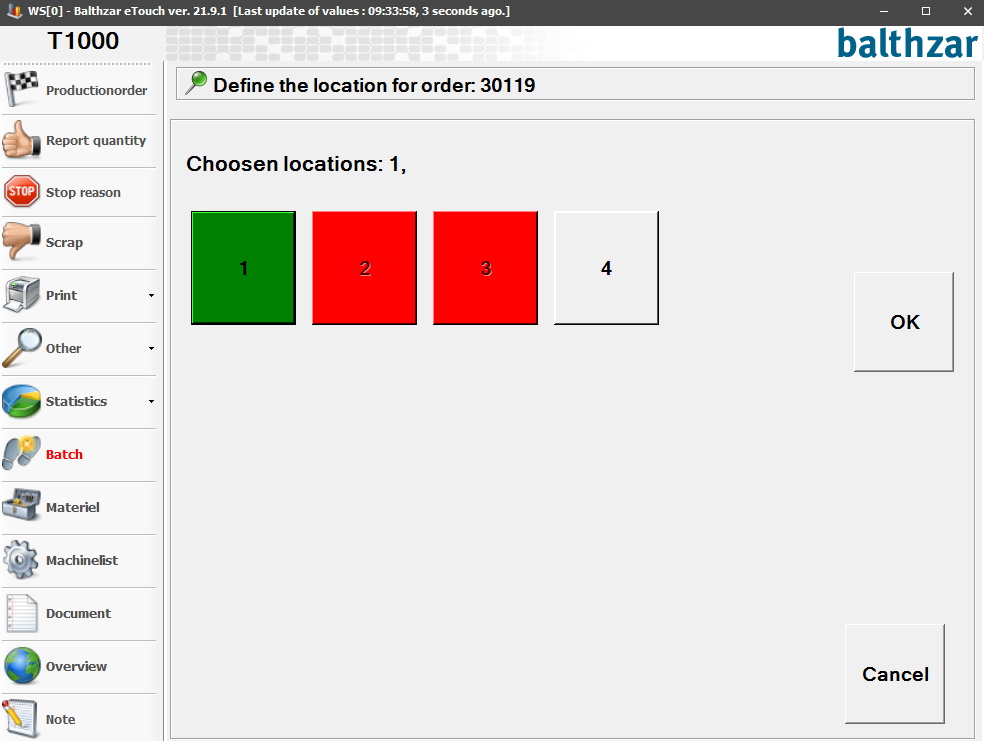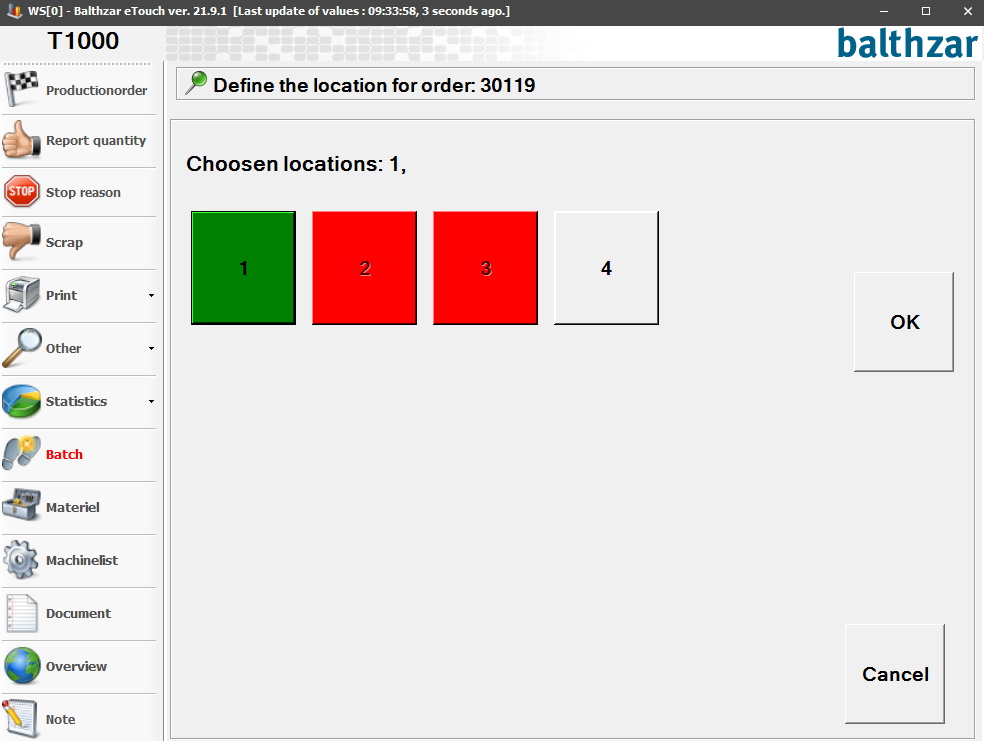
When the cavity control is done, the next step to go through is to select a "Location". This is activated via "Client" -> "Administration" -> "System settings" -> "eTouch" -> "eTouch Parameters 2" -> "Locations". Here you can read more about how that form works. In that menu you can select the number of locations the selected machine should have in eTouch.
Once activated in eTouch you have to select the correct location, as seen in the picture below, then click on "OK" to confirm, or, "Cancel" to abort. Green color is confirmation of the selected location. Red color is confirmation that the location is already occupied. Grey color is confirmation that the location is available. When this step is done you have to approve the first-piece control.