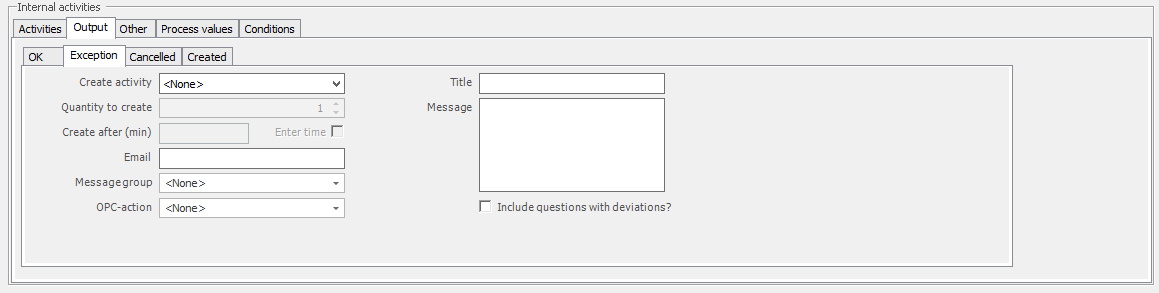
This tab is used to create/edit messages when the Internal activity gets the status of "Exception".
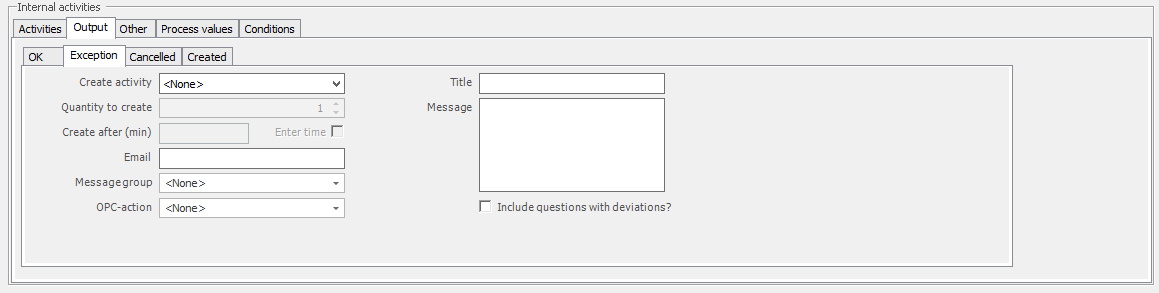
Create activity
In this drop-down list, you select which Internal
activity to use. However, it is important to know that if no message should be
created with this status the option "None" HAS
TO be selected.
Quantity to create
Once an
Internal activity is selected this menu will be available. Here you enter the
number of messages that should be created.
Create after (min)/Enter time
Here you enter the number of minutes it
should take before the Internal activity will have the status of "OK". Use the check box
"Enter time" to activate this.
Email
Here you enter the
email address of the person who should be notified when changes happen. It is
possible to enter more than one email address here, just use ; after each email
address to separate them.
Message group
Another
option to send messages to more than one person is to use messages
groups. Here there is more information about how
to edit/set up messages groups in the admin section.
OPC action
In this
drop-down menu, you can select an OPC action. However, please note that
if no OPC action should be used you HAVE
TO select the option "None". Here is more
information about how to edit/set up OPC actions in the admin section.
Title
Here you enter the
title/headline for the message.
Message
Here you enter the
message itself.
Include questions with
deviations?
From version 24.6.0 this checkbox
is available. If it is activated, it will include all the questions from the
Checklist that have a deviation in the mail. Any additional text based information
will be included as well.
Example: A control is set up to make sure that the label that is printed has the right color, and text on it. The question included for this control could be: Was it the right color Yes / No. An additional comment with more information could be included as well: The label had the wrong color, and it was black dots on it.