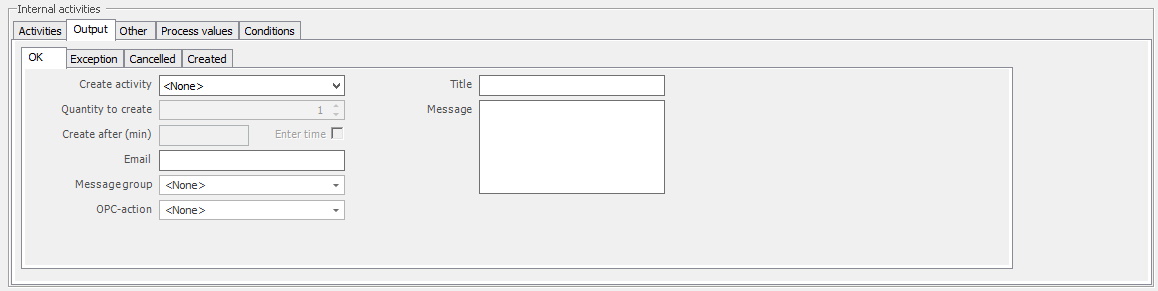
This tab is used to create/edit messages when the Internal activity gets the status of "OK".
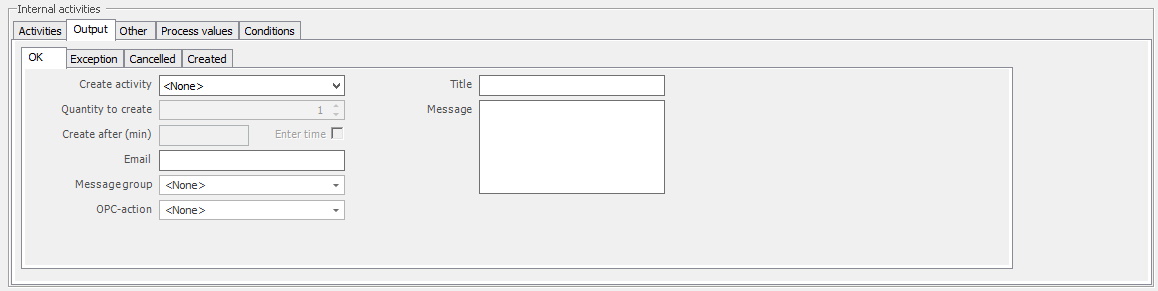
Create
activity
In this drop-down list, you select which Internal
activity to use. However, it is important to know that if no message should be
created with this status the option "None" HAS TO be selected.
Quantity to
create
Once an
Internal activity is selected this menu will be available. Here you enter the
number of messages that should be created.
Create after
(min)/Enter time
Here you enter the number of minutes it should take
before the Internal activity will have the status of "OK". Use the tick box
"Enter time" to activate this.
Email
Here you enter the
email address of the person who should be notified when changes happen. It is
possible to enter more than one email address here, just use ; after each email
address to separate them.
Message group
Another
option to send messages to more than one person is to use messages
groups. Here is more information about
how to edit/set up messages groups in the admin section.
OPC
action
In this
drop-down menu, you can select an OPC action. However, please note that
if no OPC action should be used you HAVE
TO select the option "None". Here is more information about how to
edit/set up OPC actions in the admin section.
Title
Here you enter the
title/headline for the message.
Message
Here you enter the
message itself.