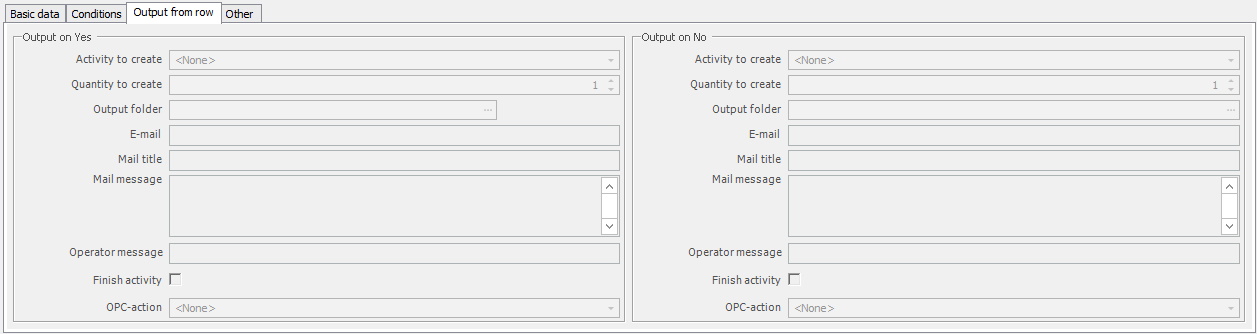
In the tab "Output from row" it is possible to configure a message which will be sent to an operator if he or she previously answered a row in a checklist. Depending on the answer you choose either "Output on Yes", or "Output on No". To activate this tab, go to the tab Basic data, select input type "Yes/No with deviation", or "Yes/No without deviation", then check the checkbox called "Output from row". Once this is done this tab will be activated.
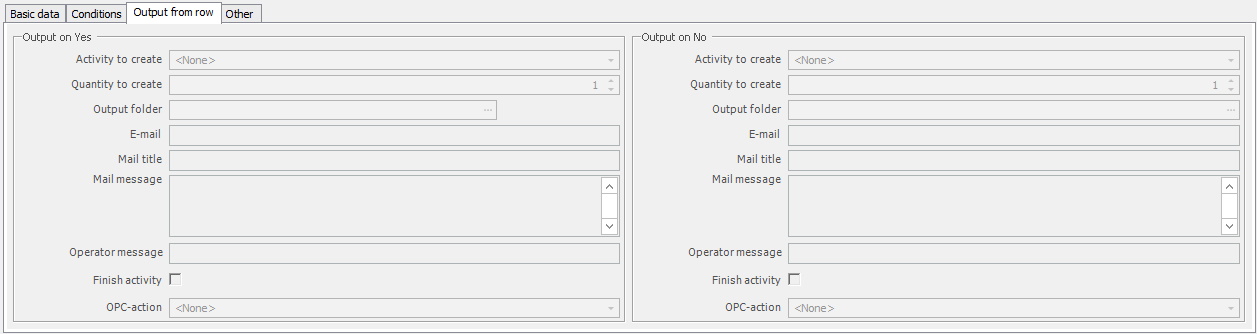
Activity to
create
In this drop-down menu, you can choose between
available Internal activities. The selected Internal activity will then be
created.
Quantity to
create
Here you can either manually enter a number or use the arrows. That number
will indicate how many of the previously selected Internal activity will be
created.
Output
folder
If a search
path for a folder is entered here the system will save the second connected file assigned to
the document currently being viewed here. Please note that this will only support the input types of "Yes/No
with deviation", "Text - Mandatory", and "Scanning of document".
If you wish to use the input type "Automatic scanning of documents" here, you first have to create a row that is above this one, and on that row, you select input type "Automatic scanning of documents". Then create another row after that one, and in this new row use a supported input type, and add a search path for the output folder.
For this to work as intended it is important to know that there cannot be any PDF file connected to the row for the output folder. If it is, it will replace the PDF file used in the first row that was created with the input type "Automatic scanning of documents".
Email
Here you enter the email
address.
Mail
title
Here you enter a
title for the email.
Mail
message
Text here will
be automatically hardcoded for the receiver.
Operator message
Text
here will be automatically hardcoded for the receiver.
Finish
activity
If this check
box is activated the Internal activity will be finished as soon as an answer
has been given on the Checklist row.
OPC
action
In this drop-down
menu, you can choose if you wish to assign an OPC action. As standard, the option
"None" is selected. OPC actions can be created/maintained via "Client" ->
"Administration" -> "System settings" -> "Process values" -> "OPC
action". Here
you can read more about how "OPC
Actions" works.