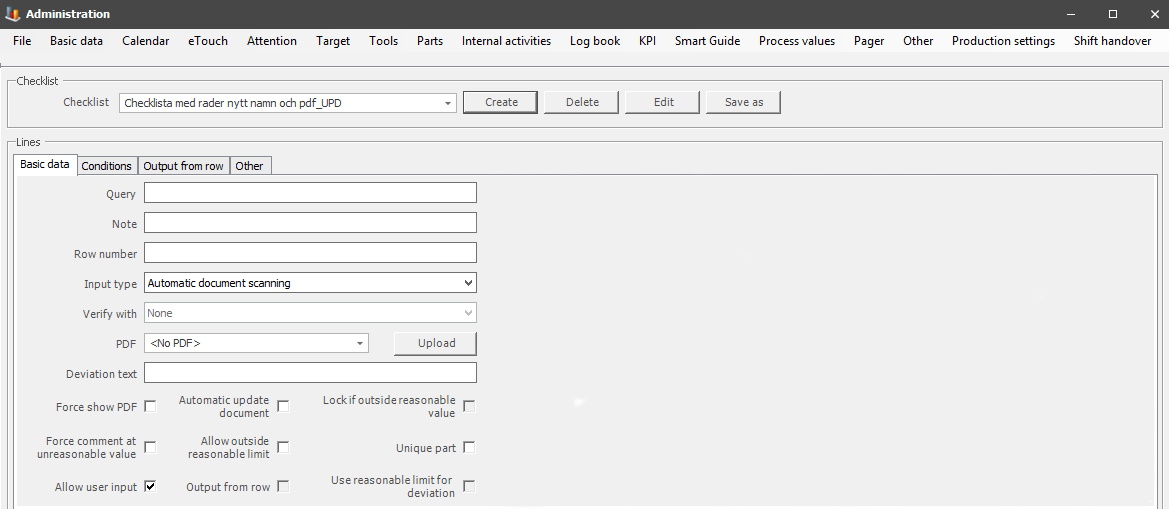
The tab "Basic Data" is the foundation of Checklists in Internal activities. It is here that the queries the Checklist should consist of are created, as well as the answers the system expects to be entered to answer the questions. This tab has three sub tabs, see the links below.
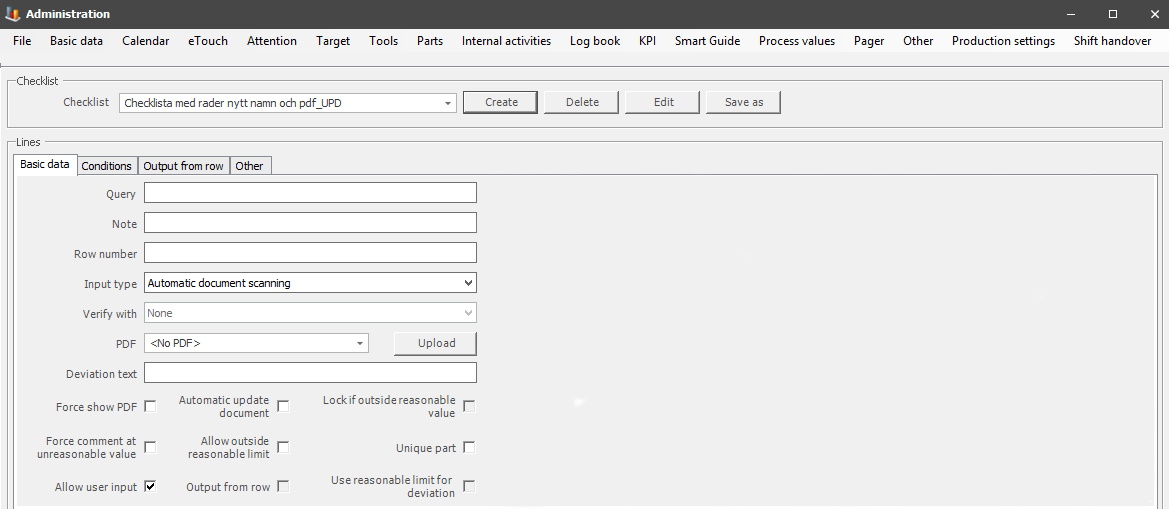
Query
Here you enter the
query which the user is expected to answer. This field supports the use of
tags, here
you can read more about how that works.
Note
Here you can enter
additional information about what the query does, this is optional to use. This
field supports the use of tags, here
you can read more about how that works.
Row
number
Here
you will determine what row number the query has, which in turn will affect
when the question is asked.
Input
type
In this
drop-down menu, you select an input type. The choice here will then act as an
answer to the query. It
will affect which fields are available in the tabs for Input, Standard value, and
From parts. The choices are:
Automatic document
scanning
Scanning of document
Number
Yes/No with deviation
Yes/no
without note
Text - Mandatory
Text - Optional
Timestamp -
yyyy-MM-dd HH:mm:ss
Timestamp - yyyy-MM-dd HH:mm
Data from SQL from
drop-down
Data from
SQL
List
Meassurment
Technically some of the alternatives listed above are not really an answer, however, they can still be used to confirm that the Checklist has been completed.
When the alternative "Automatic document scanning" is selected no input is required from the operator when the Checklist is performed, instead, all input will be done automatically when the checklist is created. When the activity is created Balthzar will search for the folder for scanning for a PDF file whose name contains a file pattern. File patterns support the tag <%tool_id%> which is replaced with the tool that has been connected to the activity. OBS! There might be special settings for each customer that can affect this. If that is the case Balthzar will search for a file that contains any tool in the active tool structure.
If a PDF File is found according to the search described above, it will be connected to the Checklist and seen next to the Checklist row. After this, the PDF file will be removed. Then Balthzar will search for DOC- and/or DOCX files. This is done as described above. If a DOC- and/or DOCX file is found this will be connected to the checklist as a secondary file. If no DOC- and/or DOCX files are found Balthzar will search for an XLS- and/or XLXS file. If one is found it will be connected to the Checklist as a secondary file.
If the search for a PDF file and/or any other file is unsuccessful the activity will be removed. If that is the case the system will create a mail to notify the operator about what just happened.
If the input type "Number" is selected, it will be possible to enter numerical values in the different fields for limits in the tab "Input".
If the input type "Data from SQL from drop-down" is selected, you choose an SQL query as input type. The selected query will be performed when the operator chooses a row with the input type "list". The selected query will then be performed, and the entered value will be used as an answer to the query.
If the input type "Data from SQL" is selected an SQL query will be selected as the input type. This query will be executed when the Internal activity is first opened, and the answer to the query will be entered as a value.
If the input type "List" is selected a drop-down menu called "List" in the tab "Input" will be available. Here it is possible to choose between available Lists. They can be created/edited via "Client" -> "Administration" -> "System settings" -> "Basic data" -> "Lists". Here is more information on how lists work.
The input type "Measurement" is a customer specific solution.
Read more here about
how tags work in Balthzar.
Verify
with
If the input
type Text - Mandatory, is selected, then this option will be available.
Here it is possible to select between none, part no, and work
order.
PDF
When this part of
the Checklist is shown it is possible to view a document, usually some kind
of document that further explains what the text is referring to. For example,
a detailed blueprint.
Deviation
text
Here
the user will enter text which will explain why the entered value
differs compared to what was expected of that value. Or any information that
can improve quality control. If no text is entered here the query will be
shown instead.
Force show
PDF
If
this check box is activated, it will
override any previous user settings that were meant to hide any/all PDF
documents.
Force comment at
unreasonable value
If this check box is activated, the Internal activity
will not be completed if a row is outside the reasonable limit, and that row
lacks a value.
Allow user
input
If
this check box is activated user input is allowed, if it is not activated the data
must be collected from another source, for example, an SQL query.
Automatic update
document
If this check box is activated the document will
be automatically updated when an Internal activity is created.
Allow outside
reasonable limit
If this check box is activated the system will
allow that the value will be outside the reasonable limit. The row will still be
red and handled as an anomaly.
Output from
row
If this check
box is activated it is possible to send the answer from
a Checklist row as an email message. The Checklist can handle the different
types available in the menu "Input type". If it is determined that the row
should include decimals as input, it is also possible to add values to these
decimals. This also opens up the tab with the same name, "Output from
row", here
you can read more about how
that tab works.
Lock it outside
reasonable value
If this check box is activated the row will be
locked after the value has been entered. The row will be red, and it will be
handled as an anomaly.
Unique
part
If this check
box is activated, then only one unique part can be open per activity
per machine.
Use reasonable limit for
deviation
If this check box is activated the row will get the
status deviation, if the value is outside the upper/lower reasonable limit
instead of outside the upper/lower limit.