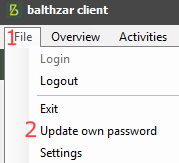
From version 23.5.0 new functionality is added via "Client" -> "Main menu" ->, see 1 in the picture, "File" ->, see 2 in the picture, "Update own password". Here it is possible to change the current logged in users password in Balthzar.
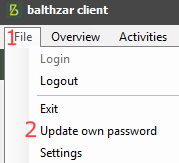
The password can be updated even if the currently logged in user does not have access rights to do it the normal way via "Client" -> "Administration" -> "System settings" -> "Basic data" -> "Users".
Please note that the user needs to know the old password, to change to a new one here.
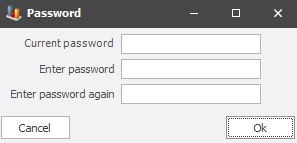
When the above form is used there will be colored circles to the right. They are there to make it easier to see if the password entered is a match or not. If there is a match, the circles will be green, if not, the circle will be red.
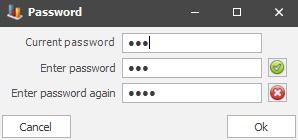
An additional feature is added to complement this change. Via "Client" -> "Administration" -> "System settings" -> "Basic data" -> "General company settings" it is possible to change the length of the new password, as seen in the example below.
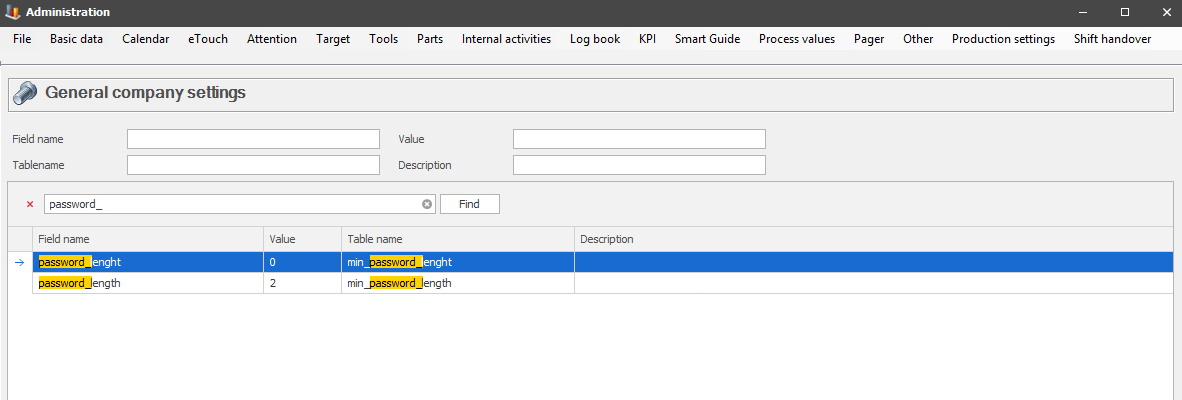
In the field called "Value" the length of the password is entered. Please note that if the number 0, zero, is entered, then there are no restrictions on how short/long the password can be. If a specific number is entered here, then the new password MUST be at least that long.
For example, if the number 0, zero, is used, the new password can be 3, three, characters long. If the number 5, five, is used, then the new password must be at least 5 characters long.
However, this change only applies to new passwords. Already existing passwords are not affected. This means that if a customer wishes to apply this change to all users, they must change this manually during the next login to the Client. Or have the system admin manually change the password for all users.