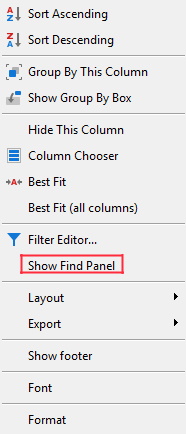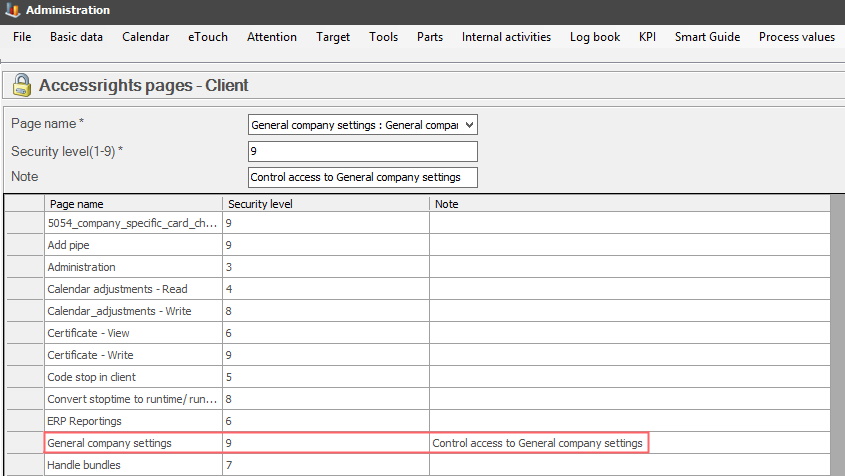
General company settings are settings that are used in order to make specific functions work. It is important that you enter the information in the exact order which is described in the documentation or described in the information from Delacroy.
From version 22.8.0 there is added functionality for viewing documents in the web application BZX21. Here is more information on how that works. This also affect how to remap documents local search path, to an UNC search path.
From version 22.7.0 it is possible to give access rights to the form General company settings. This is done via "Client" -> "Administration" -> "System settings" -> "Accessrights pages Client". Here there is more information on how that form works.
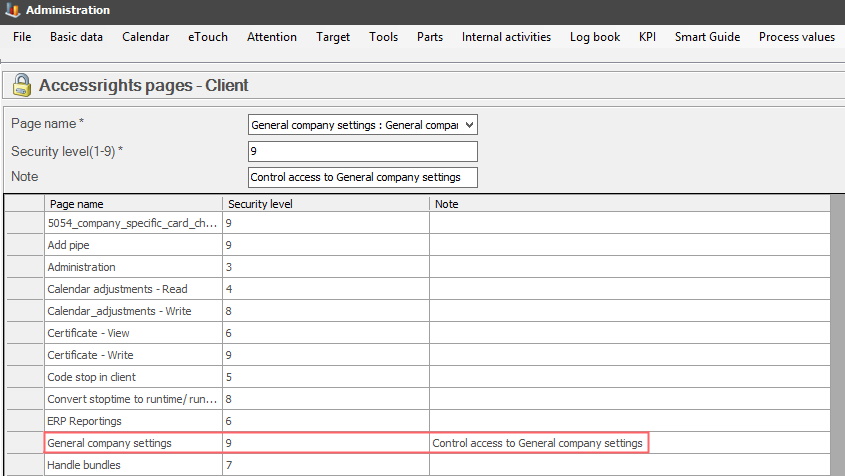
Via "Client" -> "Administration" -> "System settings" -> "Users" -> "Security 1-9" it is possible to determine a users access rights level. Here there is more information on how that form works.
For example, if a user has a security level of 4, and the General company settings form has a security level of 8, then the user will not be able to gain acess to the form seen below.
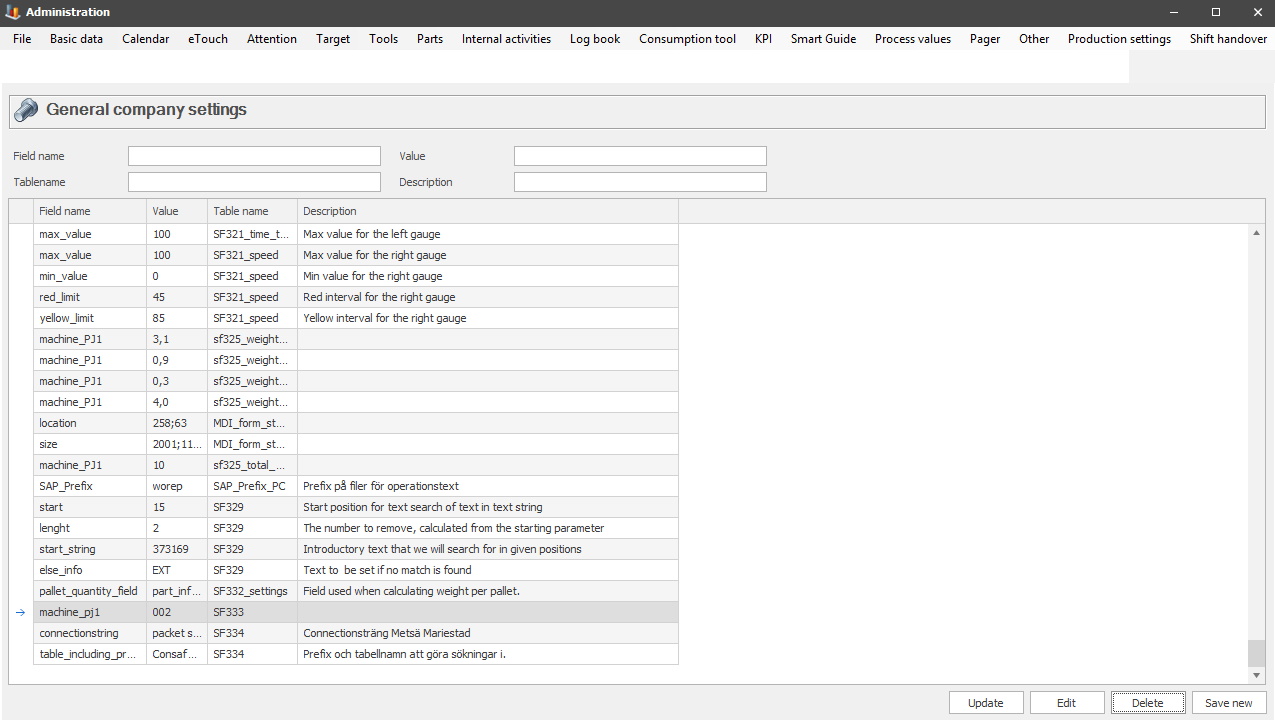
Field name
Here you will enter the name of
the required field.
Table name
Here you will enter the name of
the required table.
Value
Here you will enter
the required value.
Description
If
you want you can add a description of what the function does you can do that here.
It is not mandatory. This
description is intended to make it easier to trace/understand if you do any future
changes.
Search
If there is anything
specific you want to search for you can use this search field. When you have
entered what you want to search of click the "Search" button. If you wan't to start
over click the "Clear" button.
An example of a special function that uses generic company settings is special function "292 Alternative stopreason at orderstart for specified parttype" which you can read more about here .
If you would like to remove the search bar you can do that by clicking on the x to the left of the search bar. If you would like to add the search bar again, you have to right click on one of the column headers in the table, for example "Field name" and then a new menu will appear where you click on "Show Find Panel". See the pictures below.