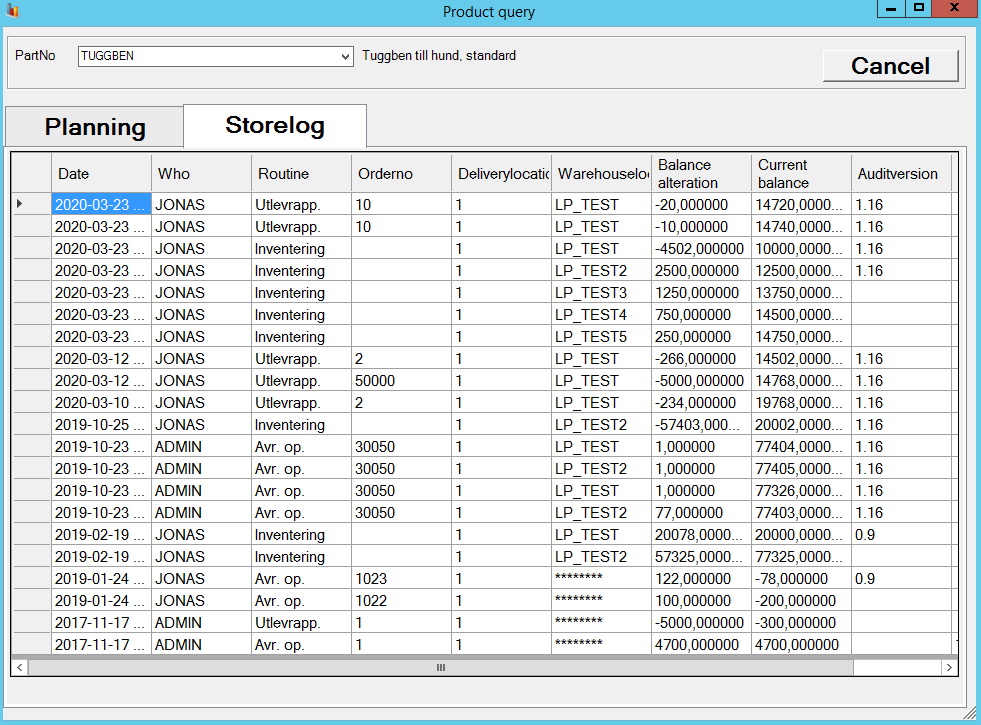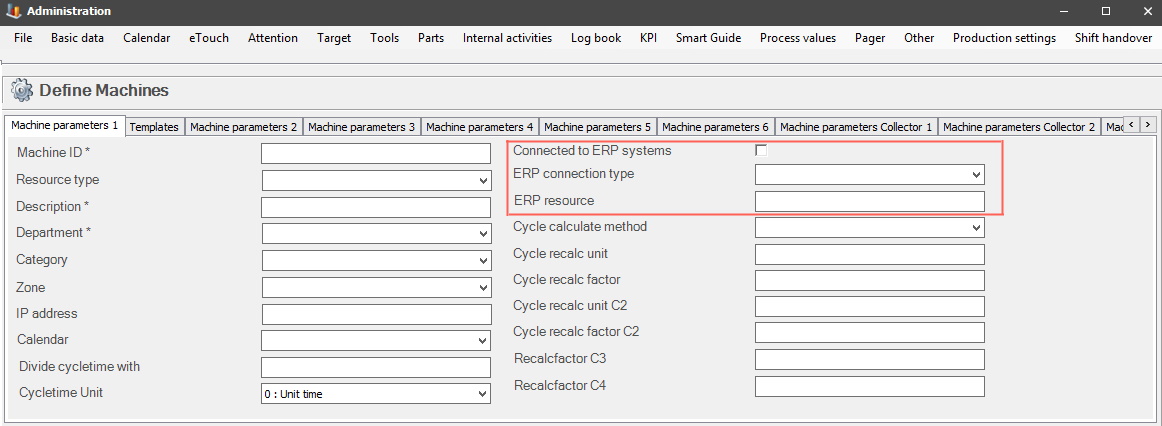
For this to work as intended some changes have to be done. First, there has to be a direct connection to the ERP System Monitor. Set this up via "Client" -> "Administration" -> "System settings" -> "Basic data" -> "Machines" -> "Machine parameters 1". Here you can read more about how that works. Second, you have to activate the special function "12 Part Query". Here you can read more about it. Third you have to activate the menu "Product Query" via "Client" -> "Administration" -> "System Settings" -> "eTouch" -> "Define eTouch menu". Here you can read more about that menu.
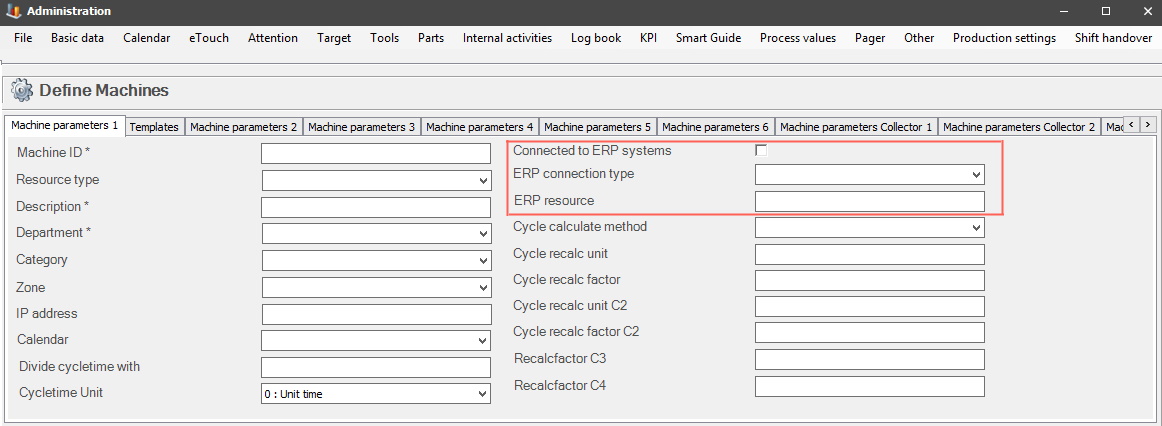
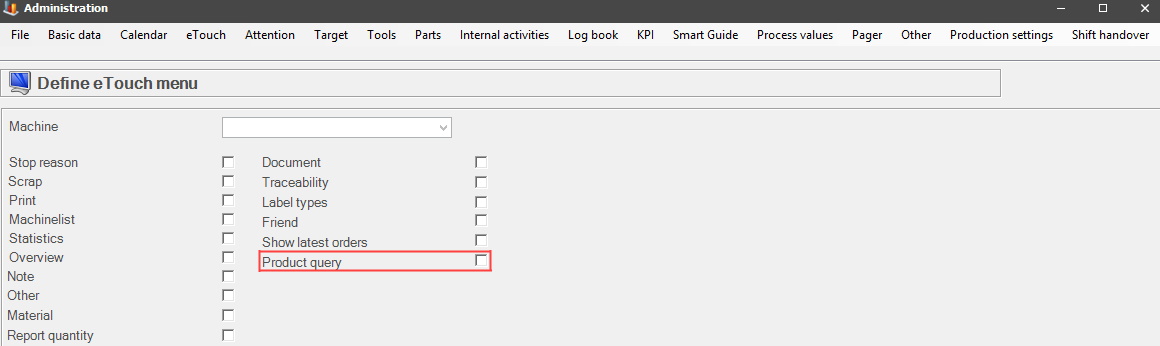
When all these changes are done the new menu for "Product Query" will appear in the main menu in eTouch. When you click on that icon a new form will appear. This will correspond to the same form found via "Client" -> "Left side menu" -> "Production order" -> "Product Query". Here you can read more about it. Below you can see a picture of the form seen in eTouch. Here you search for a specific part, and see planning information, and storelog for the selected part.