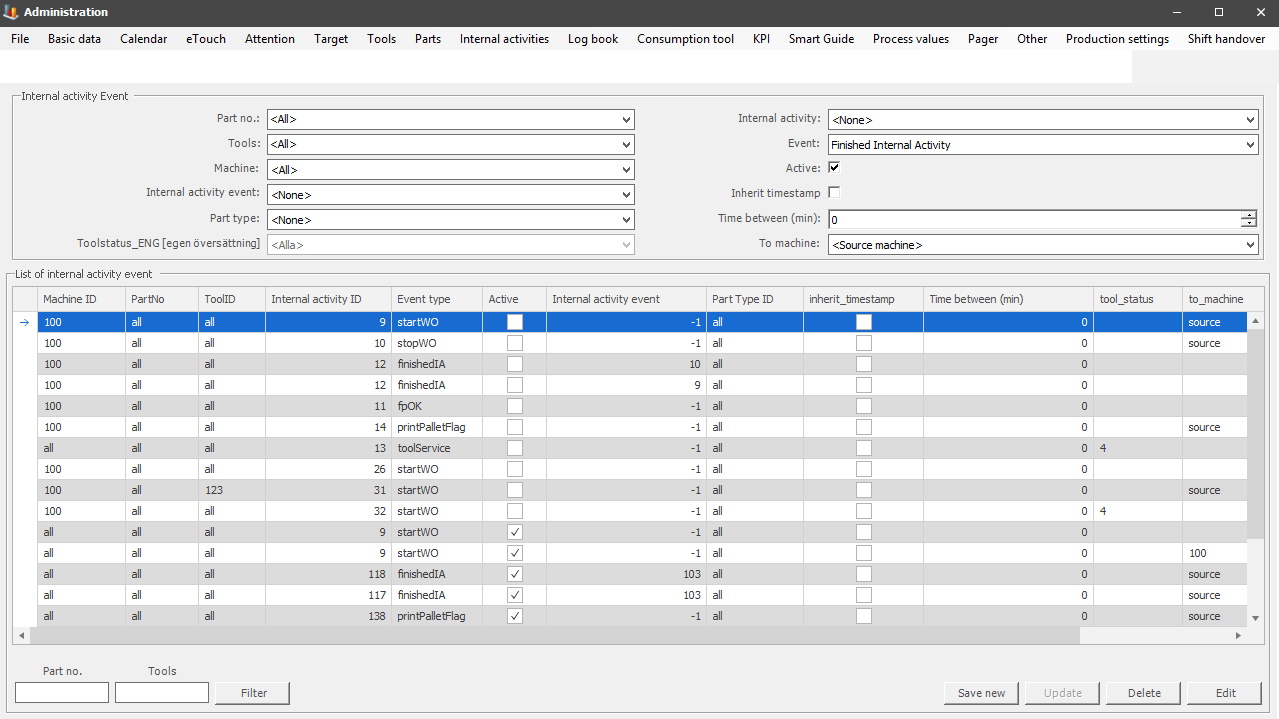
It is possible to tie an Internal Activity to one or more events. The following events exists:
All events occur on a machine, with a part number and possibly a tool. When an event occurs and there is an activity tied to that event the activity will start, regardless of any rules or schedule.
As of
version 16.1.57 tool
status can be used in the start/stop work order event.
The "To
machine" option means that when this event
occurs, the system will create the configured Internal activity on the selected
machine.
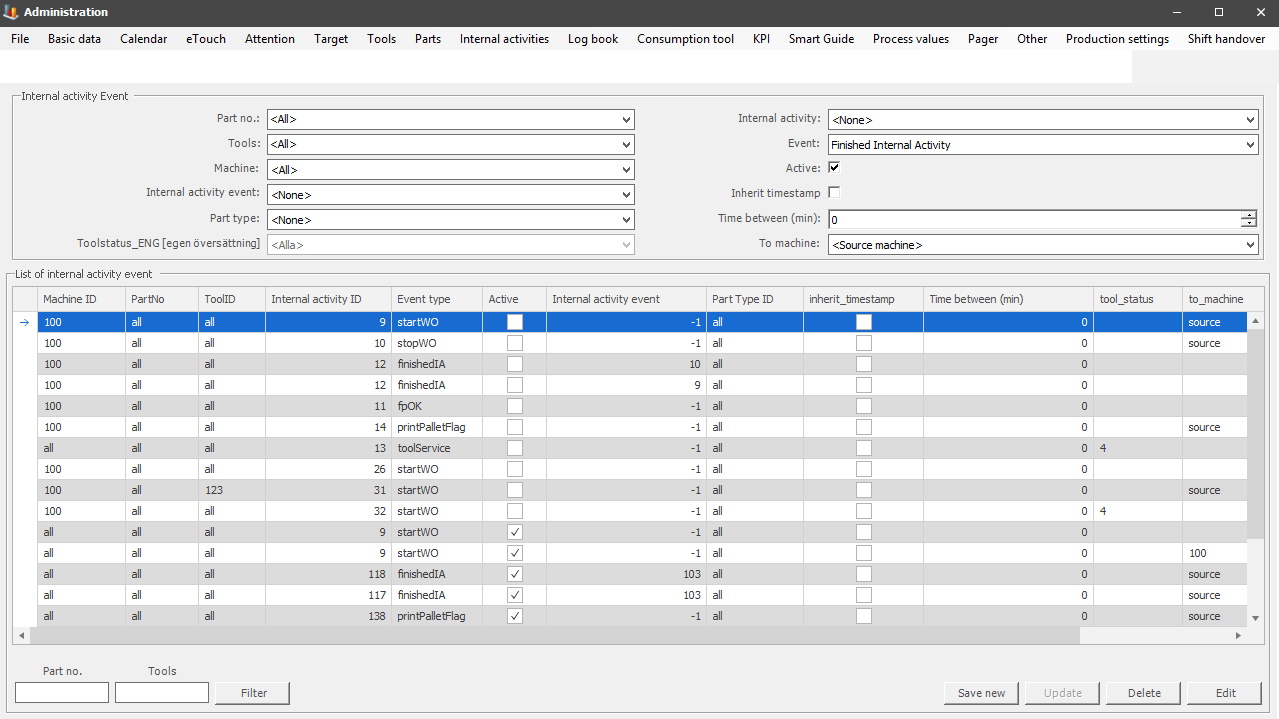
Part no
Here you choose the part number you want to
use. it is administered via "Client" -> "Administration" -> "System
settings" -> "Parts" -> "Part
1".
Tools
Here you choose what tool you want to use. It
is administered via "Client" -> "Administration" -> "System settings"
-> "Tools" -> "Enter
tools".
Machine
Here you choose what machine you want to use.
It is administered via "Client" -> "Administration" -> "System settings"
-> "Machines".
Internal activity event
This drop-down menu will list all available
Internal activities that are created in the tab called Activities.
Part type
Here you choose what type of part you
want to use. It is administered via "Client" -> "Administration" ->
"System settings" -> "Parts" -> "Part
type".
Toolstatus
This field will show a specific tools
status, please note that this corresponds to the same status found in the ERP
system
Monitor. If another ERP system is used the description
has to change to match the status found in that specific ERP system.
This is done via "Client" -> "Administration" -> "System settings" -> "Basic data" -> "Company specific translations". Here is more information about how that form works. The list seen below will include each status ID in case a new translation is needed.
0 = Approved -
ID 6347.
1 = Under calibration - ID 4097.
2 = Blocked/Denied - ID
4098.
3 = Being manufactured - ID 6345.
4 = Under construction - ID 6344.
5 = On loan - ID 6343.
Internal activity
If there
should be a specific internal activity connected to this event you choose one here.
Event
In this drop-down
menu all events are available. See information at the top of this page for each event.
Active
Tick this
box if you want the event to be active.
Inherit timestamp
Customer
specific function which means that a timestamp can be inherited from one event to
the next event.
Time between (min)
Here you
can set up the time between events, this is done in minutes.
To machine
This drop-down menu will list all
available machines. If one is selected here, then the Internal activity will be
activated on the selected machine, instead of the machine it was created
on.
Part no / Tools Filter
If you
have information about a specific part number or tool you can use this filter to
search for them.
Save new
When you
are done with the settings for your new event and want to save for the first
time you click "Save new".
Save
If you do,
any changes to an existing event and want to save them click "Save".
Delete
If you
want to remove an existing event you click "Delete".
Edit
If you
want to make any changes to an existing event you can click "Edit" in order to
see all the settings for a specific
event.