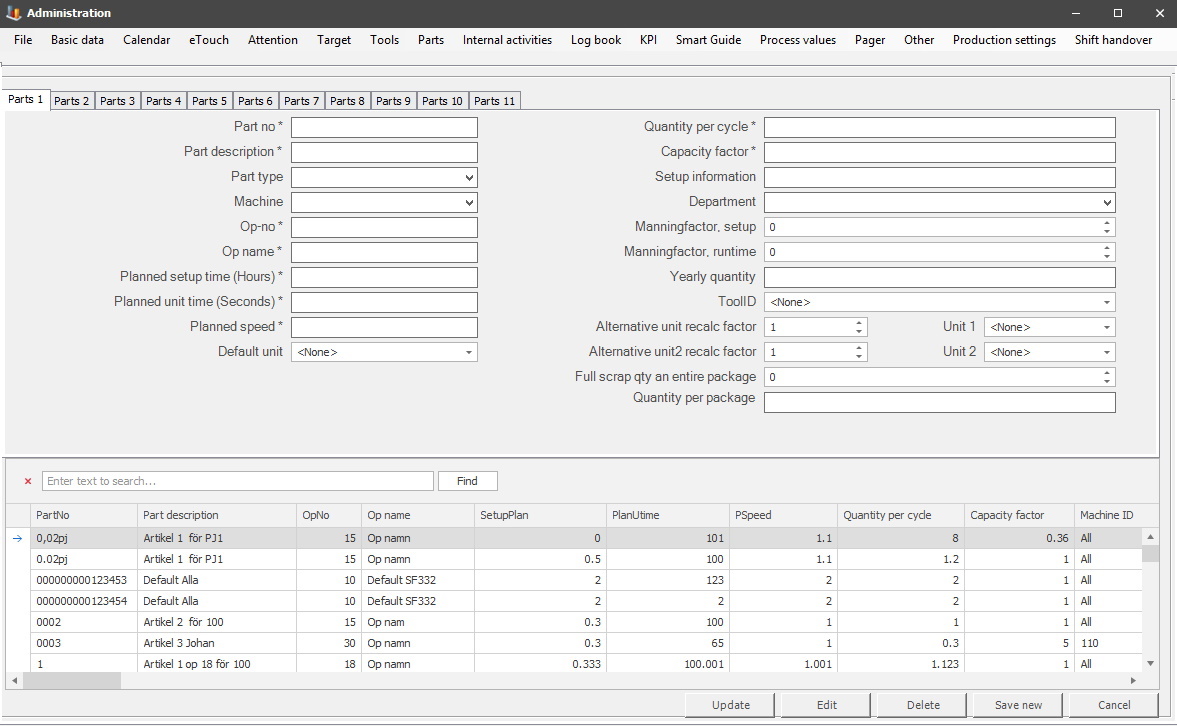
In this section you can create parts that will be used when starting work orders in the Client, the web application BZX21, and eTouch. For example, it can be used by special functions in eTouch, and the web application BZX21, or in the production section of the Client. There is also a guide that shows how to add/create parts in Balthzar.
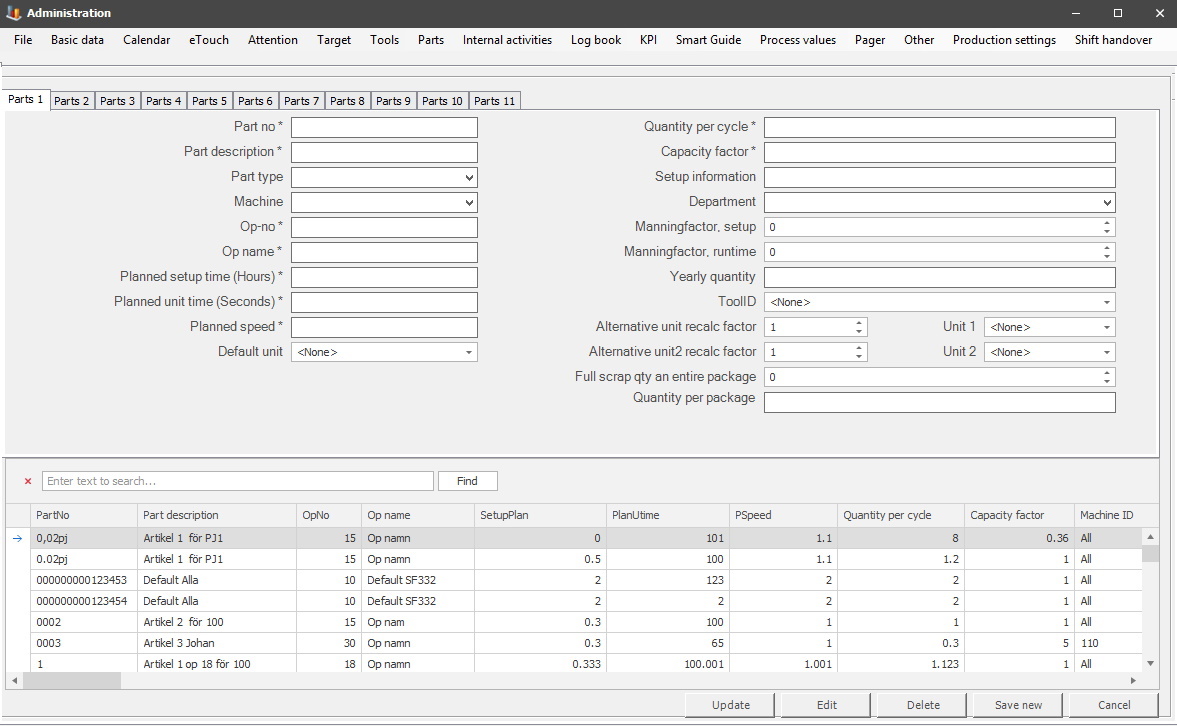
Part no
The articles number, often the same as the number used in the ERP system.
Part description
A
description of the article.
Part Type
Here it is possible to assign a specific type
of parts. For example, if the part is supposed to be used with a specific type
of machine, create a part type for these machines, and select it here.
The form for this can be found via
"Client" -> "Administration" -> "System settings"
-> "Parts" -> "Part type":
Machine
Here it is possible to select a specific machine that the
part should be connected to.
Op
no
The operations number
for the processing process is described in the other fields.
Op
name
A description of the operation, it will be shown in eTouch for both planned and
active orders.
Planned setup time
The time, which
according to the schedule, should be used to set up the machine during or
before it is active. Specified in hours.
Planned speed
Planned speed
for the specific article, specified in seconds. Remember to pay attention
to inserts in specified tools when this value is calculated.
Default unit
Here it is
possible to see different types of units. It is up to each customer to define
which types, and what they mean. To add new types/edit old ones, go to "Client"
-> "Administration" -> "System settings" -> "Basic data" ->
"Units". Here
is more information on how this form
works.
Quantity per cycle
The number of articles after each completed cycle. In other parts of this
system, this is also called inserts.
Capacity
factor
Capacity factor is
specified in decimals, so 100% is 1 and 85% is 0.85. If you have a capacity
factor of 0 specified for an article, you want the capacity factor to be collected
from the machine. If the machine has "0" as a capacity factor, your
orders will automatically be assigned a value of "1" on started orders. But, if
you choose to not use a value at all, "", as a capacity factor this means that
you want to have a capacity factor
of 1 on started orders, without collecting any capacity factors from the machine or machines.
Setup information
If there is any specific information for this part that
needs to be addressed during the setup phase, then enter it here.
Department
Here it is possible to assign a
specific department for the part. This can be used as an additional search
criteria by the system. Go to "Client" -> "Administration" -> "System
settings" -> "Basic data" -> "Departments" to add new and/or edit
existing departments.
Manningfactor, setup
This is the
number of people needed to set up a machine or machines. This can be addressed
in decimals since one person can set up more than one machine for example
if one person sets up two machines you will use 0,5 as a value here.
Manningfactor, runtime
The
number of people needed to run a machine or machines. This can be addressed in
decimals since one person can run more than one machine. For example, if one person
runs two machines, you will use 0,5 as a value here.
Yearly quantity
This
field is optional to
use. It is intended to be informational
about the production goal of the year on this specific part.
Tool ID
In this drop-down
menu, it is possible to select a specific Tool ID that should be connected to
this part. To crew new tools, and/or edit
existing tools,
go to
"Client" -> "Administration" -> "System settings" -> "Tools".
Alternative unit recalc
factor
Here you calculate the produced quantity in an alternative
unit. You can apply this functionality in eTouch, when you start parts or in
the Client when you start parts.
Please note that it is up to each customer to define what alternative unit 1/alternative unit 2, and unit 1/unit 2 is used for. The idea behind these options is to give each customer more flexibility when using different units during the production.
Alternative unit2
recalc factor
Same as above.
Unit 1/2
This choice will correspond
to the choice made in recalc factor 1/2. For now, you can
select between "None", "Kilos", "Units", and "Meters". The
selected unit has to correspond to the selected unit the selected part is being produced in.
Full scrap qty an entire package
This is used when calculating % of scrap qty of an
entire package. For example, in the special function "5 Start order via part" or
the special function "341
Report scrap through packages"
which both have separate documentation.
Quantity per package
This is used to
enter an amount of quantity for a specific package. This is also used
together with special function 341 Report scrap through packages. Here is more information
on how that works.