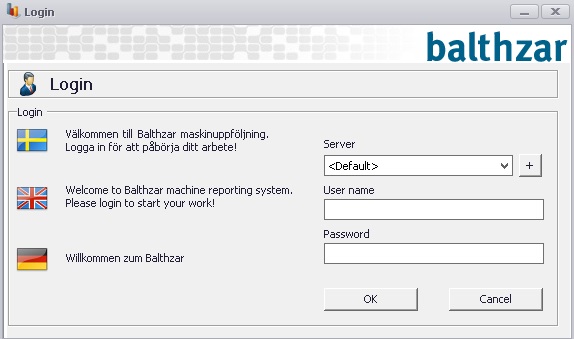
From version 24.1.0 there is a new functionality that affects the login process. Via "Client" -> "Administration" -> "System settings" -> "Basic data" -> "Users 2" there is a new field called "Whitelisted IP addresses" where it is possible to limit what IP addresses that gain access to the system. This is done to further reduce the risk of harmful cyberattacks.
From version 23.2.0 another layer of security is added during the login process for Balthzar Client, when "Domain user" is used. This is done via "Client" -> "Administration" -> "System settings" -> "Basic data" -> "Users". Then go to the field for "Domain user" found in the second column of that form. Here is more information on how that form works.
Even if the user that attempts to log in is configured for automatic log in, that will not happen the first time the user tries to log in. Instead, the system will require a manual log in for the first time. When that happens, and if it is successful, then the system will create a file saved in the database.
The file will contain the data saved from the user's login. The next time the user tries to login, the system will check that the file matches the user, as well as the information entered in the "Domain user" field. If it is a match, then the user will login automatically from now on.
The idea here is to both create an extra layer of security, as well as make the login procedure easier once the security check is done.
However, it is important to know that if any changes are made to either the saved file in the database, and/or the entered information in the "Domain user" field, then the automatic login procedure will fail. For example, if the saved file is moved to another computer, and/or the name changes in the "Domain user" field, then the user cannot login automatically. Instead, the user has to do the security check again.
In order to run Balthzar you need a username and a password. This information you will usually receive from the system administrator at your company. Enter the username and password you have received. and press "OK". When you are logged in, in the system, the menus and other texts should appear in the language you have assigned to your user account.
A clarification regarding domain user: A domain name is generated by Windows automatically. Through the command prompt in Windows enter "whoami" to see it. Please note that automatic log in will only work on ONE unit. If the user uses a computer, and a mobile device, then the user has to select one of these devices to use automatic log in on.
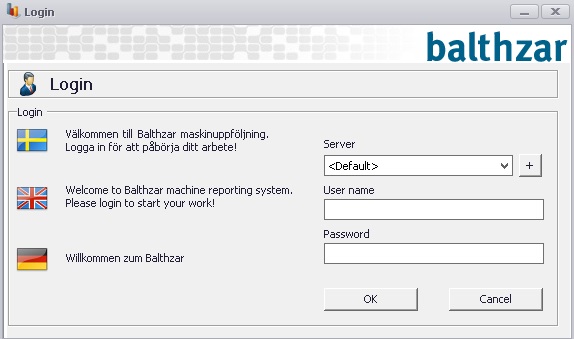
In those cases where an alternative webservice address is used instead of the standard one which is ( http://www.balthzarlocal.se/ ), you can configure it if you click the "+ sign" next to the server selection. The information for "Description" and "Address" you will receive from the system administrator at your company.
If you add multiple servers addresses here, you will be able to choose between them in the log in screen above in the server menu. You will also see a menu for "Company ID" and this is to make it possible to run several SQL servers and if you do not enter any ID here the system will automatically choose the ID used during setup.
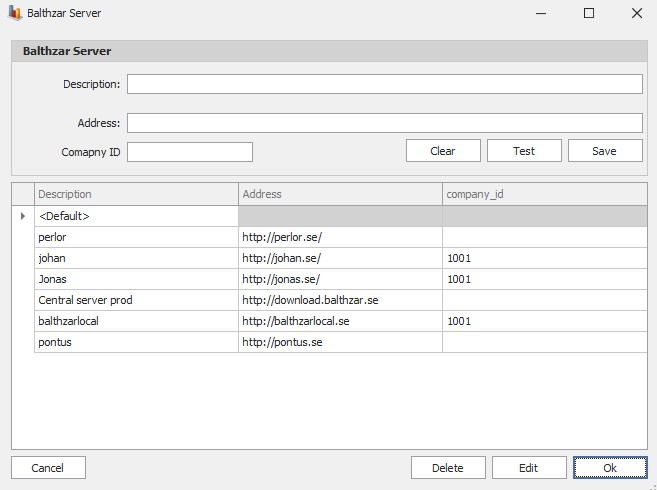
Since the language shown in Client is connected to the choice the user has done in the menu "Basic data" and "Users" it is not possible for the system to know which language the user has chosen before the user is logged in. Therefore, the log in menus will always be in English and that will only change after the user is logged in.