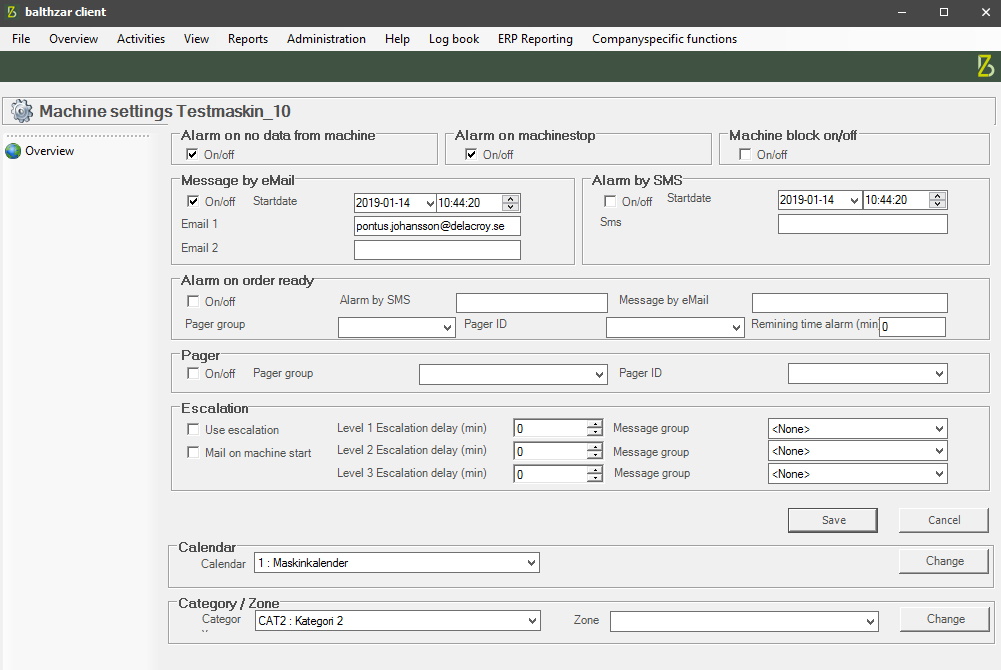
In the left side menu of Balthzar Client, there is an option called "Machine settings". To activate it you first have to select a machine in the overview, then go to that menu. See a montage of the menus, as well as information about what it does below. There is also an example of how it can be used. Contact Delacroys support if any additional help/info is needed.
OBS! Do not forget to add the country code for mobile phones. For example, +46703333333 if it is a Swedish number.
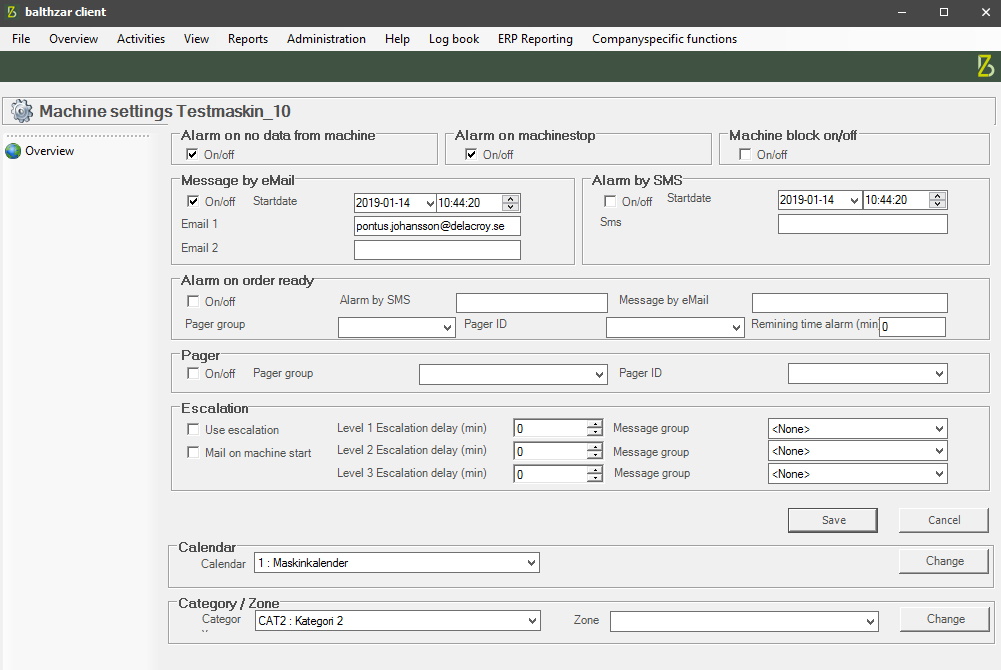
Alarm on no data from machine
Activate this checkbox if you wish to
receive an alarm if the machine does not send any data.
Alarm on machine
stop
Activate this
checkbox if you wish to receive an alarm when the machine stops.
Machine block
on/off
This
checkbox determines if you receive an alarm when the machine
is blocked.
Message by Email
When any/all of the above
checkboxes are activated, this is where you enter the address to the
person/s that is supposed
to receive the information about the alarm. Activate it via "On/Off", then set a start date,
and start time.
Message by SMS
Same
as above, but here it possible to receive information about the alarm via SMS instead. Please note that the
SMS has to start with a country code. For example, this is how you enter a Swedish
number +46730974780.
Alarm on order ready
If you wish to
receive an alarm when the work order is ready, activate this checkbox.
Then enter the information on where the information about the alarm should
be sent in the fields for Email, SMS, and Pager. Finally enter the remaining time, a
numerical value, in minutes.
Pager
In this section it
is possible to select a pager group
and an
ID that will receive information about the alarm. To create/edit pager groups go to "Client" -> "Administration" ->
"System settings" -> "Pager".
Escalation
With
"Escalation" you can set several different levels of alarm independent
of each other. If you use this functionality information about the alarms can be
sent via Email, and Message groups
which can be created/edited via "Client" -> "Administration" -> "System settings" ->
"Basic data" -> "Message groups".
Use
Escalation
If you wish to use the functionality of "Escalation" you have to
activate it via this check box.
Mail on machine start
If you tick this box the system will send an email to everyone included in the assigned messages
groups when the machine starts.
Level 1 -3
Here you control the amount
of time (min) each level's delay should have. If for example level 1 has 2 min,
level 2 has 4 min and level 3 has 6 min it means that the first
alarm will be sent via SMS/Email after 2 min then the second one
after 4 min and the last one after 6 min after the machine has stopped.
Message group
1-3
Here you will see a list of available message groups. The group/s you select here will receive an
SMS/Email when the escalation happens.
Alarm on order
ready
It is
possible to get a notification about the alarm when the order is ready. First,
you tick the on/off box. Then you have to choose if you want to receive it by SMS/Email/Pager. You also have to
enter a number for "Remaining time alarm" and dont forget to click "Save" when you are
done. Please note that the number for the SMS has to begin with a country
code. For example, if you enter a Swedish number, use this format: +46730974780.
Calendar
If you want to
assign a specific calendar you do that
here in the drop-down menu. They can be created/edited via "Client" -> "Administration" -> "System settings" -> "Calendar".
Category/Zone
Here it is
possible to select either a category or
a zone which will limit the selection of
available machines. This type of Overview of the Client can be created/edited via "Client" -> "Main menu" -> "Overview" -> "Category"/"Zone".
Example of how to use Escalation to get messages if
a machine has stopped
It is
possible to get messages either via Email or SMS or both if a machine has
stopped. First you have to create a message group via "Client" ->
"Administration" -> "System settings" -> "Basic data" -> "Message
groups". Here is more information about how that
form works. In this form, you can create message groups and add/remove people
who should get a message via Email/SMS, or both. In Group ID enter a name
for the message group and use group description to clarify what the group does.
In our example, a group called "Machine stopped" was
created.
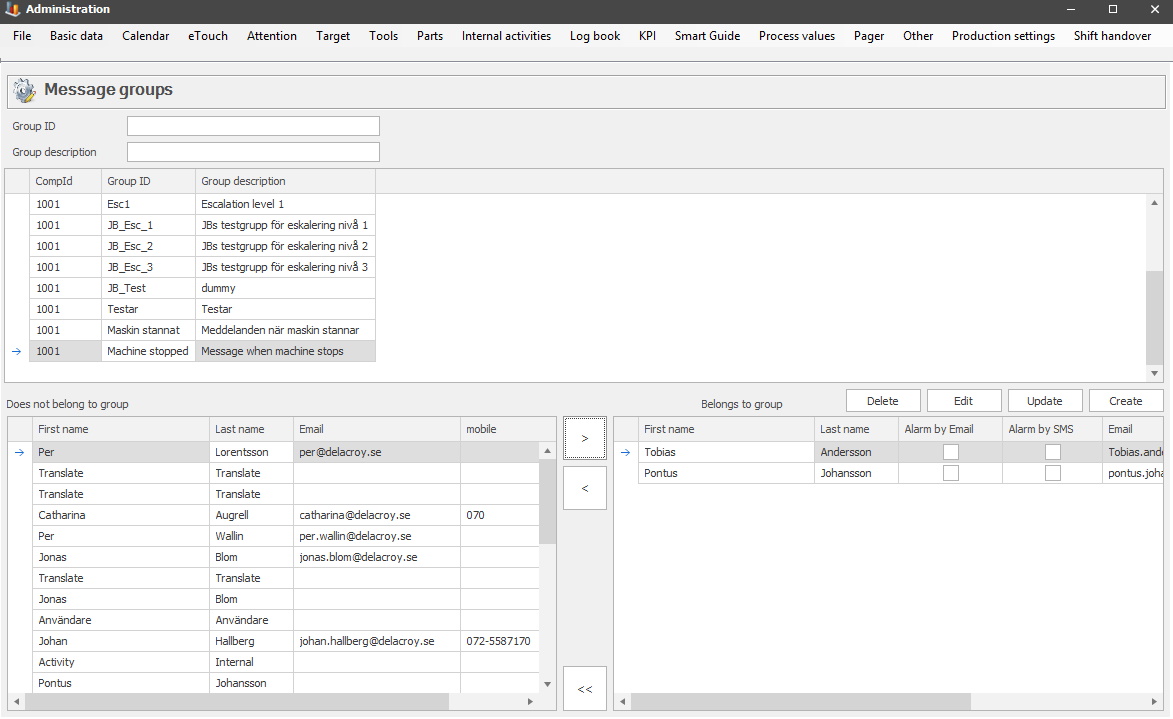
When this part is done go back to "Client" -> "Left side menu" -> "Machine settings" -> "Escalation".

In this section you have to activate "Use escalation", and it is possible to get a message when the machine starts as well. There are three different levels of escalation where you can set your timer, and then select the corresponding message groups. For example, if you wish to get a message if a machine stopped after five minutes, set the timer on escalation 1 for 5 minutes, then add a message group. If you wish to receive additional messages simply activate the remaining escalation levels and then add the corresponding message groups.