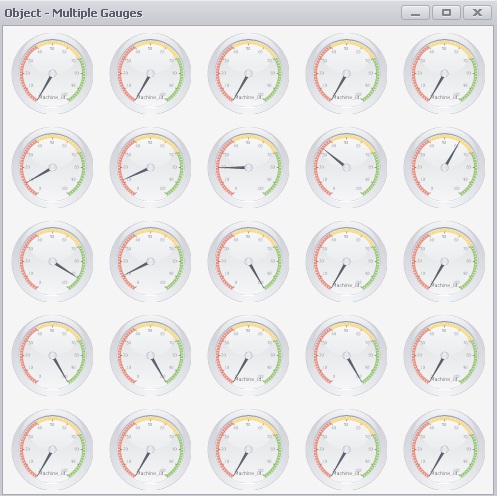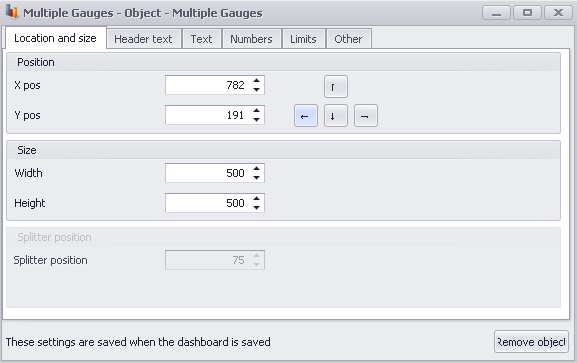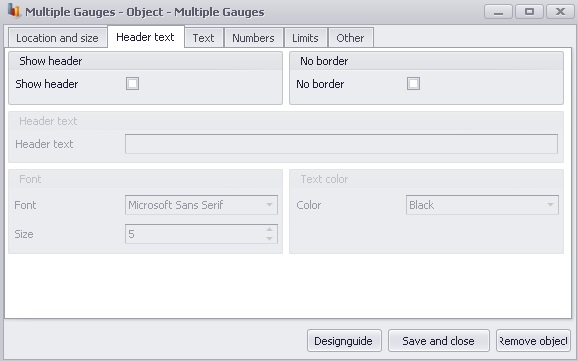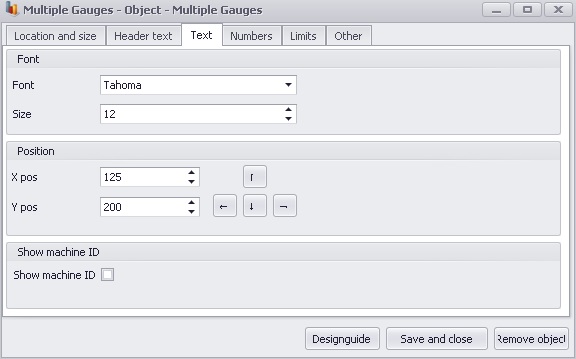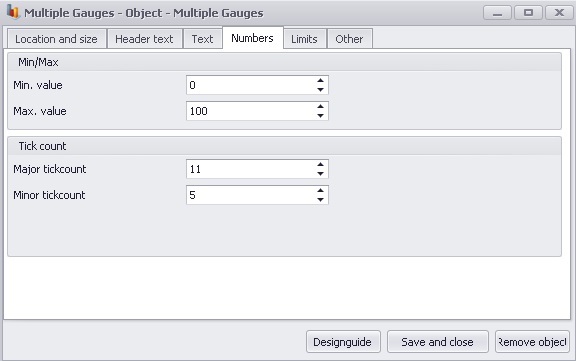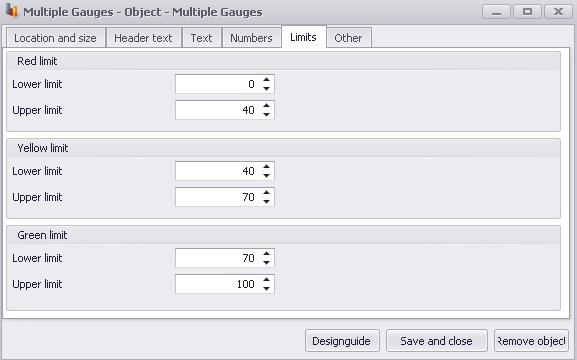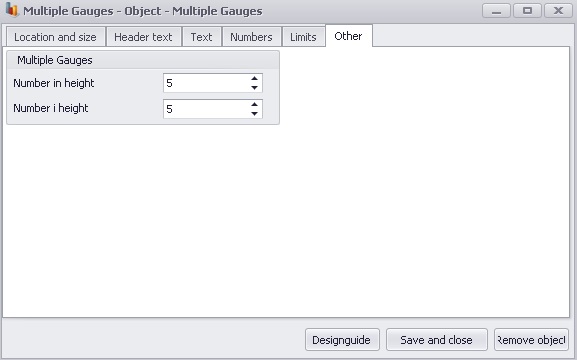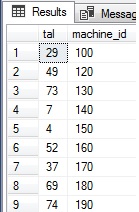
(This section of the documentation only describes the object Multiple gauge, not how to add those to a specific dashboard. If that's what you're looking for, have a look at this section instead. )
The object "Multiple gauge" is a container object designed to contain up to 400 gauges, or as many gauges the system resources allows, up to that number. When using the Multiple gauge object, an SQL query must be used to supply the object with it's data. You can also read more about how to set up SQL queries here . The format for this SQL query is as follows :
select <value>, [machine_id] from ...
union
all
select <value>, [machine_id] from ...
or any other format the results in a resultset like the one shown below :
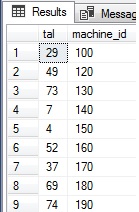
This format implies that the first value in the select
query is used for the gauge, and if something follows with the alias
machine_id, the control assumes that this is a text that should be
placed as a header in the gauge. This header is shown
when selecting "Show machine_id" in the setting's for the object. All other
values (if any) are ignored.
Once the object is defined, a few setting's needs to be made in the displayed dashboard using the object. Most setting's are inherited from the Gauge object, such as "Green range start", "Yellow range start", "Major/Minor Tickcount" and a few others, so those are skipped here. (If you need to read up on those settings, you can do so here.)
There are however a few object specific setting's relating to the Multiple gauge object and those are the following:
Splitter
position
The line separating the header of the object with the defined gauges.
Show machine ID
A
tick box determining if the gauges should display a header inside of them, or
not. *
Font
Font to be used in the gauge as header when
"Show machine ID" is selected.
Font size
Size of the font used in the gauge for
the header when "Show machine ID" is selected.
Numbers in
width
Number of gauges in width to be displayed, evenly distributed
along the available space.
Numbers in height
Number of gauges in height to be displayed, evenly
distributed along the available space.
* This doesn't neccesarily have to be the actual machine_id of an existing machine, just something that is defined as "machine_id" in the SQL-query.
Apart from this, all setting's in the rightmost column are related to the positioning of the Multiple gauge window.
When all setting's are satisfactory, save the layout with the "Save layout" button, discard the setting's by closing the window, remove the object with the Remove object button, or make additional gauge specific setting's with the Designguide.
When this is done, save the overall layout of the dashboard in the menu, which can be displayed using Ctrl + M.
Example of a Multiple gauge object, along with its corresponding setting's window's.