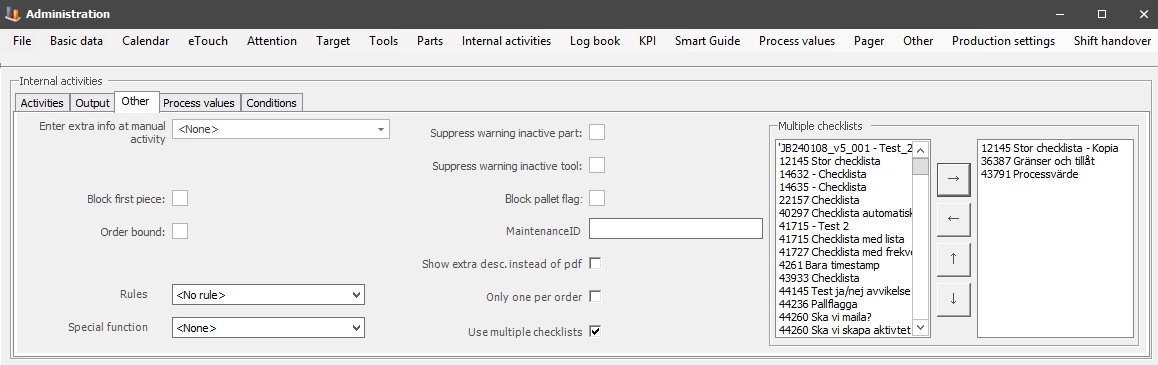
The tab "Other" contains menu options which do not fit in the previous two tabs for "Activities", and "Output". You can find this tab via "Client" -> "Administration" -> "System settings" -> "Internal Activities" -> "Action" -> "Other". There is a picture of the tab below.
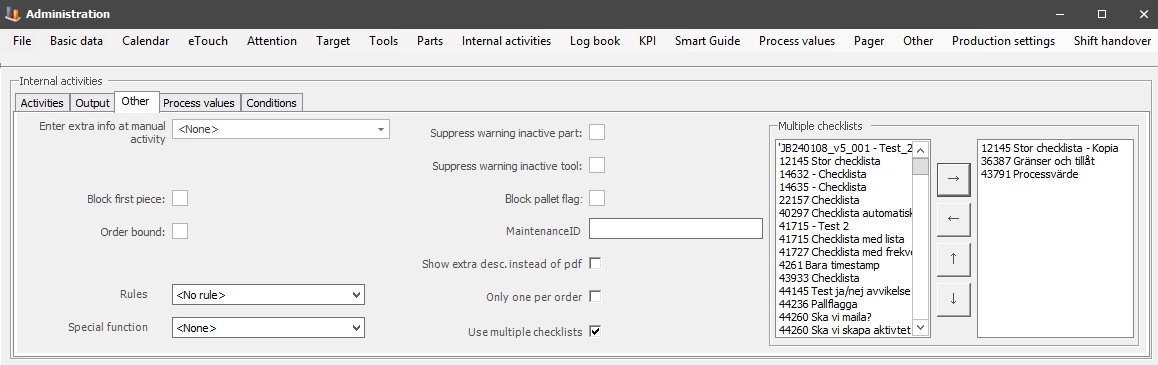
Enter extra info
at manual activity
This field is optional, and as standard the
option "None" is selected. However, if you activate the check box "Start
manually" in the tab "Activities"
you can enter additional information in
that field for the Internal activity. That information will either
in the form of "Text", or in the form of
"Numerical".
Block
first piece
If
this check box is activated the selected machine will
not approve the first piece control in eTouch during production if the
Internal activity with this setting is running on the selected
machine.
Order bound
If you activate this check
box, it means that the Internal activity will be linked to the current active order on the current
active machine. However, if the current active order has finished before the
Internal activity starts, then the Internal activity will be
scrapped.
Rules
Here you
will have a list of various rules to choose from. These rules will only affect
the scheduled created Internal activities. If you wish to ignore this, choose "No
rule".
1. Machine is running - Here
the Internal activity will only be scheduled if the machine is running.
2. Order is active - Here the Internal activity will only be scheduled if
the selected machine has an order running.
3. Is Calendar
time - Here the Internal activity will only be scheduled if it is calendar
time for the selected machine.
Special
function
Here you can choose between several different
special functions which will then affect the Internal activity in different ways.
Use "None" to deactivate this.
Suppress warning
inactive part
If this check box is activated the system will not warn the
operator that the part is inactive unless the part ID matches the current active part ID used
on the machine.
Suppress warning inactive tool
If this check box is activated the
system will not warn the operator that the tool is inactive unless the tool
ID matches the current active tool ID used on the
machine.
Block pallet
flag
If you activate this check box, all
functionality regarding pallet flags will be blocked when
the created Internal activity is active.
Maintenance ID
From
version 24.1.0 there is a new integration in Balthzar
with Maintmaster that makes it possible to receive/send data to/from
Maintmaster. In this field enter a unique numerical value that will
correspond to the ID entered in the
Machine
parameters 6 section. There is more information in the
ERP Connect
section for Maintmaster.
Show extra description instead of PDF
This checkbox will change what type of
information that is shown. Either a text based information if it
is activated, or if it is not activated it will be in form of a
PDF.
Only one per order
This checkbox
is available from version 24.6.0. if it is activated, it will perform
a control to see what status the activity has. If that
status is "3 Scrap", then the activity is not allowed to be created. The idea
behind this is to limit the quantity of activities on
a single
order.
Use
multiple checklists
From version 25.3.0 this checkbox is available. if
it is activated the table to the
right
will open up. In that table it is possible to
add / remove multiple checklists. Use the arrows in the middle
to move checklists between tables, and / or up or down in the list. To save
any changes made here, use the forms admin buttons
for that.