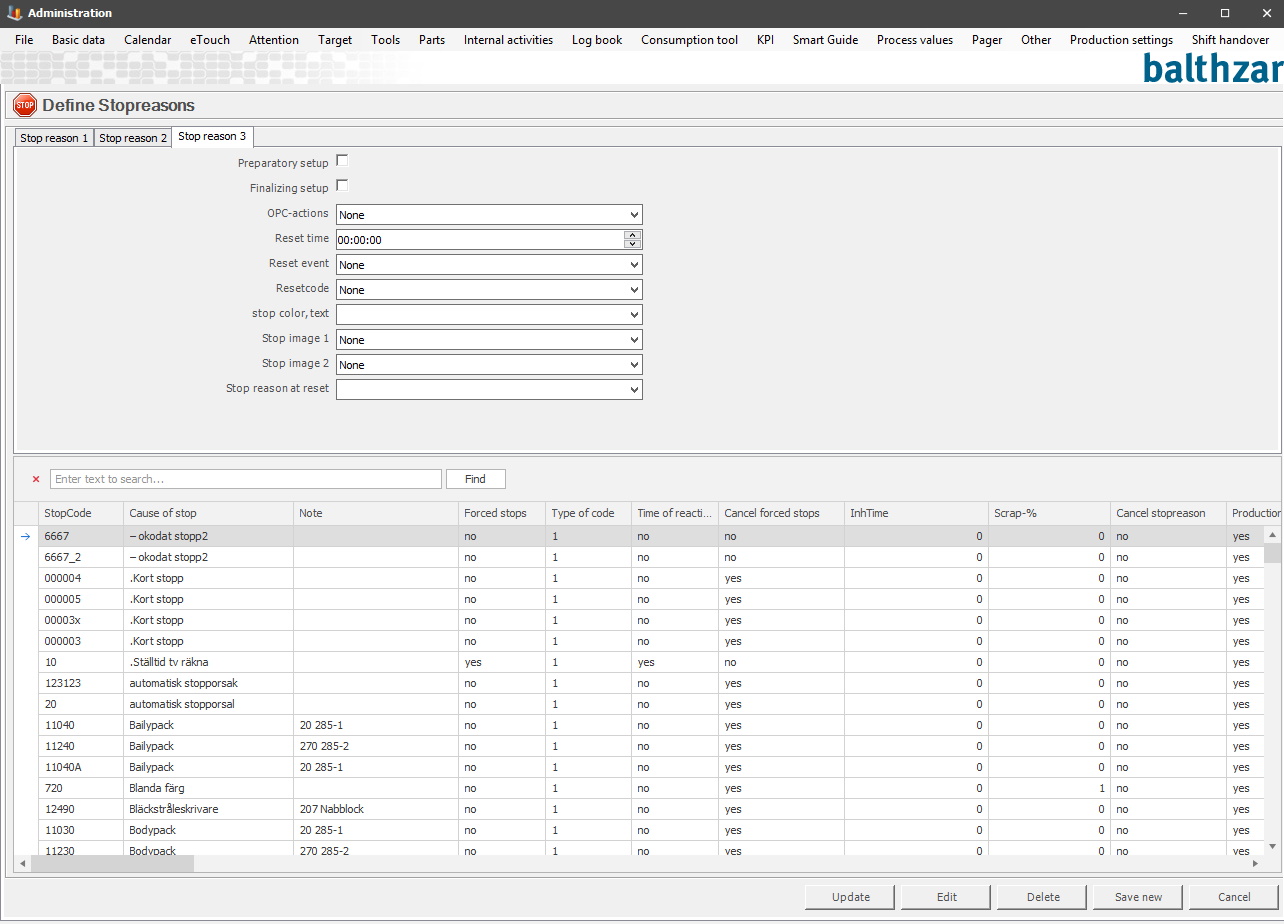
Here you will find information about stop reasons for tab 3.
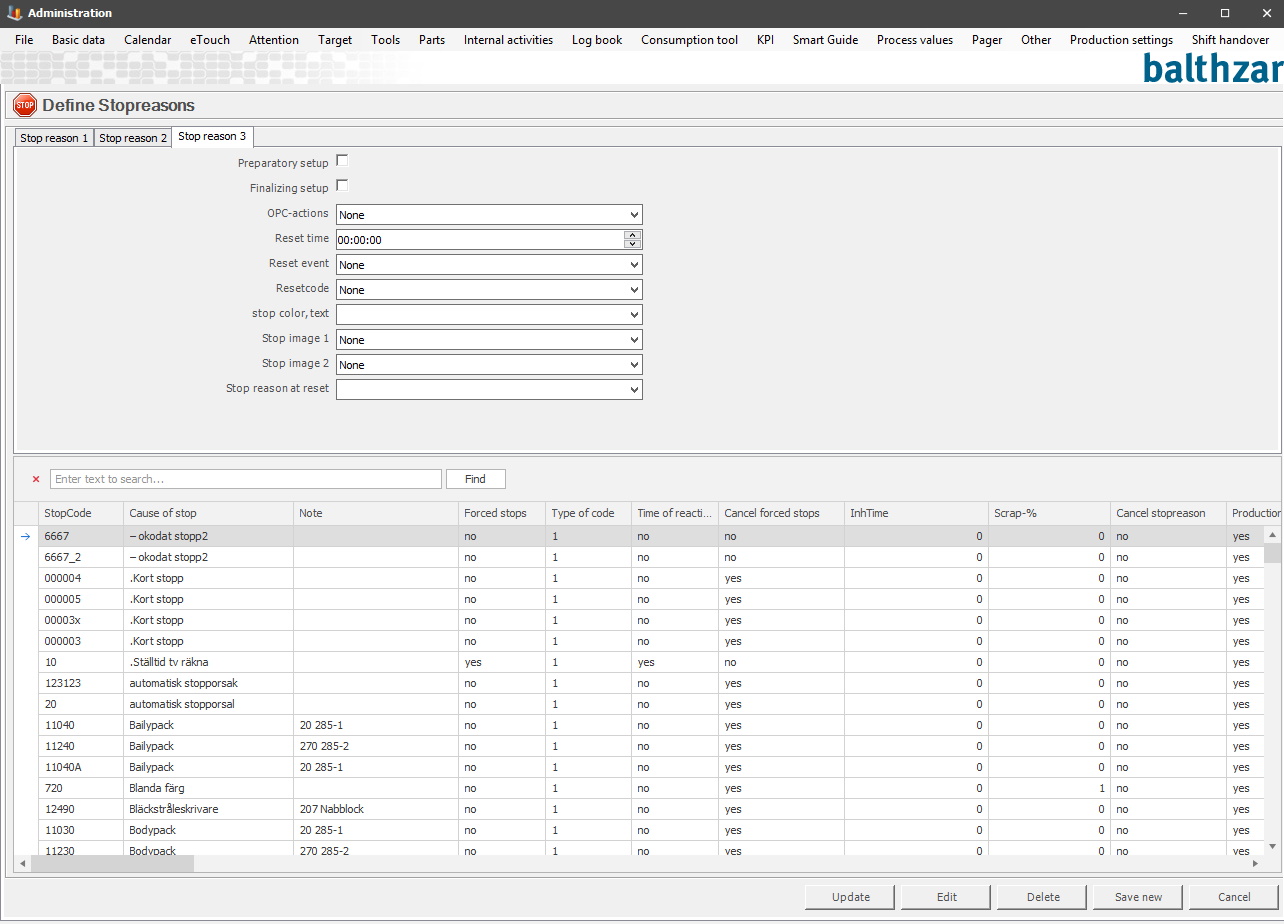
Preparatory
setup / Finalizing setup
If the selected stop reason
is intended to be used as setup time, then it is possible to further refine that
choice with these two checkboxes. First pick a stop reason and activate the
checkbox "Setup
time" in the second tab, then select "Preparatory setup"
here. To follow this up select another stop reason and
activate "Setup time" on it, then activate "Finalizing setup" as well.
OPC actions
You choose an OPC action to be performed when a
stop reason is selected. This means that when you code a stop the values
associated with the chosen activity will be applied to the OPC actions you
have selected. It is possible to edit old OPC actions or create new ones via
"Client" -> "Administration" -> "System settings" -> "Process values"
-> "OPC Actions"
which has separate documentation.
Reset time
Here you will set a time
for when a stop reason is supposed to have a new code from the system. The code
used is the reset code which has been determined below. The reset code can
for instance reset the stop reason or other events which will determine how this
code is
setup.
Reset event
An alternative to reset a
stop reason at a certain time is to use an event/action. The reset will
then happen with the reset code associated when this event/action occurs. The
following events are
possible:
- New day
The reset code is sent when a new day is triggered
in the system. Please note that if you want you can set this up manually
on each machine. The normal time is 00:00 if nothing else is stated on
the machine in question.
- New shift
The reset code is sent when a new shift
starts. The shift code is applied based on what calendar is used on each
machine. New shift is acknowledged in the system only when the system sees
the shift change from one shift code to another. If a shift code is from
shift code to unplanned time (shift code 0) or unplanned production
(shift code 999) the system will not recognize this as a new
shift.
Reset code
This is connected to the options described above.
If a reset time/reset event occurs, and a reset code is selected. Then the
selected reset code will appear on the machine. The options available here are
stop reasons that have the code type 9 assigned to them. To give a stop
reason this code type, go to the first tab called Stop
reason 1 and in there select the code type in the menu called
"Type of code".
If the selected stop reasons reset event, schedule time etc, occur, then the machine that has the stop code will receive a new stop code selected from this list. That selected stop code will be the reset code.
Stop color, text
If the stop code is
supposed to be associated with a specific color you can select that color
here.
Stop image 1/2
If the stop code is supposed to be associated with
an image you can select that image here. To add more pictures, go to
"Client" -> "Administration" -> "System settings" -> "Basic data" ->
"File storage" -> "Data base files"
which has separate
documentation.
Stop reason at reset
Here you can select which stop reason should be
active when the system resets. The options in this list are the stop
reasons that are created/available in the first tab called
Stop reason 1.