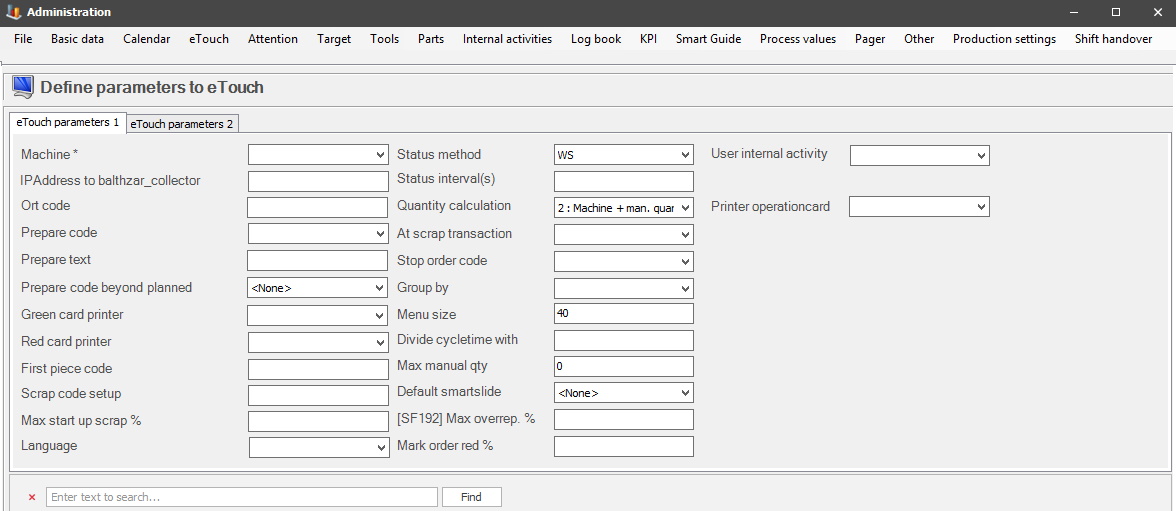
OBS! The settings for eTouch parameters 1 / 2 will also affect the web application BZX21.
Here you will find the settings for eTouch parameters tab 1. From version 24.6.0 and onwards the search bar is activated as standard.
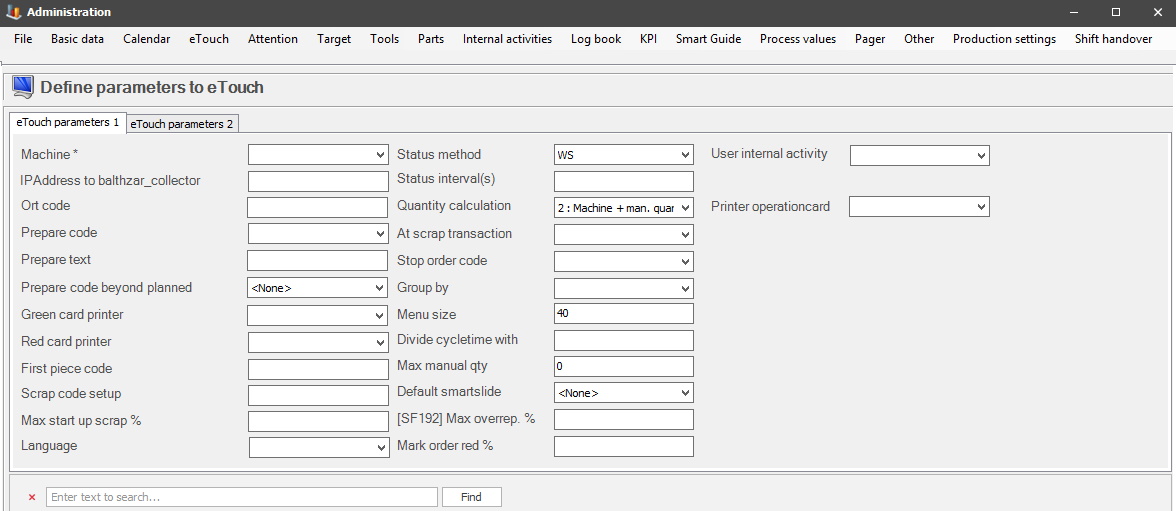
Machine
Here you select the
active machine. To set up a new machine, and/or edit an old machine, go to
"Client" -> "Administration" -> "System settings" -> "Basic data"
-> "Machines" that section
has separate documentation.
IP Address to Balthzar
collector
The IP address to be used when eTouch needs
to communicate with the Balthzar collector, which is the case when printing occurs.
ORT Code
The code to be sent to
the system when the operator has acknowledged a stop but has not yet set the
stop reason.
Prepare code
This code is
sent to the system before an order is started, indicating that calibrating
of the machine is in progress. These codes can be added via "Client" ->
"Administration" -> "System settings" -> "Basic data" -> "Stop reasons"
that section has separate documentation.
Prepare text
This text is sent
to the system before an order is started, indicating that calibration of the
machine is in progress.
Prepare code beyond
planned
Here you can select a stop reason that will be in effect if
the machine has exceeded the started orders planned set-up time.
Green/Red card printer
Here you
can select what printer should be used when printing green or red cards from
eTouch.
First piece code
This code is
sent to the system as soon as the first approved prime quantity piece is
produced after calibration. This code is part of the calibration of the machine
before starting the actual manufacturing run.
Scrap code setup
The scrap code
is used to indicate that setup is done. Used separately to make follow-ups
easier.
Max start-up scrap %
Prevents
that more than a certain percentage is registered as scrap (of total
planned quantity) during setup. Primarily used to prevent typos like "1000"
when it was meant to be "100" instead.
Language
The language used in
eTouch.
Status
method
The method
used when fetching the status of the machine. You can choose WS = Webservice or
TCP = Network. OBS! TCP is no longer supported. Contact our support
if any additional information/help is needed.
Status interval(s)
The number
of seconds eTouch should wait before ordering, a status update for the machine
specific values in, the eTouch production order menu. Specifically, the values in
the top section of the menu including, Reported stop reason to OEE Today. Here
is more
information on these values.
Keep in mind that a status update of the system is quite an expansive operation in terms of server resources and should be configured with this in mind. Generally speaking, a setup with 10 or fewer machines can have a relatively short interval such as 10 seconds.
However, more than 10 machines will need more time, and you also have to take into consideration how old the hardware of the computer is since this will also affect the time needed to perform a status update.
Please note that the minimum value that can be entered here is three, 3. If a number lower than three, 3, is entered, then the system will still count it as a three,3.
Any changes here should be made by the system administrator. Contact Delacroys support if any additional help/info is needed.
Quantity calculation
States
how quantity is calculated, i.e., if quantities should be reported by
databox, manually or manually, and from a databox.
At scrap transaction
Setting which states how the system should calculate scrap
quantity, either by reducing the prime quantity or as a scrap report separated
from prime quantity. The difference here is how it will be reported. Either
by first reporting produced quantity, and then scrapped
quantity, or produced prime quantity, and then
scrapped quantity.
Stop order
code
Code
is sent to the system automatically when an order is stopped. This is not
the same as an order being finished. This is user defined and set
up together with the developers at Delacroy. Stop codes has separate
documentation.
Group
by
States which other
machines are shown in the eTouch overview, i.e., those in the same group as the
current one. Here
is more information on how "Department/Zone/Category" works.
Menu size
Defines the size of the menu items in eTouch. Size 40 is the
default.
Divide cycle time
with
A factor in which cycle time should be divided within eTouch,
to compensate for irregularities for this machine.
Max manual
quantity
The maximum manual quantity allowed to be reported. This is
used to avoid manual typing errors such as "1000" when "100" was intended.
Default smart
slide
The
smart slide is shown as a startup screen in eTouch if the special function
"96 Info page as start page" is used, here you can read more about how
that special function
works.
[SF192] Max. overrep. %
The maximum quantity allowed to be reported
on the order in correlation to the planned quantity. The idea here is
to prevent typos like "1000" when "100" was intended. OBS! The special function
192 HAVE to be activated for this to work. Here
is more information on how
this special function works.
Mark order red
%
If a number is entered here, it will represent the
amount of good quantity, in percent (%), the system needs to produce before the
work order in progress will be marked with a red background. This is intended to act as
a warning signal to notify the operator that the current work order will
be finished soon. It is possible to leave this empty, but then
the system will use the standard value of 90 automatically.
User Internal
activity
Here you can choose a specific user in a
drop-down menu that will have access to Internal activities. Internal
activities have separate documentation
that will explain how it
works.
Printer operation
card
Here you can choose which printer should print operation
cards.