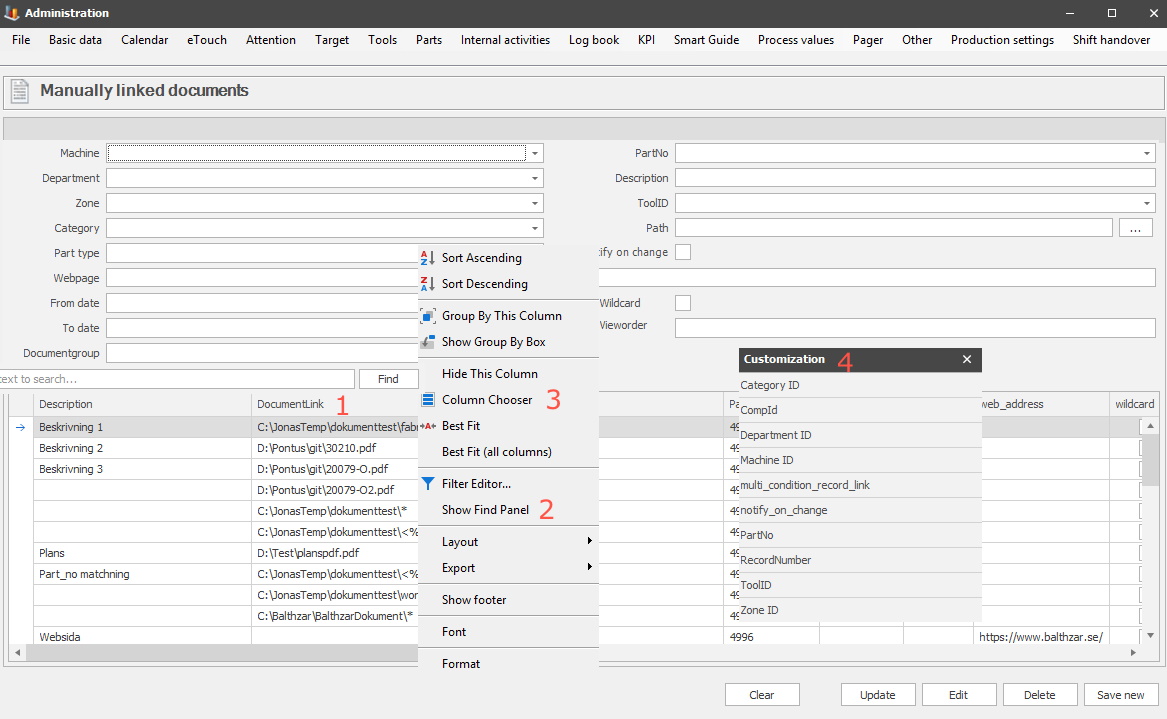
Here you will administer manually linked documents to see them in the document menu in eTouch. Please note that all fields/terms must be correct for the document to appear in eTouch. If, for example, you enter one article that does not match with the machine you select, then the document will be saved in the database, but it will not appear in eTouch. To be able to see any documents in eTouch, the menu option "Document" must be activated as well. This is done via "Client" -> "Administration" -> "System settings" -> "eTouch" -> "Define eTouch menu" -> "Document".
Here it is also possible to add information about documents for the web application BZX21. Contact the support for more information on BZX21. Be aware that the user who operate the web server needs access to the original location of the document. This is usually configured by the developers at Delacroy.
To save some time you can also use the "alt + arrow key" to quickly search in the different fields. For now, the supported types of documents are .pdf, .xls, and .doc.
Manually linked documents should be seen as a complement to the sections of "Document viewer" and "Document group " both of which have separate documentation.
As standard the search field is not activated in this form. To add it right-click on a column header, see 1 in the picture below. Then go to number 2, "Show Find Panel": It is also possible to add more columns to increase the search options. Select the option called "Column chooser", see 3. then add more columns in the new menu called "Customization", see 4.
There is also a guide that will explain how to do a search on multiple search criteria via the Filter search functionality.
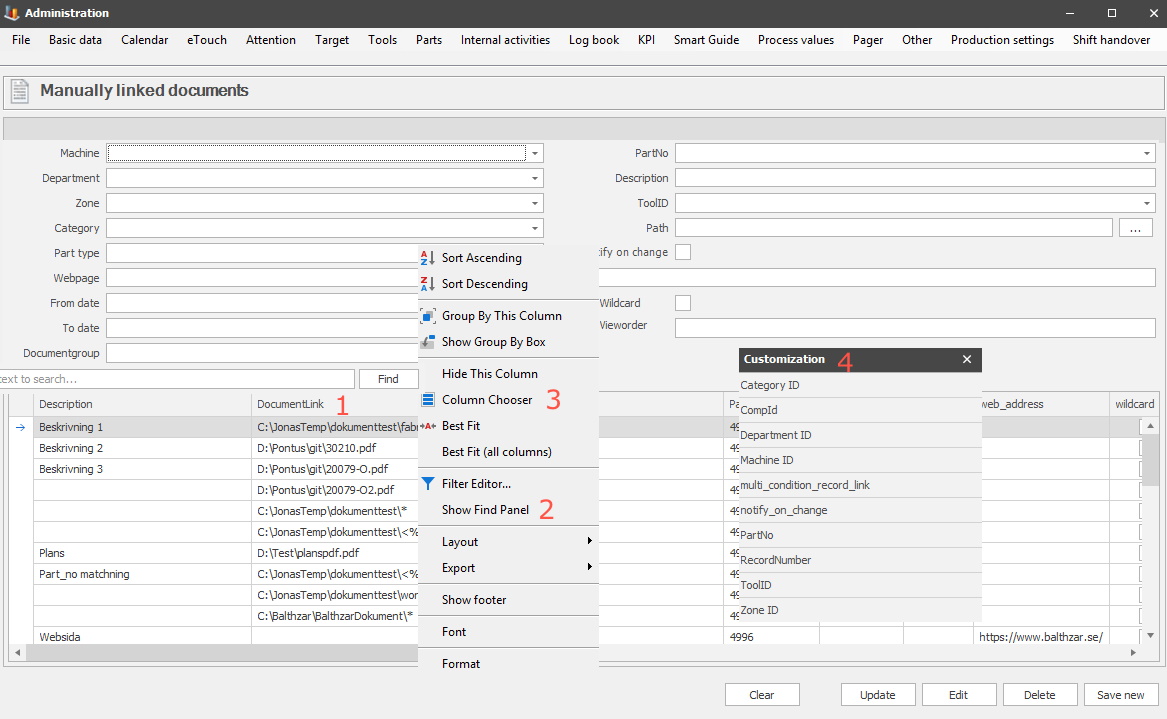
Via "Client" -> "Administration" -> "System settings" -> "Basic data" -> "General company settings" and this documentation will explain how to remap documents local search path to a UNC search path.
The menu option called "Document group" is collected from "Client" -> "Administration" -> "System settings" -> "Basic data" -> "Documents" -> "Document Group". For this to work correctly, the ISS Software needs to be configured with a user that has access to the correct network search paths. Here is more information about the IIS software.
However, the special function 316 Fetch document from server MUST be activated on ALL machines that use this feature. The reason is that this changes how the Wild card search operates. With this special function activated it will search on the server, compared to the standard search which is done in the Client.
It is now possible to choose a column with plain text, rather than numbers, in the Part Type ID column. The reason for this is to avoid confusion if 4996 is a Part Type ID, or a translation.
Machine
Here you will select what
machine you want to use.
Department
Here you will select what
department you want to use.
Zone
Here you will select what zone
you want to use.
Category
Here you will select what
category you want to use.
Part type
Here you will select what part
type you want to use.
Webpage
If you want the
document linked to a specific webpage,
you enter the address here.
From date
This date will be the start
date for this document to be shown in eTouch.
To date
This date will be the end date
for this document to be shown in eTouch.
Document group
In this drop
down-menu it is possible to select a document group. Here is
more information on how to create Document groups.
Part Number
Here you will select what part
number to use.
Description
Here you can enter a
description of the manually linked document.
Tool ID
Here you will select what tool
ID you want to use.
Path
When you click on the search
button you can search for documents here.
Notify on
change
If you click this checkbox, you will get a message if any changes are made to this document.
Wildcard / Tags
With this checkbox activated the options for a
search will increase. You can now search through ALL subfolders for the
entered search path.
It is also possible to use
tags to make a dynamic search.
If for example, you should use <%department%> in your search, this will result in a search for documents with that tag in the file name. Here is more information about what tags are supported for this feature.
View order
It
is important to know that the order in which the documents are listed depends
on whether they are added via wildcard search or not. If the manually linked
documents are added via wildcard search, then the view order will be random.
If the manually linked documents are not added via a wildcard search, then they
will be sorted in ascending order.
Please note that the view order is intended for eTouch. In the form above document with view order 20, can be ahead of documents with view order 1. This is not an error here, the difference in view order only affects eTouch.
There is also a translation error in this form. When all/none is selected its corresponding ID is seen in the column for Part type ID. This can be confusing since ID 4996 = none, and ID 4998 = all.
Clear
If you want to start over and
clear all fields you click "Clear".
Delete
If you want to remove this
post you click "Delete".
Edit
If you want to change any
information in the fields you click "Edit".
Update
If you have made any changes to
an existing document and want to save them you click "Update".
Save
new
If the document is
completely new and you want to save it you click "Save new".