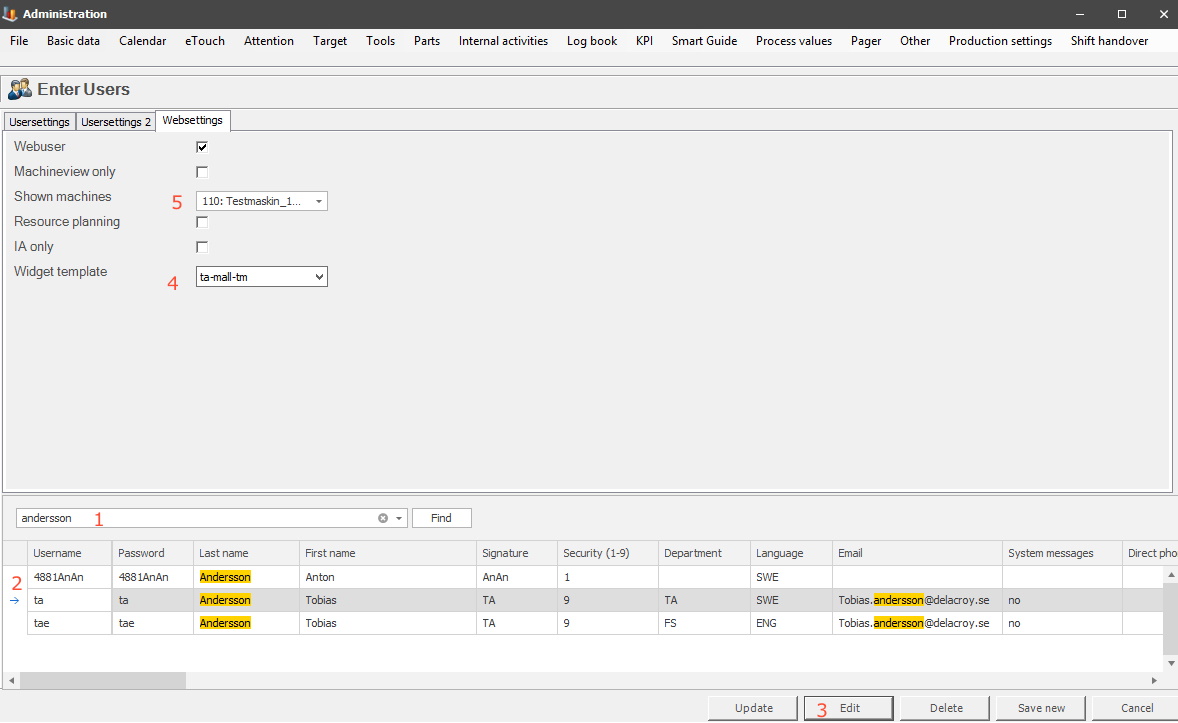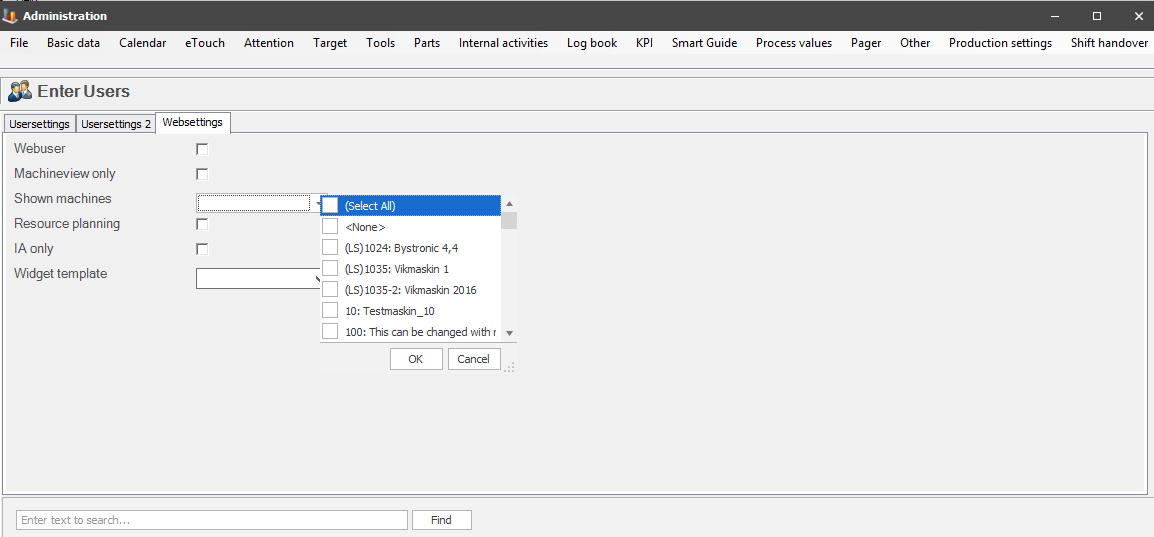
In the menu for Basic data there is only one option for Users. That menu will have three different sections called User settings 1 / User settings 2 / Web settings and each will have separate documentation. This section will cover the form for Web settings found via "Client" -> "Administration" -> "System settings" -> "Basic data" -> "Users" -> "Web settings".
In this form there are special settings for regarding Balthzars web solution. Please contact Delacroys support for more information/help about this feature. From version 24.6.0 the search bar is activated as standard in this form.
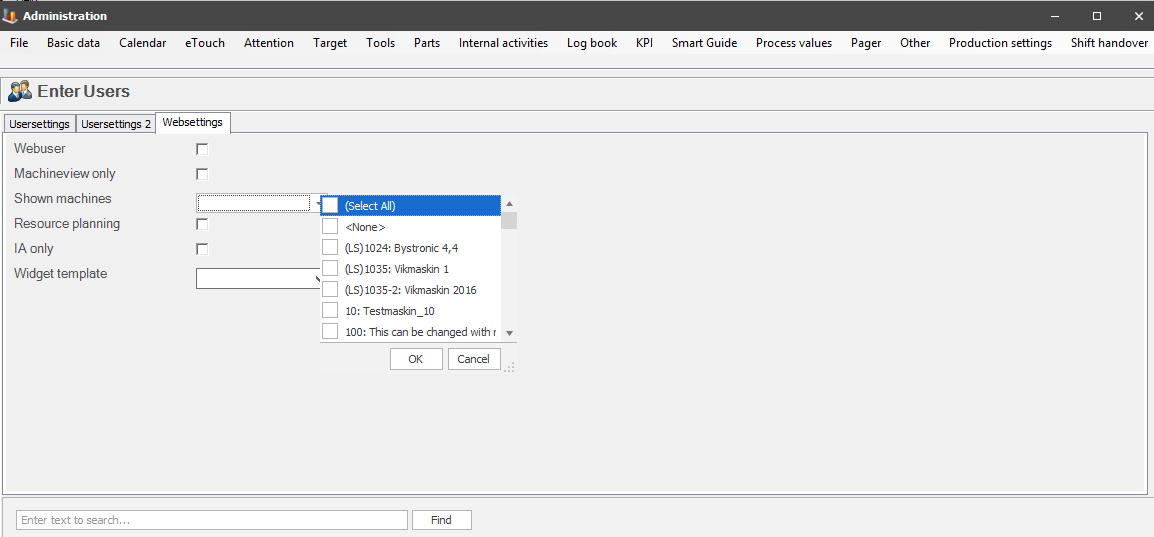
Web
user
If
this checkbox is activated the user will have access to the web
application BZX21.
Machine view
only
If this
checkbox is activated, then the users access to the web application BZX21, will be
limited to the features connected to machine view.
Show
machines
In this drop-down
menu it
is possible to select one, or more machine/s that will be visible in the
web application BZX21.
From version 23.7.0 it will be possible to select more than one machine from a new multi select list. Use the checkboxes to activate the machine/s or use the "Select All" feature to select all machines at once. However, it is important to remember that this only works for currently available machines. If more machines are added at a later date, they will have to be added separately.
To create a machine, and/or edit an existing one, go to "Client" -> "Administration" -> "System settings" -> "Basic data" -> "Machines" -> "Machine parameters 1". Each tab there has its own documentation.
Resource
planning
When this checkbox is activated, the user will be
able to fine tune work orders of a special resource
type called "Planning". This can be done in a section of the web application
BZX21 called "Detail planning".
It is important to remember to first add the machines via the "Show machines" list in the web application BZX21. Once that is done it will be possible to add machines to the menu called "Detail planning".
Please note that the resource type, "Planning", the second option, must be activated via "Client" -> "Administration" -> "System settings" -> "Basic data" -> "Machines" -> "Machine parameters 1" -> "Resource type".
IA only
This checkbox is connected
to Internal activities.
When activated
the BZX21 web application will be limited to run Internal
activities only. The active user will not be able to use any other functions
in the web application.
Widget template
In this drop-down menu,
it is possible to select another template for the web application BZX21, other than the
one used on the machine. The reason for this is to make
it possible to have multiple screens connected to one machine, where each screen can have a
unique layout/show different information.
Be aware that Widget Templates are created, and/or removed in the web application BZX21. What you do here is to assign a user, and machines to the Widget template. To find the correct user, use the search bar, see 1. Then select the correct user in the form, see 2. Then use the "Edit button" to make sure the user is activated, see 3, if this is not done an error message will appear. It will say that not all necessary fields were activated. Then go to the Widget template drop-down menu and select it, see 4. Then go to the "Shown machines" list and add the machines to the Widget template, see 5. Once all this is done use the "Update" button to save the changes.